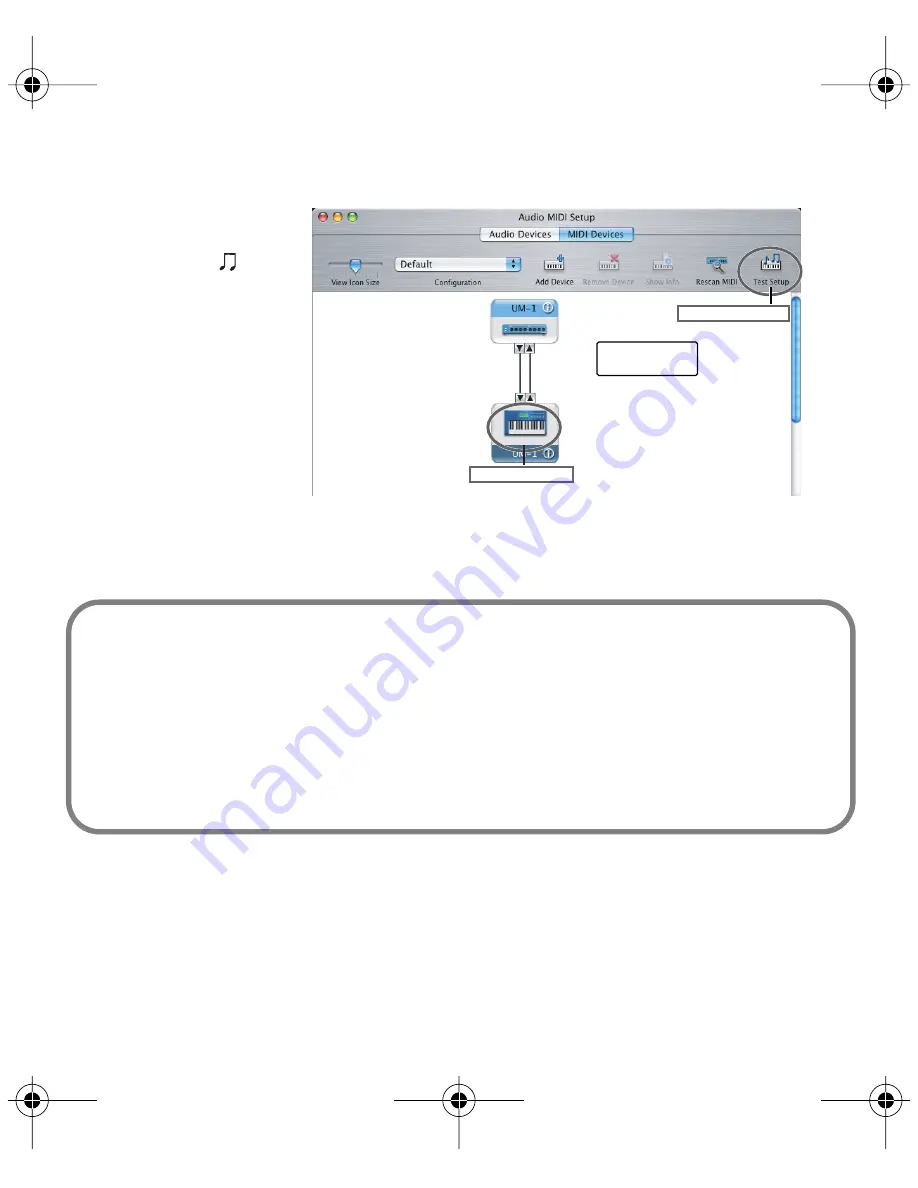
25
10.
Click
Test Setup
.
The shape of the mouse
cursor changes
.
11.
Click the area shown in
the illustration. If the
UM-1EX’s MIDI OUT
indicator starts blinking,
the settings are correct.
12.
Click
Test Setup
and
complete the
confirmation.
13.
Close the
Audio MIDI Setup
dialog box.
.
Use the mouse to
drag a connection
11
Click the icon
10, 12
Test Setup
When using the UM-1EX with your sequencer software
Before using the UM-1EX with your sequencer software, please note the following points.
• Connect the UM-1EX to your Macintosh before you start up your sequencer software.
• Do not disconnect the UM-1EX from your Macintosh while your sequencer software is
running.
Quit your sequencer software before you disconnect the UM-1EX from your Macintosh.
• Turn off the Sleep function of your Macintosh.
• The UM-1EX will not operate in the Mac OS X Classic environment. Use the UM-1EX when
the Classic environment is not running.
UM-1EX_multi1.book 25 ページ 2005年11月1日 火曜日 午後3時19分






























