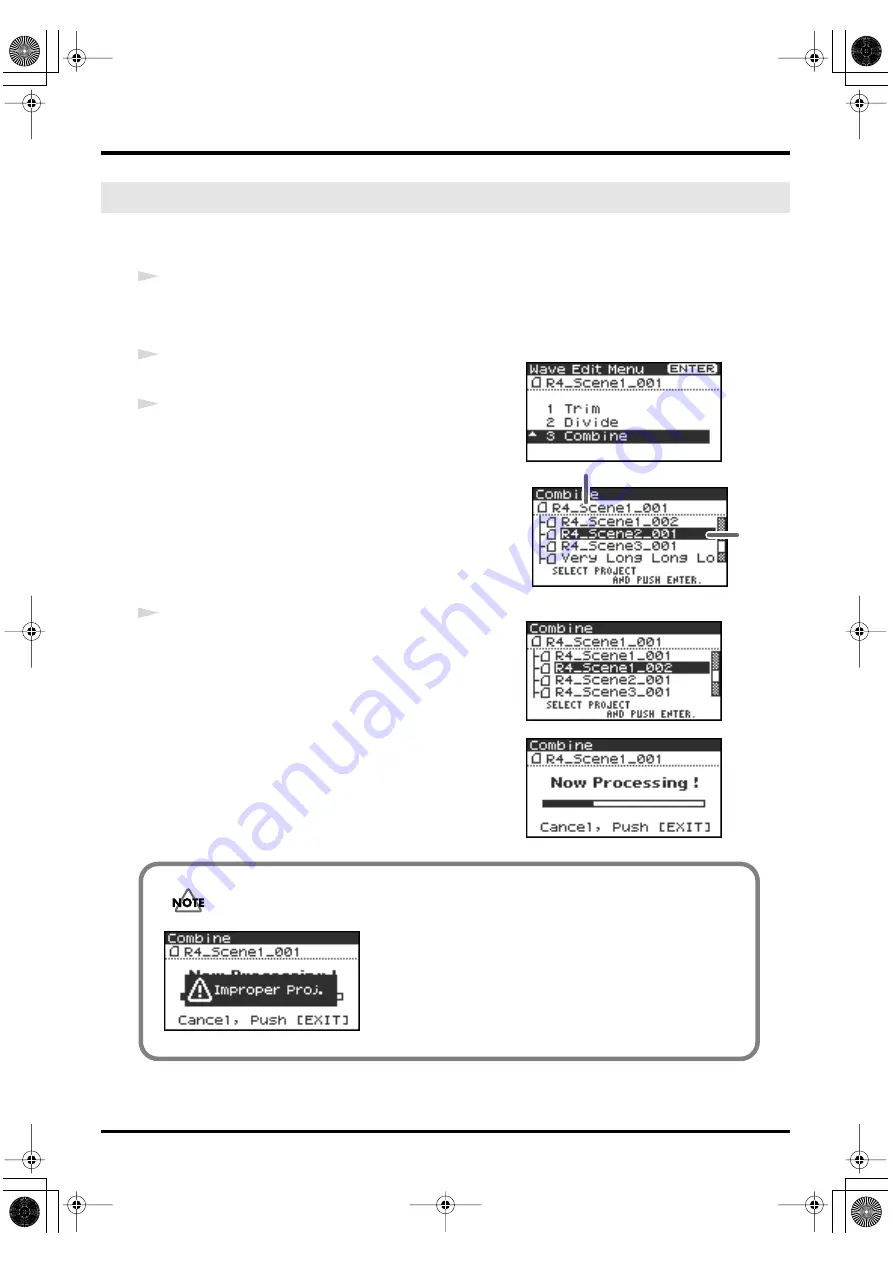
52
Editing
This command appends another project (of the same format) onto the end of the currently selected project.
The two files will be joined to create a single new file.
You cannot perform playback, stop, or operate the scrub dial or shuttle dial while using this command.
1
Select the project (the “base project”) to which you want to append another project.
In the main screen, use the
[NEXT] button
or
[PREV] button
to select the desired project. Alternatively,
you can use the cursor buttons in the Finder screen.
fig.wave3-1.eps
2
Press the R-4’s
[WAVE EDIT] button
. The display shows the
Wave Edit Menu screen.
3
Use the
[CURSOR] buttons
to choose
3 Combine
, and press the
[ENTER] button.
fig.wave3-2.eps
The display shows an editing screen like the one at right.
* If you decide to cancel the operation, press the
[EXIT] button
.
fig.wave3-3.eps
4
Use the
[CURSOR] buttons
to select the project that you want to
append, and press the
[ENTER] button
.
fig.wave3-4.eps
If you decide to cancel the operation, press the
[EXIT] button
.
Even when the screen shown at right is displayed, you can halt
execution by pressing the
[EXIT] button
.
* Don’t turn off the power while a project is being saved or while
processing is being performed.
* It may take some time to save the project if it contains a large amount
of data.
Combine
Base project
Project
to append
The “base project” and the “project to be appended” must have the same sampling frequency,
sample size (bit depth), and number of channels.
fig.wave3-error.eps
If you select a project that cannot be appended, the message shown
here will appear.
R-4_e.book 52 ページ 2005年2月10日 木曜日 午後3時36分






























