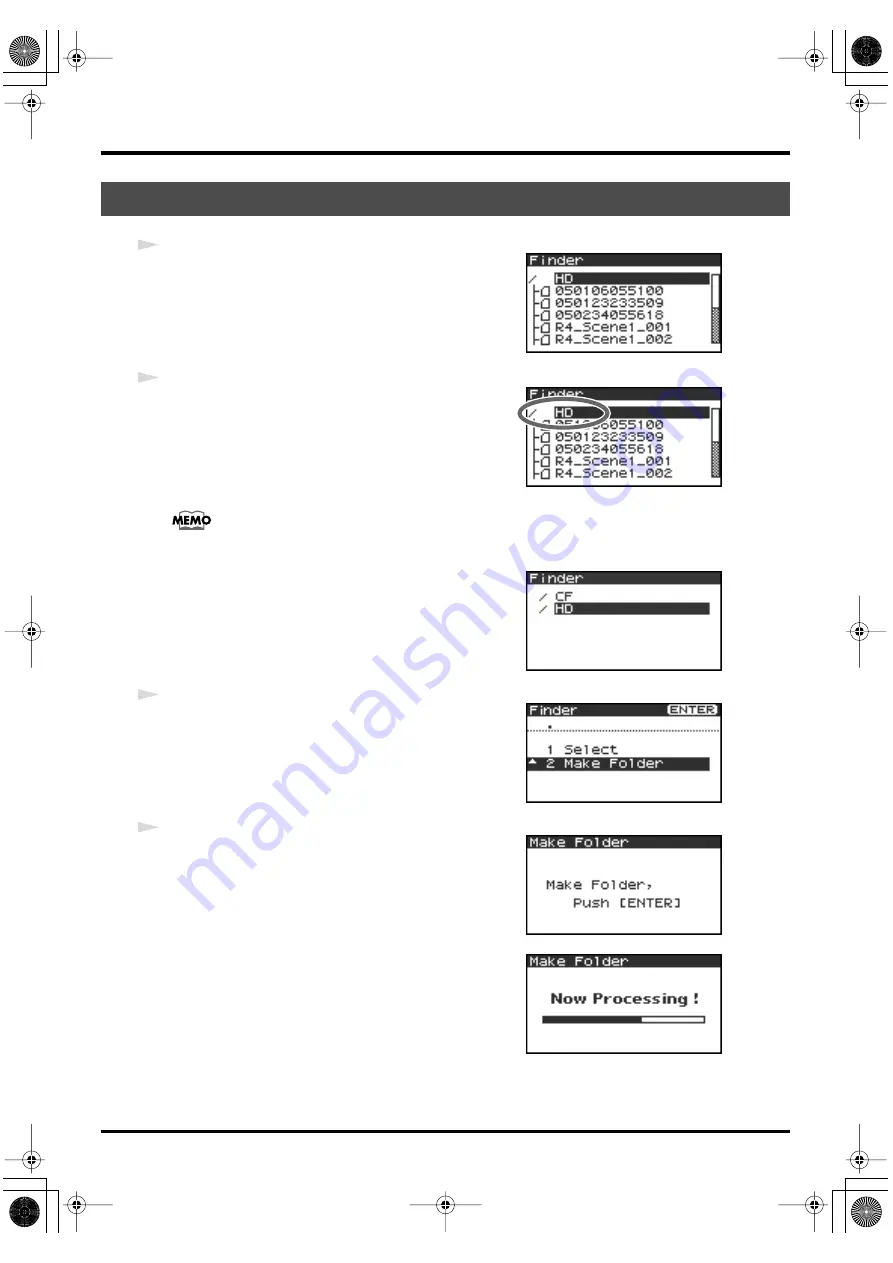
46
The Finder screen
fig.finder-1.eps
1
With the main screen shown in the display, press the
[ENTER/
FINDER] button
. The Finder screen shown in the illustration will
appear.
Projects are shown in descending alphabetical order.
fig.finder-make1.eps
2
In the Finder screen, use the
[CURSOR] up/down buttons
or the
[SCRUB] dial
to select
HD
(hard disk) located at the top
level.
Then press the
[ENTER] button
.
If the desired project is in a folder, the hard disk
(HD), or the CompactFlash card (CF), you can press the
[CURSOR] right button
to move into
the selected folder (i.e., move to a lower-level folder).
If you want to move back to the upper-level folder, press the
[CURSOR] left button
.
fig.finder-cf.eps
* If you want to select the CompactFlash card, select the hard disk (HD)
and then press the
[CURSOR] right button
; the contents of the
CompactFlash card will appear. However, this will not be displayed if
no CompactFlash card is inserted.
fig.finder-make2.eps
3
When the screen shown in the illustration appears, use the
[CURSOR] buttons
to choose
2 Make Folder
.
fig.finder-make3.eps
4
When the screen shown in the illustration appears, press the
[ENTER] button
to confirm the operation.
fig.finder-make4.eps
Don’t turn off the power while a folder is being created.
Creating a new folder (Make Folder)
R-4_e.book 46 ページ 2005年2月10日 木曜日 午後3時36分






























