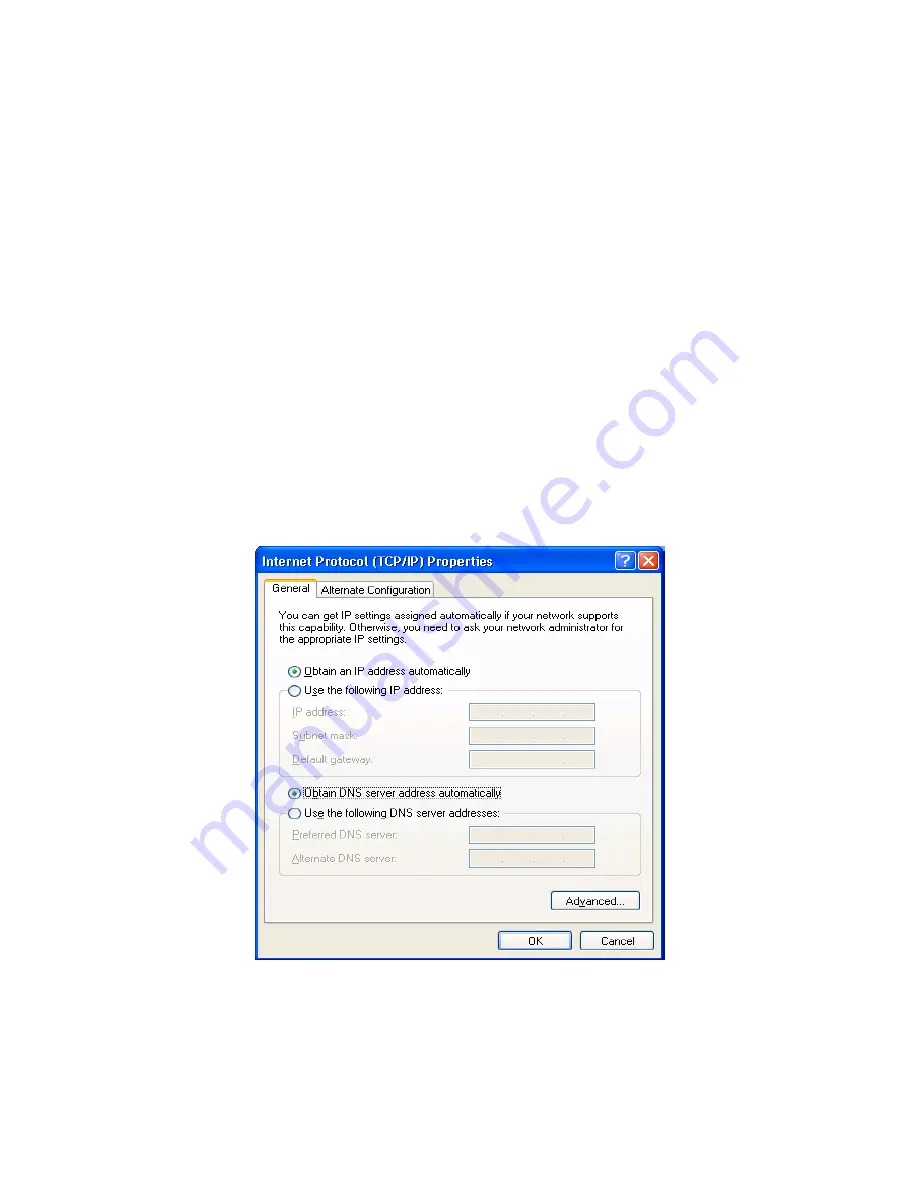
8
. Reboot the PC. Your PC will now obtain an IP address automatically
from your Broadband Router’s DHCP server.
Note
:Please make sure that the Broadband router’s DHCP server is the
only DHCP server available on your LAN.
Once you’ve configured your PC to obtain an IP address
automatically, please proceed to Step 3
2b) Windows XP
1.
Click the
Start
button and select
Settings
, then click
Network
Connections.
The
Network Connections
window will appear.
2.
Double-click
Local Area Connection
icon. The
Local Area Connection
window will appear.
3.
Check your list of Network Components. You should see
Internet
Protocol [TCP/IP]
on your list. Select it and click the
Properties
button.
4.
In the Internet Protocol (TCP/IP) Properties window, select
Obtain an
IP address automatically
and
Obtain DNS server address automatically
as shown on the following screen.
5.
Click
OK
to confirm the setting. Your PC will now obtain an IP address
automatically from your Broadband Router’s DHCP server.
Note
:Please make sure that the Broadband router’s DHCP server is the
only DHCP server available on your LAN.
8










































