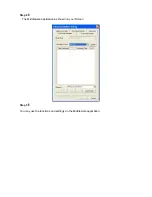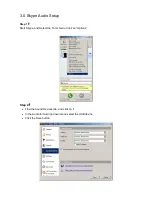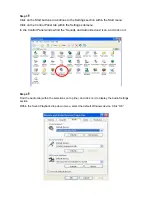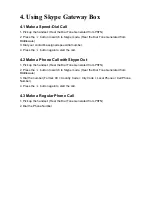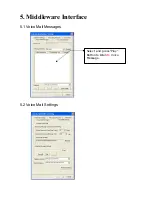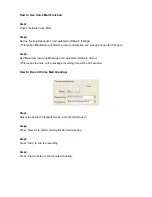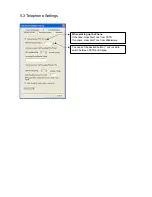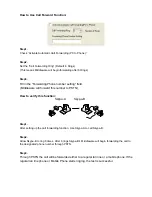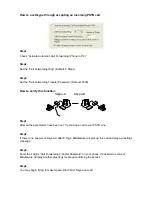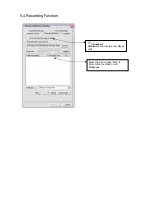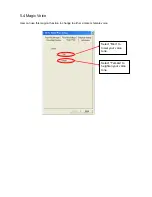How to Use Call Forward Function:
Step1.
Check “Activate Automatic Call Forwarding (PC to Phone)”.
Step2.
Set the “Call Forwarding Ring” (Default: 6 Rings)
(This means Middleware will begin forwarding after 6 Rings)
Step3.
Fill in the “Forwarding Phone number setting” field.
(Middleware will forward this number to PSTN)
How to verify this function:
Skype-A
Skype-B
Step1.
After setting up the call forwarding function, Use Skype-A to call Skype-B.
Step2.
Allow Skype-B to ring 6 times. After 6 rings Skype-B’s Middleware will begin forwarding the call to
the designated phone number through PSTN.
Step3.
Through PSTN the call will be forwarded either to a regular lan line or a mobile phone. If the
regular lan line phone or Mobile Phone starts ringing, the test is successful.