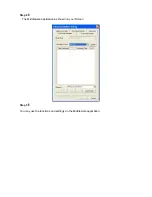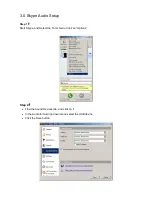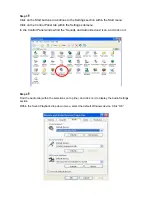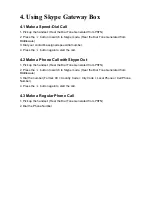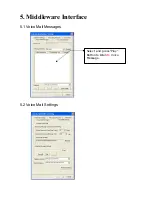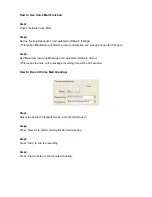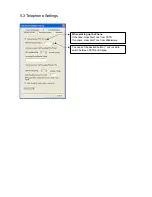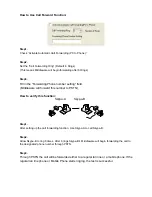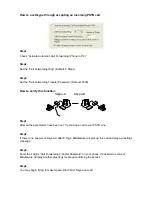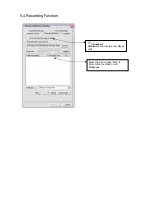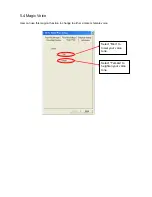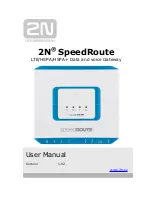4. Using Skype Gateway Box
4.1 Make a Speed-Dial Call
1. Pick up the handset. (Hear the Dial Tone Generated from PSTN)
2. Press the
*
button to switch to Skype mode. (Hear the Dial Tone Generated from
Middleware)
3. Dial your contact's assigned speed-dial number.
4. Press the
*
button again to start the call.
4.2 Make a Phone Call with Skype Out
1. Pick up the handset. (Hear the Dial Tone Generated from PSTN)
2. Press the
*
button to switch to Skype mode. (Hear the Dial Tone Generated from
Middleware)
3. Dial the number (Format: 00 + Country Code + City Code + Local Phone or Cell Phone
Number)
4. Press the
*
button again to start the call.
4.3 Make a Regular Phone Call
1. Pick up the handset. (Hear the Dial Tone Generated from PSTN)
2. Dial the Phone Number.