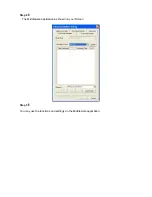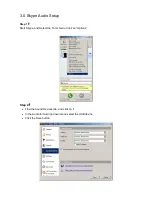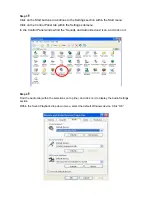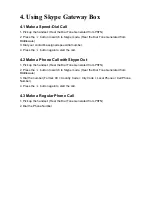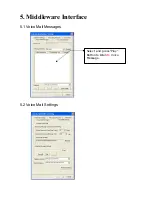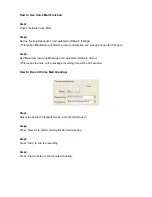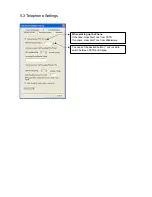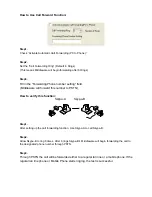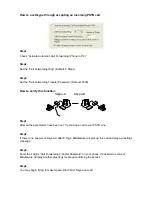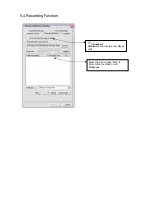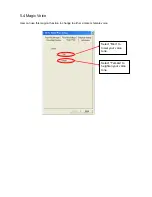Отзывы:
Нет отзывов
Похожие инструкции для VO-4500SK

TPE-105i
Бренд: TRENDnet Страницы: 4

Pathport OCT
Бренд: Pathway connectivity solutions Страницы: 14

5111NV
Бренд: Pace Страницы: 19

Stretch 3
Бренд: Plugwise Страницы: 16

CANopen
Бренд: Helmholz Страницы: 12

700-884-MPI21
Бренд: Helmholz Страницы: 56

CG-ARM7/GTI HS/LS
Бренд: EMS Страницы: 22

CG-ARM7
Бренд: EMS Страницы: 22

FLUVO 27143
Бренд: schmalenberger Страницы: 28

Gateway
Бренд: enphase Страницы: 2

SMG-5420
Бренд: Sollae Systems Страницы: 29

Elite
Бренд: Telstra Страницы: 100

SmartGate UMTS
Бренд: 2N Страницы: 2

INDeX Media Gateway
Бренд: Avaya Страницы: 71

MH-1000
Бренд: Planet Networking & Communication Страницы: 141

TTU-2900
Бренд: CalAmp Страницы: 28

DMX-DALI-GW
Бренд: Vantage Hearth Страницы: 6

RAK7258
Бренд: RAKwireless Страницы: 12