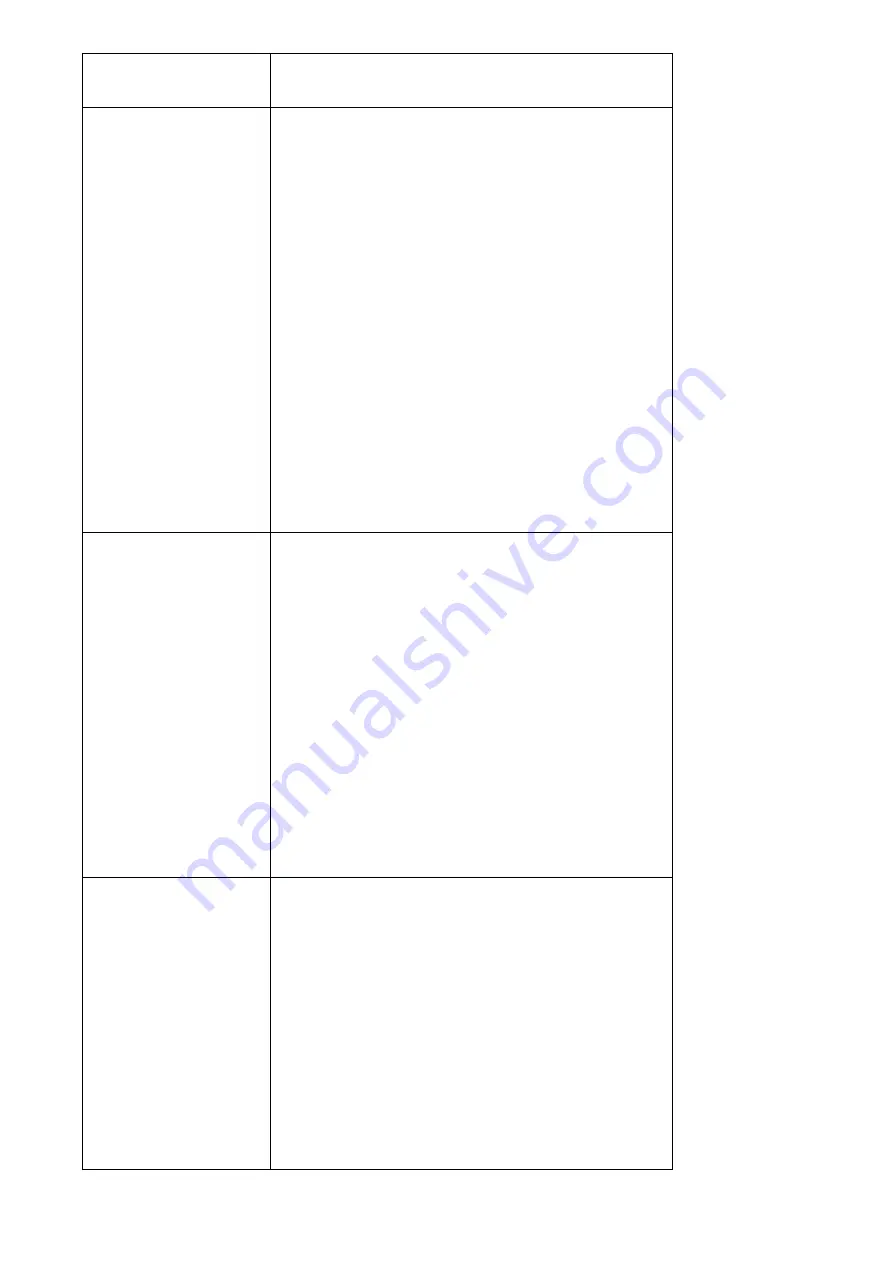
71
message to notify you should do something to
prevent from running out of storage space.
Start-up Condition
Select the behavior of EdiView when computer
starts up. You can select multiple options you
want to use:
Auto run, when Windows start: Check this box
and EdiView will run automatically when
computer starts.
Start program in minimum: Start EdiView as
minimized window.
Auto record: Start video recording
automatically when EdiView starts.
If you want to start recording automatically,
remember to use ‘Auto Login’ function.
Auto Login
Input the user ID and password to login EdiView
automatically. This function is useful when you
want to start recording automatically when
computer starts.
User ID: Input user ID used to login EdiView,
must have adequate privileges to perform the
action you wish to execute.
Password: Input user’s password.
Full screen view when auto login: Switch to full
screen display mode when auto login.
Alarm Transmitted
e-Mail
Send an E-mail notification with picture when
alarm is triggered (motion is detected):
SMTP Server: Input the IP address or host name
of SMTP server (mail server) you wish to use.
Sender: Input the sender’s E-mail address in
sent email. This will help you to identify the
E-mail sent by EdiView. For some SMTP servers,
you must set a sender E-mail address of the
same domain name.
All manuals and user guides at all-guides.com
Содержание PT-31
Страница 1: ...All manuals and user guides at all guides com a l l g u i d e s c o m...
Страница 55: ...54 All manuals and user guides at all guides com...
Страница 64: ...63 All manuals and user guides at all guides com...
Страница 85: ...84 And the video will be prepared for playback All manuals and user guides at all guides com...
Страница 89: ...88 All manuals and user guides at all guides com...
Страница 99: ...98 All manuals and user guides at all guides com...
















































