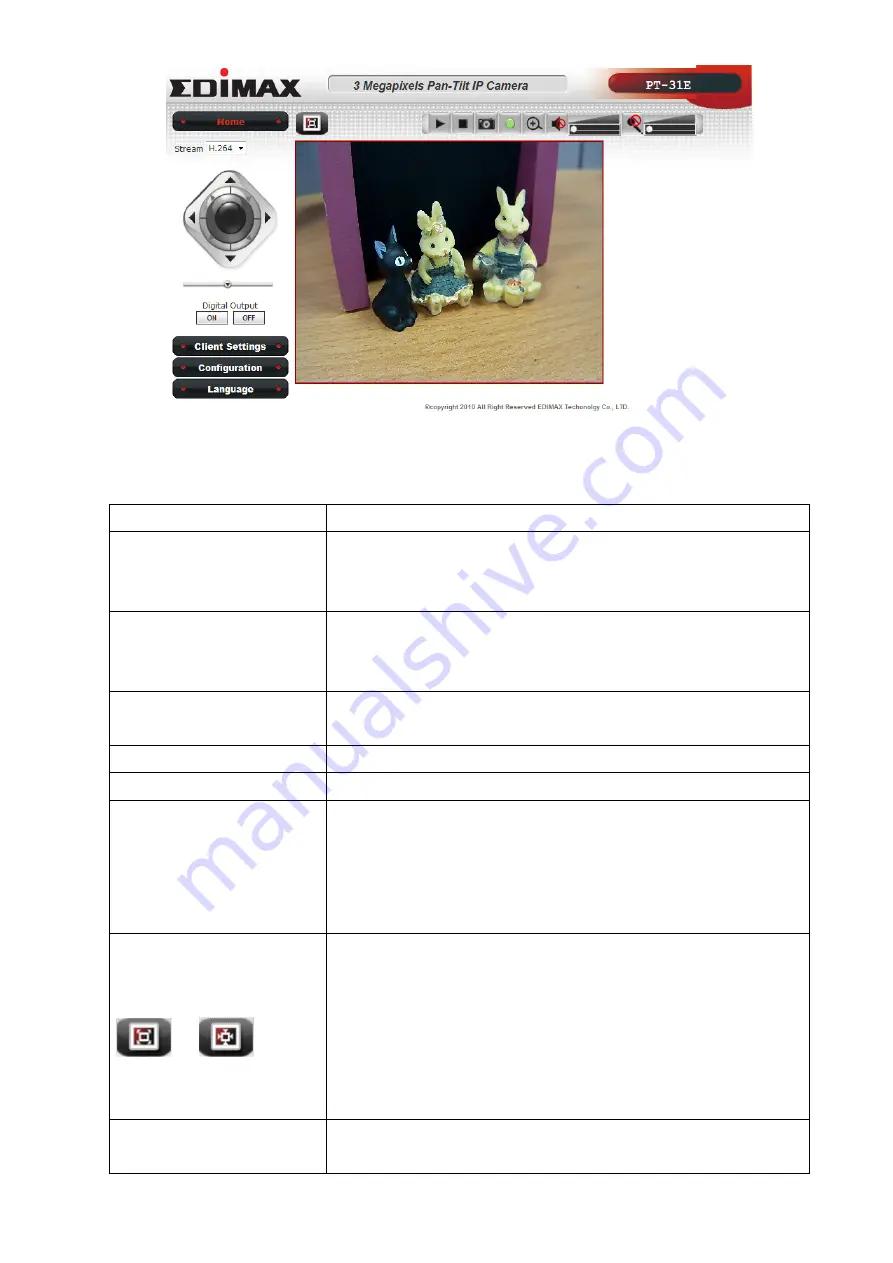
12
There are various controls on web page, here are descriptions of every control item:
Item
Description
‘Home’ button
This button is visible in all setup pages of IP camera, and
you can go back to live video view by clicking this button
when you’re in other page.
Stream
Select video stream type: H.264 or MJPEG. H.264 required
less network bandwidth and this will help when network
connection is slow.
Digital Output
(ON / OFF)
Switch digital output interface on or off.
Client Settings
Open ‘Client Setting’ menu.
Configuration
Open ‘Configuration’ menu.
Language
Open language menu, you can switch web interface to
other language.
Available languages: English, Simplified Chinese,
Traditional Chinese
Original size /
Fit screen
/
Switches live image view between original size (full size:
3M pixels) and fit screen (smaller size).
If you want to see video in detail, switch to original size. If
your computer monitor’s resolution is not enough and
you want to see full image view, switch to fit screen and
image size will adjust automatically.
‘Connect’ button
Start live video view. Live video view will start
automatically when you enter the web interface of this IP
All manuals and user guides at all-guides.com
Содержание PT-31
Страница 1: ...All manuals and user guides at all guides com a l l g u i d e s c o m...
Страница 55: ...54 All manuals and user guides at all guides com...
Страница 64: ...63 All manuals and user guides at all guides com...
Страница 85: ...84 And the video will be prepared for playback All manuals and user guides at all guides com...
Страница 89: ...88 All manuals and user guides at all guides com...
Страница 99: ...98 All manuals and user guides at all guides com...














































