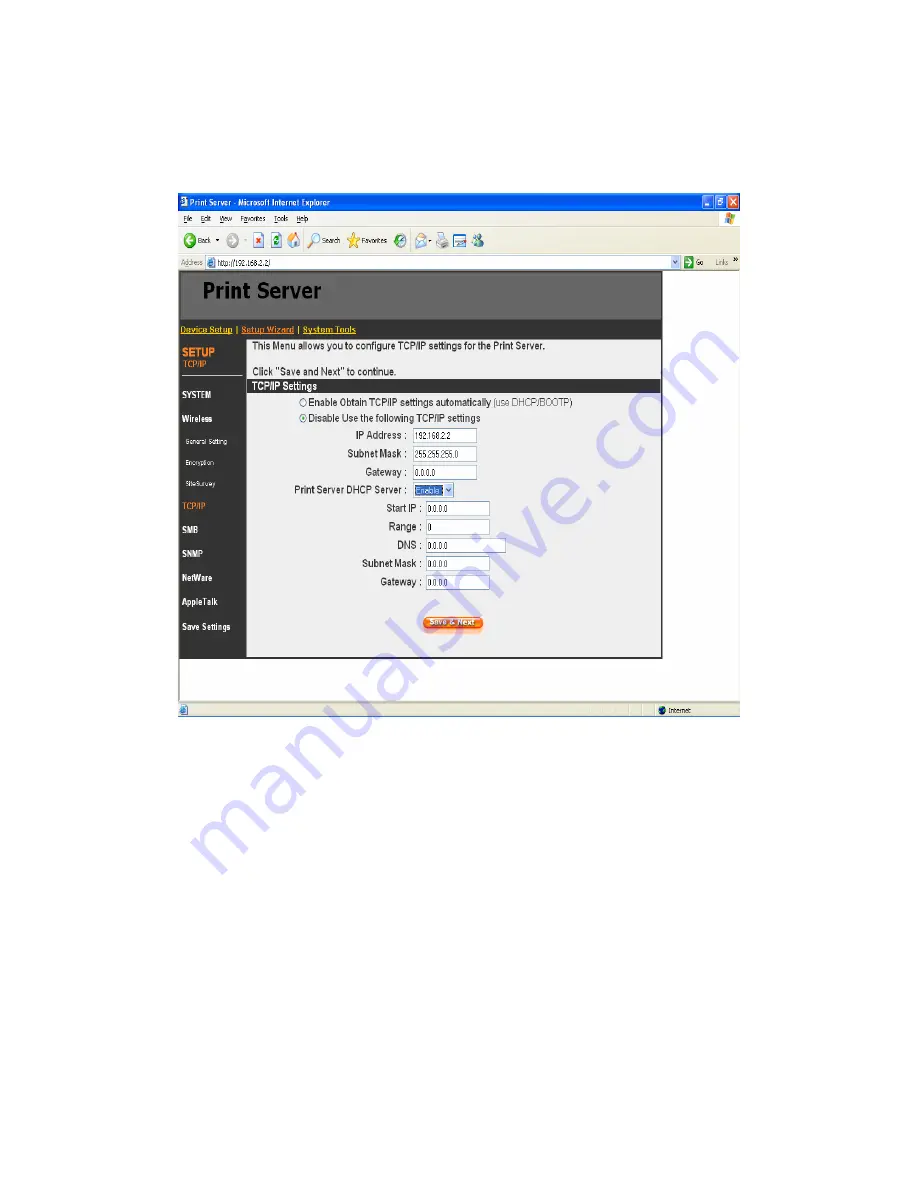
108
8.4.3 TCP/IP
You can configure the print server to automatically get IP
from DHCP server or manually specify static IP. The print
server also has a built-in DHCP server. You can enable
this DHCP server and let it manages IP for you.
If you need the print server to automatically get an IP from
DHCP server, select “Enable Obtain TCP/IP Settings
Automatically (Use DHCP/ BOOTP)”. You also can select
“Disable Use the following TCP/IP Settings” to manually
assign “IP Address”, “Subnet Mask” and “Gateway” for the
print server.
Содержание PS-1206P
Страница 1: ......
Страница 35: ...26 4 Click Install 5 The system will start to install the utilities automatically...
Страница 45: ...36 7 Name your printer and set the default printer click Next 8 The printer drivers are being installed...
Страница 92: ...83 Click Save to save the wireless configuration Wizard...
Страница 101: ...92 8 3 2 Printer This page lists information of printers connected to all printer ports...
Страница 103: ...94 8 3 4 SMB This page lists the SMB group and the pass job interval time settings of the print server...
Страница 128: ...119 Step4 Select A network printer or a printer attached to another computer Click Next...
Страница 136: ...127 8 Select Custom and click Settings When you have finished the settings at step 9 click Next to continue...
Страница 137: ...128 9 Select LPR and enter lpt1 in the Queue Name click OK By default the queue name of the Print Server is lpt1...
Страница 142: ...133 6 Select Custom and click Settings When you have finished the settings at step 7 click Next to continue...
Страница 143: ...134 7 Select LPR and enter lpt1 in the Queue Name click OK By default the queue name of the Print Server is lpt1...
Страница 145: ...136 10 The printer drivers are being installed 11 It is recommended to print a test page Click Finish...
Страница 149: ...140 3 From the Print Fax screen click Set Up Printers 4 Click Add to add the new Print Server through TCP IP...
Страница 153: ...144 Step3 Select Advanced tab and click Settings...
Страница 154: ...145 Step4 Select Exceptions tab and click Add Program...
Страница 155: ...146 Step5 Click Browse to add a new program...
Страница 156: ...147 Step6 Open the NPUtil file from C Program Files PrintServer Utilities where C is the system drive...
Страница 157: ...148 Step7 A new program Network Ports Quick Setup is displayed in the list click Ok...
Страница 159: ...150...
















































