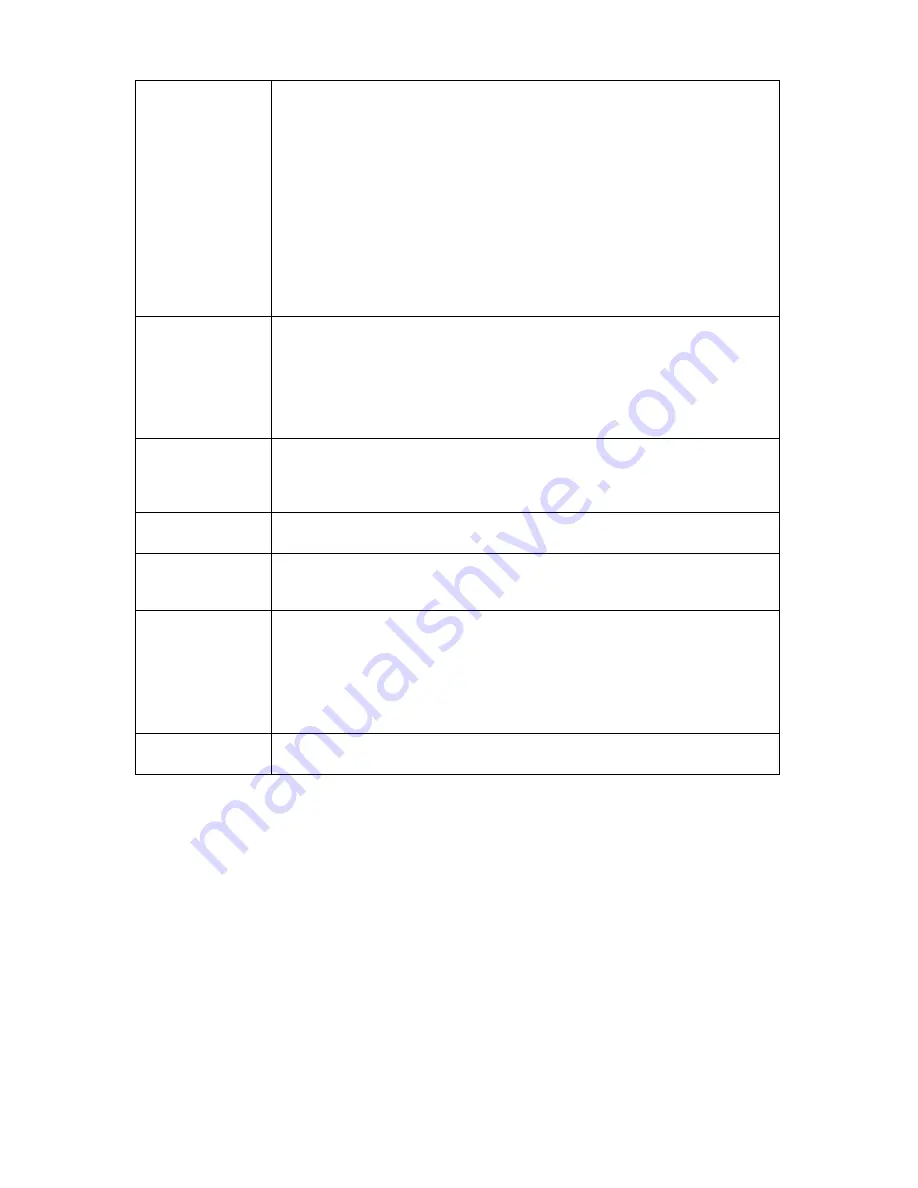
MAC Address: If you there are many wireless access points in proximity or some
wireless access point hides it’s SSID, you can use MAC address to distinguish
them.
Signal: Shows the radio signal strength in percent.
Channel: Shows the radio channel of this wireless access point.
Encryption: Shows the encryption type used by this wireless access point. You
must use the same encryption type if you wish to connect to a certain wireless
access point. If the wireless access point does not use encryption, ‘Disabled’ will
be displayed here.
Network Type: Shows the network type of a certain wireless access point
(Infrastructure or Adhoc).
SSID
Input the SSID of the wireless access point you wish to connect. It should be
less than 32 alphanumerical characters.
When you select a wireless access point above, it’s SSID will be filled in this field
automatically. However, if the SSID is not displayed (the wireless access point
you selected choose to hide it’s SSID), you have to know it’s SSID and input it
here, or you will not be able to connect it.
Channel
Select the radio channel you wish to use here. When network type is
‘Infrastructure’, the radio channel is auto-selected according to the channel that
wireless access point uses. You can only select the channel number when
network type is ‘Adhoc’.
Wireless Key
Input the encryption key of selected wireless access point here. This is required
when access point you wish to connect uses encryption.
Self PinCode
Here displays the WPS pin code used to connect to WPS-enabled wireless
access points. You have to input this number into the WPS enabled access point
to establish WPS connection.
Configure via Push
Button
Click this button and this camera will enter PBC-style WPS connection state for
120 seconds. Please push ‘Start PBC’ button on the wireless access point you
wish to connect within 120 seconds to establish WPS connection (The remaining
time will be displayed on the button).
If connection can not be established after 120 seconds, you’ll be prompted by a
message box, and you can press ‘Start PBC’ button to try again.
Configure via
PinCode
If you have wireless access point’s WPS PIN code, you can input it here and
press ‘Start PIN’ button to start to establish PIN-style WPS connection.
26
Интернет-магазин TELECAMERA.RU
















































