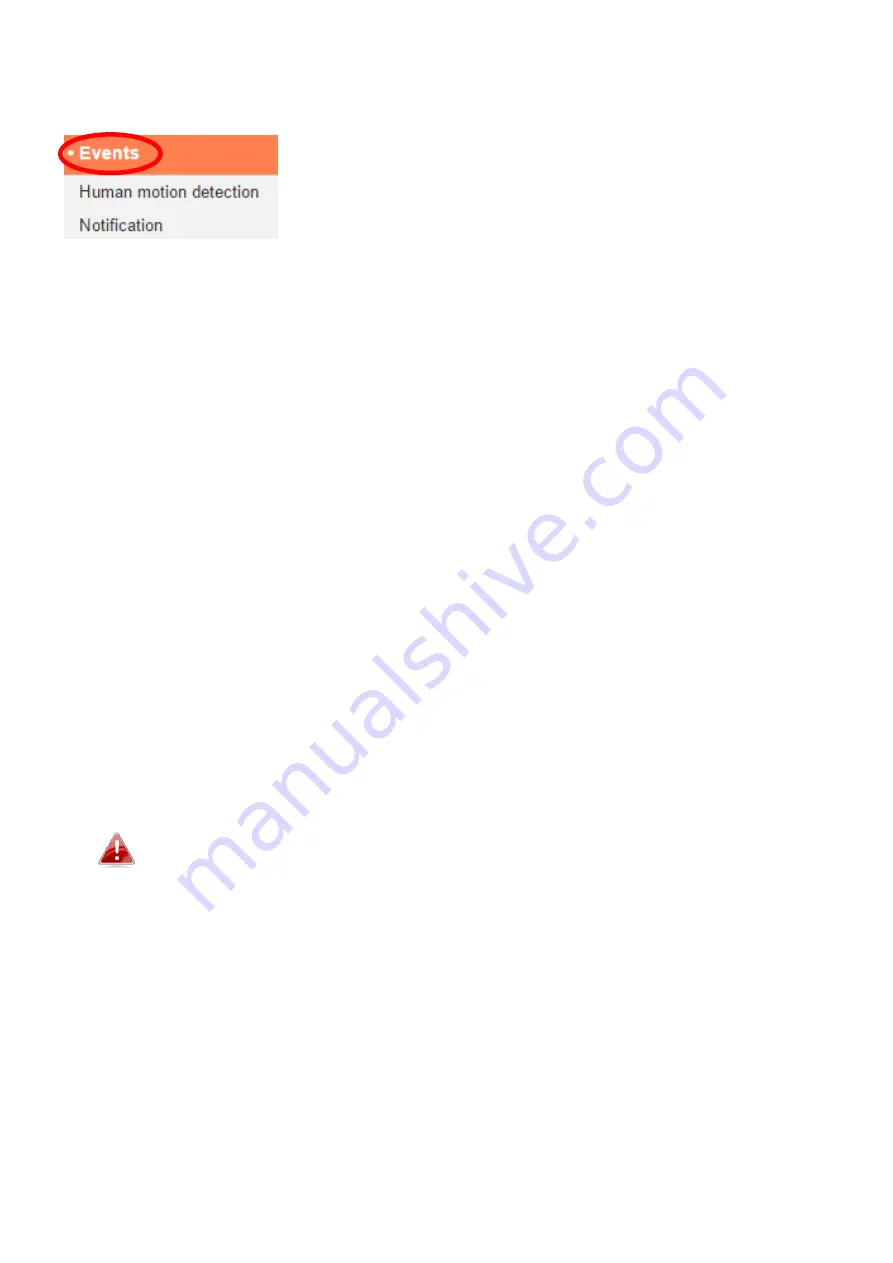
42
IV-3.
Events
Select an item from the “Events” menu and refer to
the appropriate following chapter. You can configure
settings for motion detection, scheduling, SMTP and
FTP.
IV-3-1.
Human Motion Detection
IV-3-1-1.
Human Motion Detection
The network camera features a motion detection function and various options
for (motion detection) events notification. When motion is detected, it is
defined as an “event” and the camera will record for a specified length of time.
You can set the camera to send this recording as a notification via email
and/or to local storage such as a NAS or microSD card inside the camera.
You can also set the camera to send a push notification for each event to a
smartphone with EdiLife installed. You can view a 10 second recording of the
event, which is automatically stored in the network camera’s memory, from
the app’s “Events” menu.
Recordings stored automatically in the network camera are
limited to 10 seconds and only a limited quantity can be stored.
These recordings are separate from any recordings saved to local
storage or sent via email, and will be overwritten as new
recordings are created.
















































