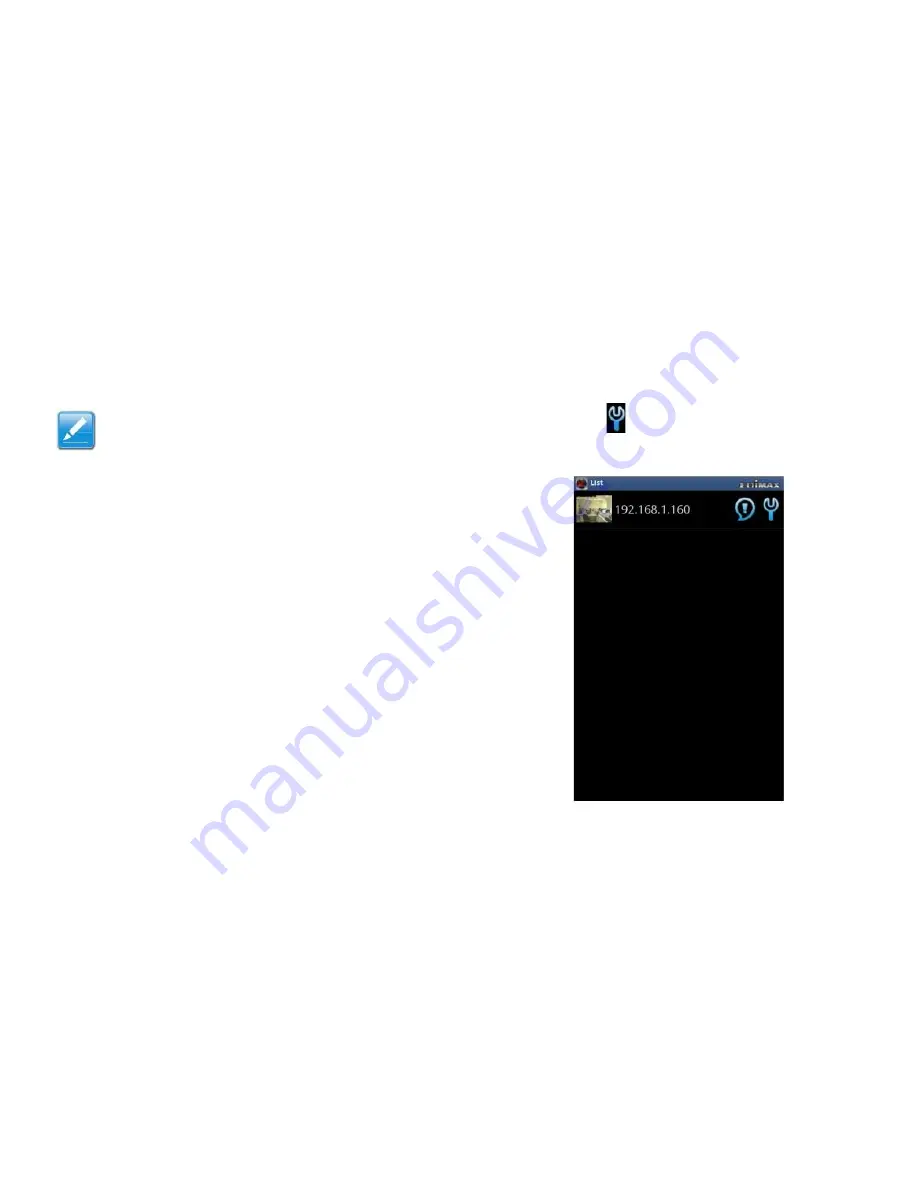
C
ONFIGURING THE
S
URVEILLANCE
S
OFTWARE
A
NDROID
S
URVEILLANCE
S
OFTWARE
C
ONFIGURATION
O
PTIONS
3.5.2 Android Surveillance Software Configuration Options
Note:
To add a network camera to the camera list
see
Adding Network Cameras
(page 3-85).
The EdiView application automatically searches the LAN for
existing Edimax network cameras and adds them to the
camera list.
Tap o
n a camera‟s
tion settings.
icon in the list to edit the configura-
3-85
Содержание IC-3110
Страница 1: ...IC 3110 USER MANUAL 07 2012 V1 0...
Страница 15: ...What s Inside...
Страница 19: ...WHAT S INSIDE HARDWARE OVERVIEW Top View IC 3110 IC 3110W USB Port Antenna Port SD Card Slot SD Card Slot 1 4...
Страница 23: ...Getting Started...
Страница 44: ...Configuring the Surveillance Software...
Страница 146: ...Using the Surveillance Software...
Страница 175: ...USING THE SURVEILLANCE SOFTWARE VIEWING CAMERA EVENTS Tap an event to see an enlarged image 4 29...






























