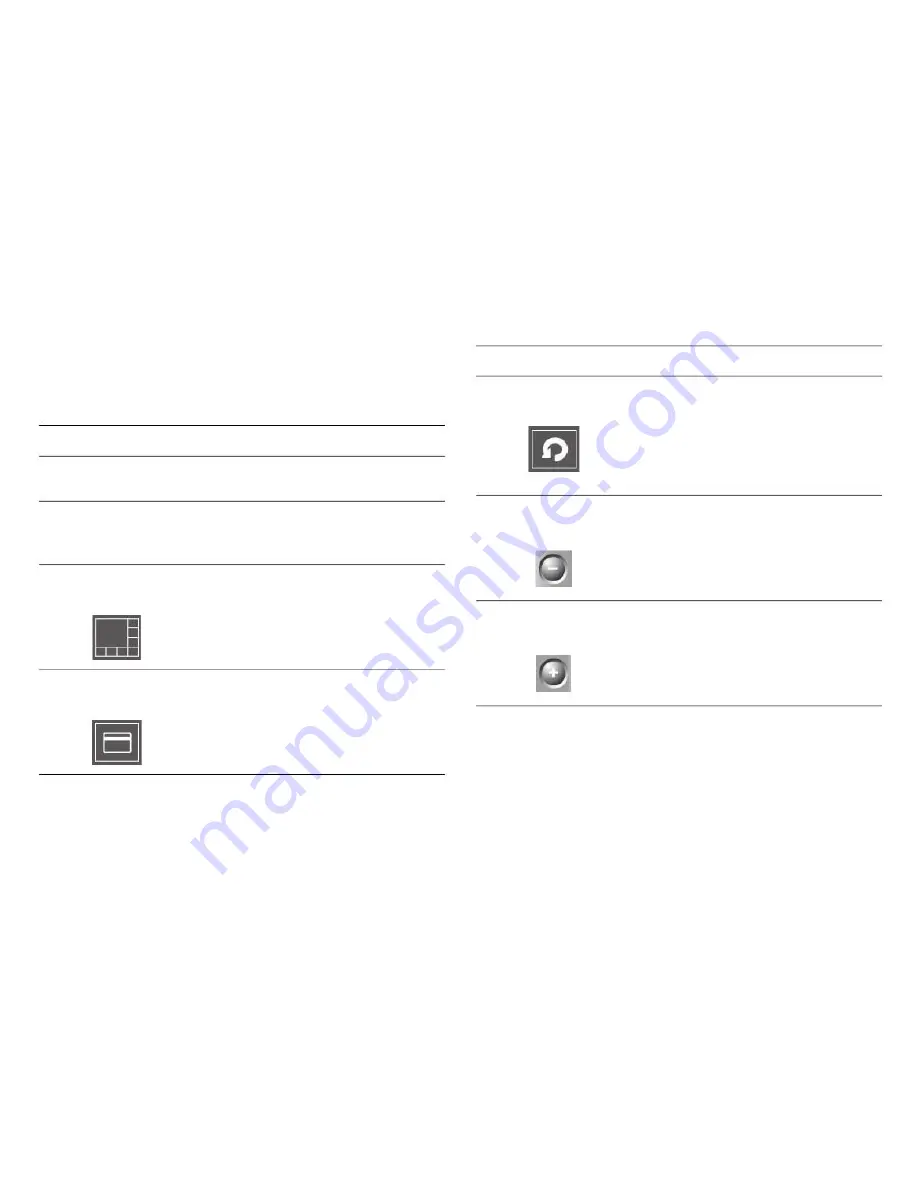
C
ONFIGURING THE
S
URVEILLANCE
S
OFTWARE
U
SER
I
NTERFACE
O
VERVIEW
Click the
IPCam Surveillance Software
icon on the
desktop, quick launch bar or start menu to start the network
camera surveillance software.
ITEM
DESCRIPTION
ITEM
DESCRIPTION
Scan
Video Display Area
Language
The images from all connected
cameras will be displayed here.
Select a language from this drop-
down menu to change the display
language.
Changes the camera image dis-
play layout. Click the display layout
button to change the current lay-
out. There are 8 display layouts.
Click this button to switch to full
screen mode. Press the
ESC
key
to quit full screen mode.
Zoom Out
Click this button to automatically
cycle through the images of all
connected cameras. Click this but-
ton once to activate the scan fea-
ture, the scan icon turns blue. Click
again to stop scanning.
Zoom out. This feature is only
available for supported cameras.
Display Layout
Zoom In
Zoom in. This feature is only avail-
able for supported cameras.
Full Screen
3-62
Содержание IC-3110
Страница 1: ...IC 3110 USER MANUAL 07 2012 V1 0...
Страница 15: ...What s Inside...
Страница 19: ...WHAT S INSIDE HARDWARE OVERVIEW Top View IC 3110 IC 3110W USB Port Antenna Port SD Card Slot SD Card Slot 1 4...
Страница 23: ...Getting Started...
Страница 44: ...Configuring the Surveillance Software...
Страница 146: ...Using the Surveillance Software...
Страница 175: ...USING THE SURVEILLANCE SOFTWARE VIEWING CAMERA EVENTS Tap an event to see an enlarged image 4 29...






























