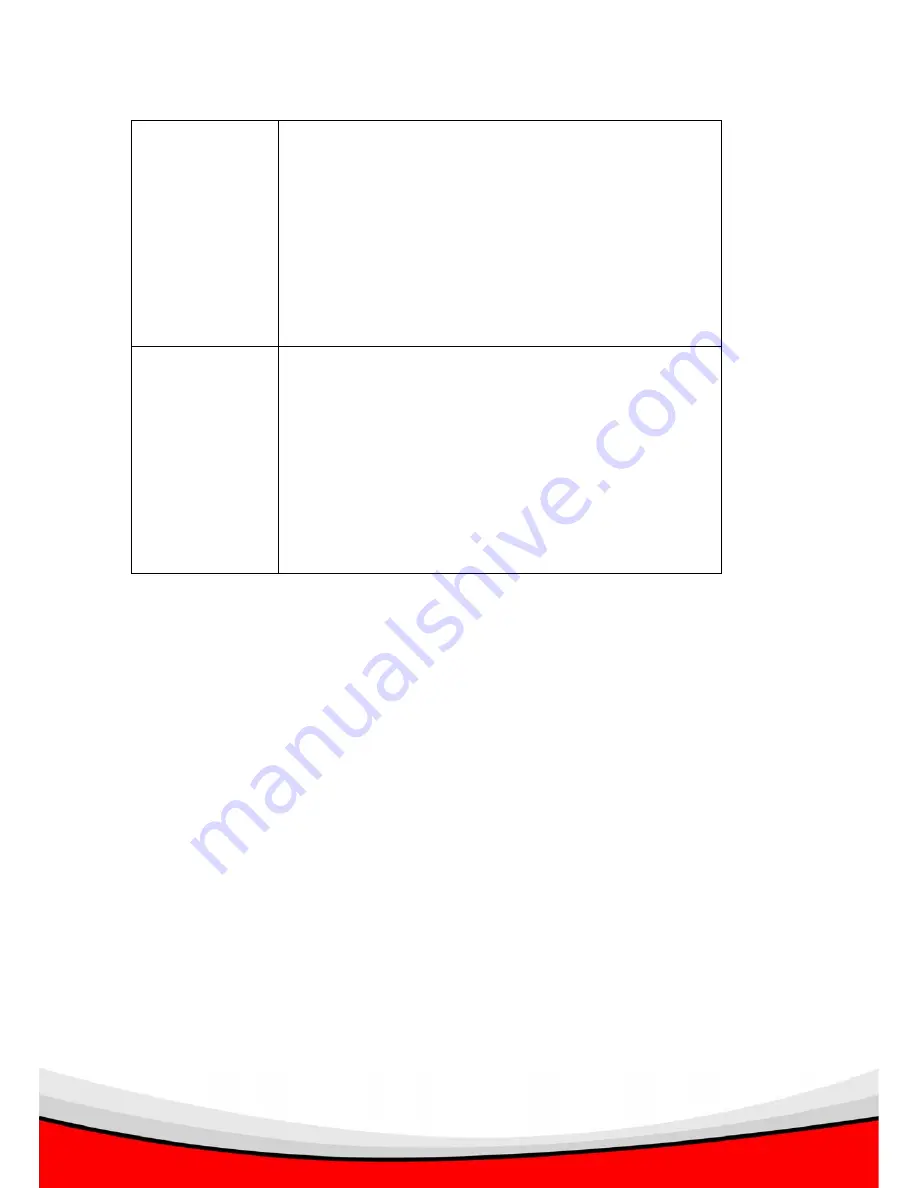
74
Remote Folder
Input the remote folder name on the FTP server here. If
nothing is specified here, all uploaded image files will be
placed in FTP server’s root directory.
Please ask FTP server’s administrator to know which
folder you should use. Certain user name may have
restrictions and therefore can not place the file in the
directory not owned by the user.
Passive Mode
Select ‘Enable’ to use passive mode to send file, or
select ‘Disable’ to not to use passive mode to send file.
Some FTP servers require passive mode, if you don’t
know, please ask FTP server’s administrator; most of
FTP servers will work fine with both modes, but if you
found that non-passive mode is not working, you can try
to use passive mode.
After all settings are completed, click ‘OK’ to save settings, or click ‘Cancel’ to abort
and discard changes.
Содержание IC-1520DP
Страница 12: ...8 1 Click Start Control Panel...
Страница 13: ...9 2 Double click Network Connections icon 3 Right click Local Area Connection and click Properties...
Страница 14: ...10 4 Select Internet Protocol TCP IP then click Properties...
Страница 88: ...84 3 3 11 About This menu shows the information about the admin software itself Click Cancel or OK to exit...
Страница 91: ...87 capture image and record video When you re playing video you can control the video playing by dashboard also...
Страница 109: ...105 3 4 5 About This menu provides the version number of viewer utility Click OK or Cancel to exit...






























