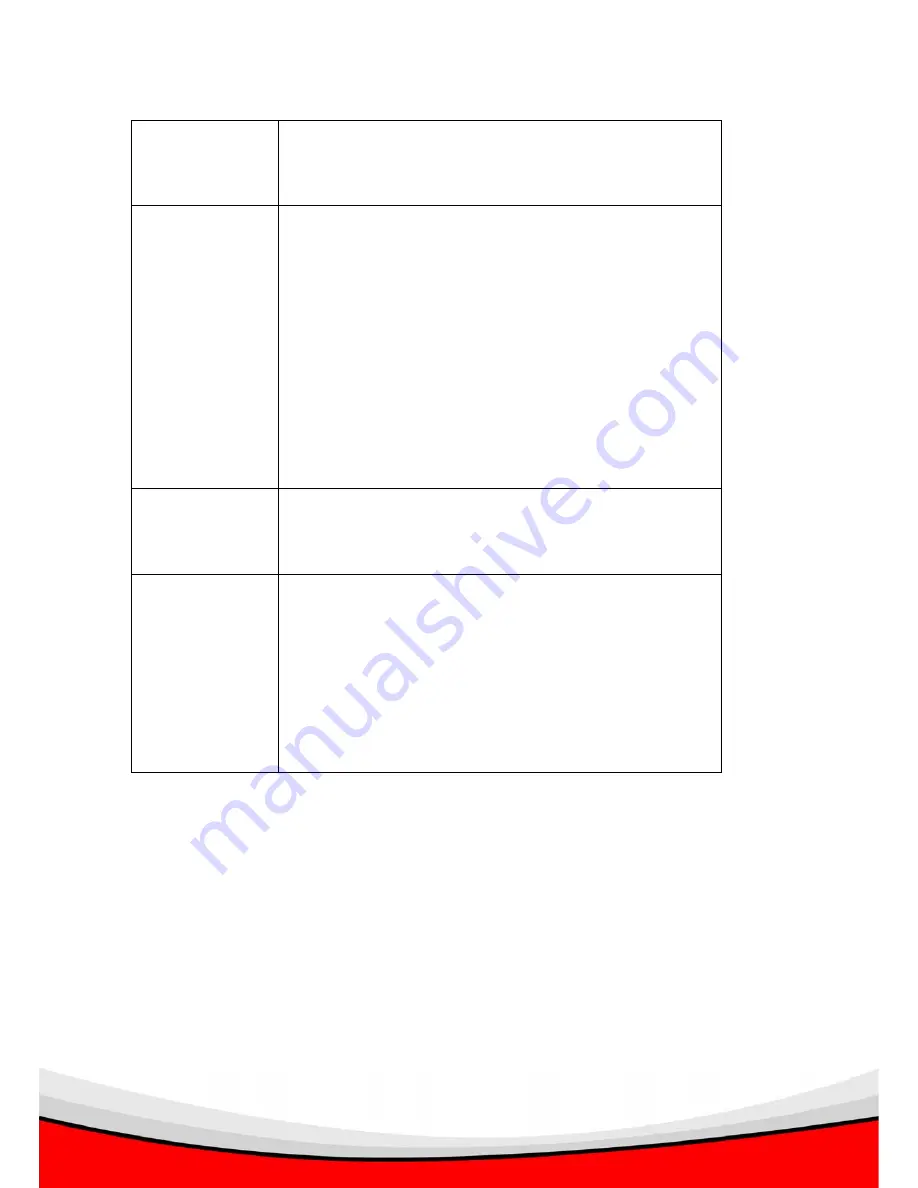
51
uploading new firmware and IP camera will start
upgrading, please be patient. The IP camera will reboot
after the upgrade procedure is done.
Reset
Clear all settings in the camera. Please think again
before you do this, and then click this button to reset all
settings.
NOTE: IP address will be reset to default value
‘192.168.2.3’ also. You’ll need to change the IP address
setting of your computer if the IP address of your
computer does not begin with ‘192.168.2’, and subnet
mask is not ‘255.255.255.0’, or you’ll not be able to
connect to this IP camera again.
Reboot Device
If you found the IP camera is responding slowly or
behaves strange, you can click this button to try to
reboot the IP camera, this may help.
LED Setting
Switch the LED light of this IP camera off, so ‘LAN’ and
‘WLAN’ LED on the IP camera will stop working, in case
you don’t want other people know the camera is
transferring data.
You can click this button again to switch LED lights on
again.
Содержание IC-1520DP
Страница 12: ...8 1 Click Start Control Panel...
Страница 13: ...9 2 Double click Network Connections icon 3 Right click Local Area Connection and click Properties...
Страница 14: ...10 4 Select Internet Protocol TCP IP then click Properties...
Страница 88: ...84 3 3 11 About This menu shows the information about the admin software itself Click Cancel or OK to exit...
Страница 91: ...87 capture image and record video When you re playing video you can control the video playing by dashboard also...
Страница 109: ...105 3 4 5 About This menu provides the version number of viewer utility Click OK or Cancel to exit...






























