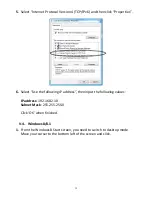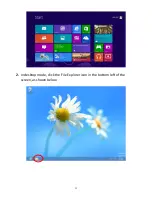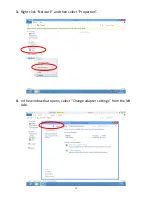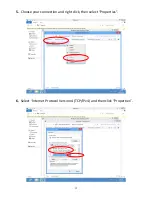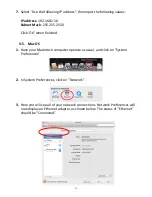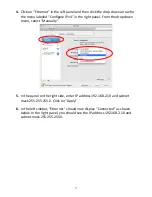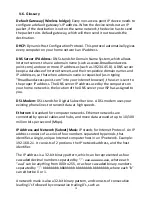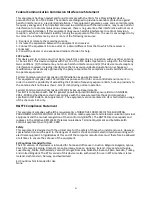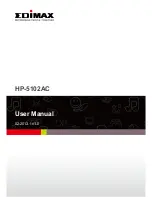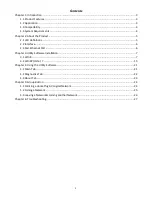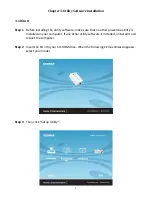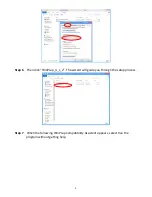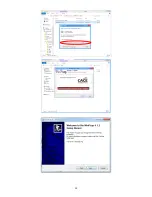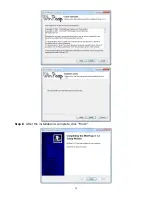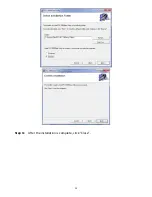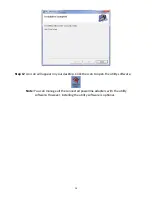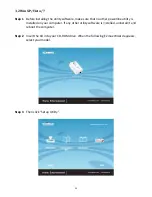1
COPYRIGHT
Copyright
Edimax Technology Co., Ltd. all rights reserved. No part of this
publication may be reproduced, transmitted, transcribed, stored in a retrieval
system, or translated into any language or computer language, in any form or by
any means, electronic, mechanical, magnetic, optical, chemical, manual or
otherwise, without the prior written permission from Edimax Technology Co.,
Ltd.
Edimax Technology Co., Ltd. makes no representations or warranties, either
expressed or implied, with respect to the contents hereof and specifically
disclaims any warranties, merchantability, or fitness for any particular purpose.
Any software described in this manual is sold or licensed as is. Should the
programs prove defective following their purchase, the buyer (and not this
company, its distributor, or its dealer) assumes the entire cost of all necessary
servicing, repair, and any incidental or consequential damages resulting from
any defect in the software. Edimax Technology Co., Ltd. reserves the right to
revise this publication and to make changes from time to time in the contents
hereof without the obligation to notify any person of such revision or changes.
The product you have purchased and the setup screen may appear slightly
different from those shown in this QIG. For more information about this product,
please refer to the user manual on the CD-ROM. The software and specifications
are subject to change without notice. Please visit our website
www.edimax.com
for updates. All brand and product names mentioned in this manual are
trademarks and/or registered trademarks of their respective holders.
Edimax Technology Co., Ltd.
Add: No. 3, Wu-Chuan 3rd Rd., Wu-Ku Industrial Park, New Taipei City, Taiwan
Tel: +886-2-77396888
Email:
Содержание HP-5102Wn
Страница 1: ...HP 5102Wn User Manual 12 2014 v1 0...
Страница 20: ...17 III 5 Management The sub menu provides access to various management settings...
Страница 30: ...27 IV 1 3 About The About tab displays basic information about the software...
Страница 34: ...31 3 Click Local Area Connection 4 Click Properties...
Страница 36: ...33 2 In desktop mode click the File Explorer icon in the bottom left of the screen as shown below...
Страница 47: ...44...
Страница 48: ...HP 5102AC User Manual 02 2013 v1 0...
Страница 58: ...10...
Страница 59: ...11 Step 8 After the installation is complete click Finish...
Страница 61: ...13 Step 11 After the installation is complete click Close...
Страница 65: ...17...
Страница 78: ...30...