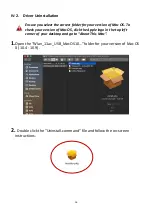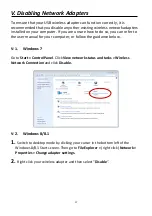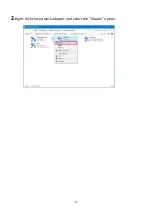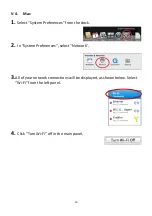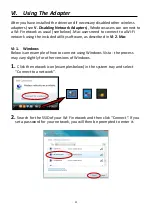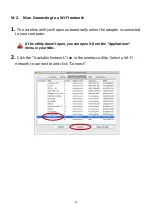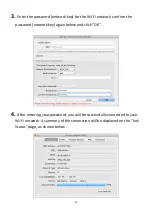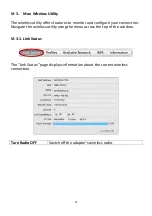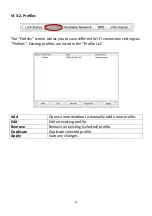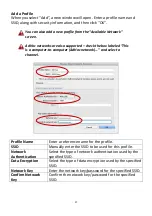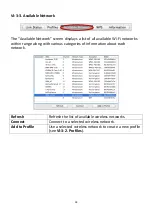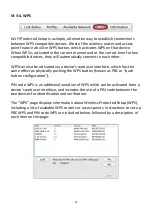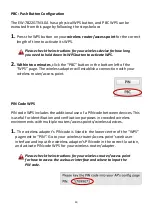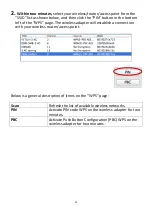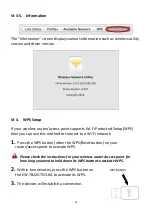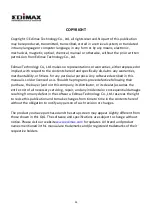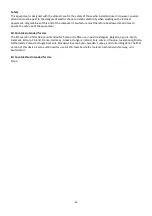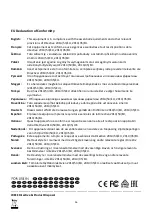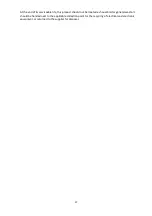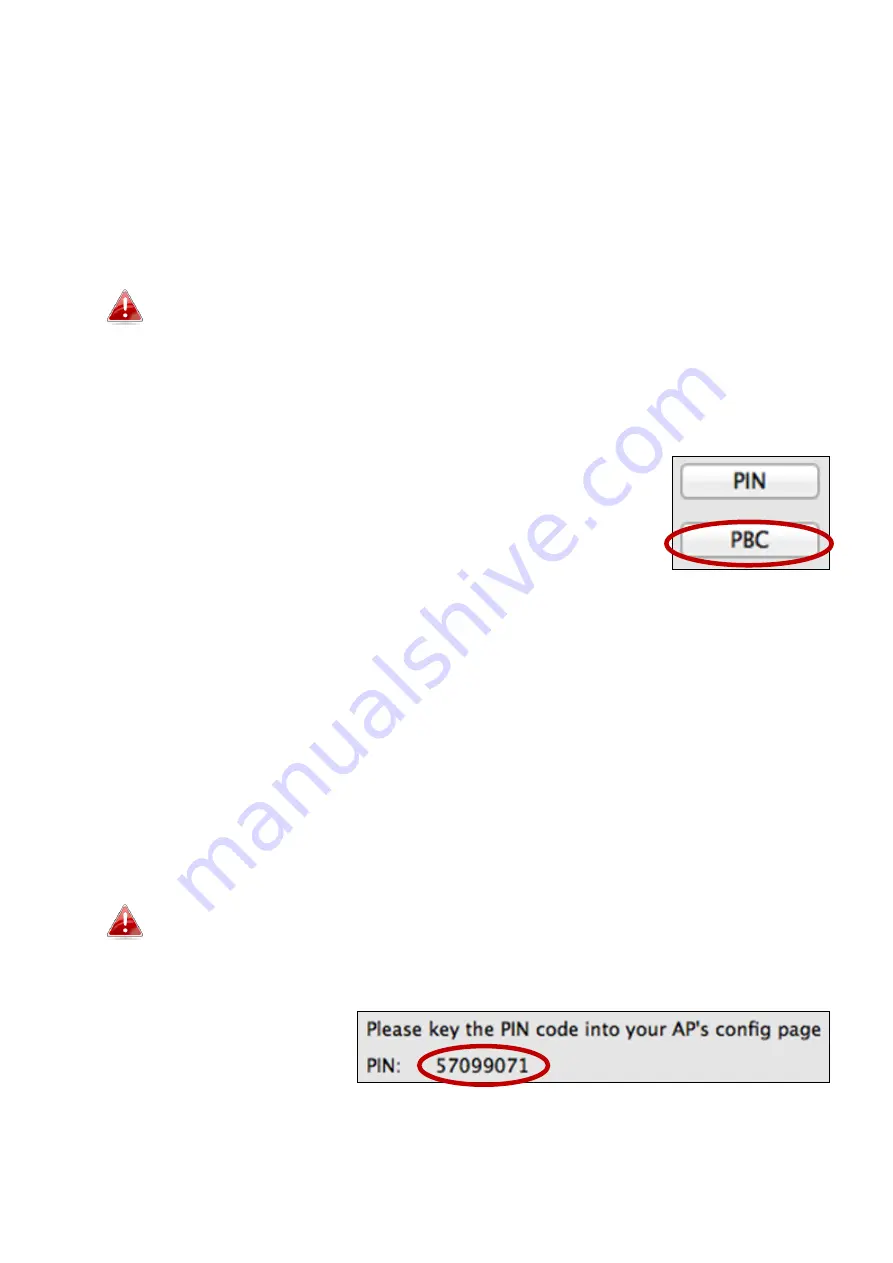
30
PBC: Push Button Configuration
The EW-7822GTN 3.0A has a physical WPS button, and PBC WPS can be
executed from this page by following the steps below:
1.
Press the WPS button on your
wireless router/access point
for the correct
length of time to activate its WPS.
Please check the instructions for your wireless device for how long
you need to hold down its WPS button to activate WPS.
2.
Within two minutes
, click the “PBC” button in the bottom left of the
“WPS” page. The wireless adapter will establish a connection with your
wireless router/access point.
PIN Code WPS
PIN code WPS includes the additional use of a PIN code between devices. This
is useful for identification and verification purposes in crowded wireless
environments with multiple routers/access points/wireless devices.
1.
The wireless adapter’s PIN code is listed in the lower centre of the “WPS”
page next to “PIN”. Go to your wireless router/access point’s web user
interface and input the wireless adapter’s PIN code in the correct location,
and activate PIN code WPS for your wireless router/adapter.
Please check the instructions for your wireless router/access point
for how to access the web user interface and where to input the
PIN code.
Содержание EW-7822GTN 3.0A
Страница 1: ...1 EW 7822GTN 3 0A Quick Installation Guide 07 2019 v1 0...
Страница 12: ...12 4 Select a language and click Continue to install the driver...
Страница 18: ...18 V 3 Windows 10 1 Open Settings The click on Network Security Status Change adapter options...
Страница 19: ...19 2 Right click the network adapter and select the Disable option...
Страница 22: ...22 3 After correctly entering your password you will be successfully connected to your Wi Fi network...