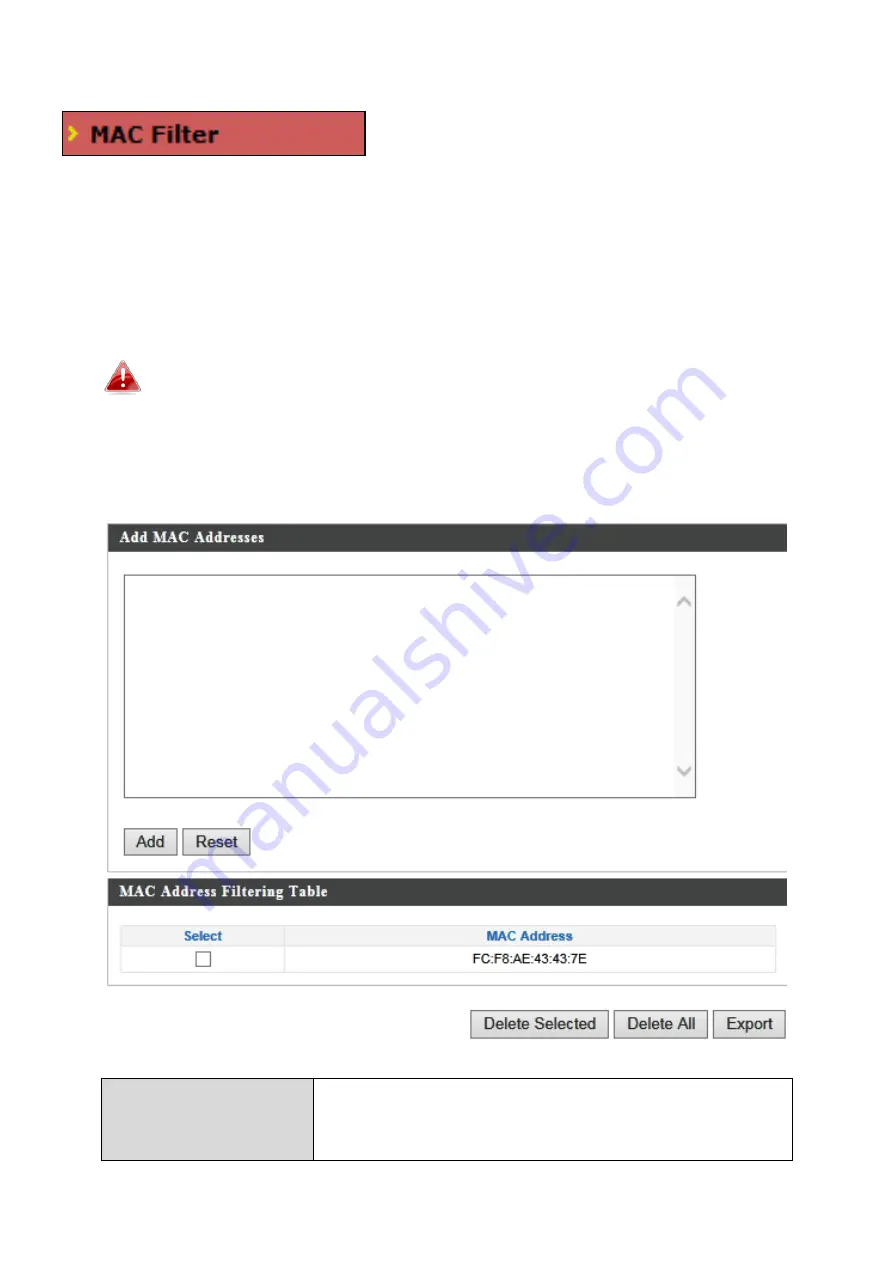
65
IV-3-5.
MAC Filter
Mac filtering is a security feature that can
help to prevent unauthorized users from
connecting to your access point.
This function allows you to define a list of network devices permitted to
connect to the access point. Devices are each identified by their unique MAC
address. If a device which is not on the list of permitted MAC addresses
attempts to connect to the access point, it will be denied.
To enable MAC filtering, go to
“Wireless Settings”
“2.4GHz
11bgn/5GHz 11ac 11an”
“Security”
“Additional
Authentication”
and select
“MAC Filter”
(see
IV-3-1-3.
&
IV-3-2-3
).
The MAC address filtering table is displayed below:
Add MAC Address
Enter a MAC address of computer or network
device manually e.g. ‘aa-bb-cc-dd-ee-ff’ or
enter multiple MAC addresses separated with
Содержание EW-7479CAP
Страница 16: ...14 A i ii iii...
Страница 17: ...15 B...
Страница 19: ...17 D E...
Страница 23: ...21...
Страница 37: ...35 IV 3 1 1 Basic The Basic screen displays basic settings for your access point s 2 4GHz Wi Fi network s...
Страница 86: ...84...
Страница 88: ...86...
Страница 90: ...88 4 Click Properties...
Страница 92: ...90...
Страница 94: ...92 3 Right click Network and then select Properties...
Страница 98: ...96 5 Enter the IP address 192 168 2 10 and subnet mask 255 255 255 0 Click on Apply to save the changes...






























