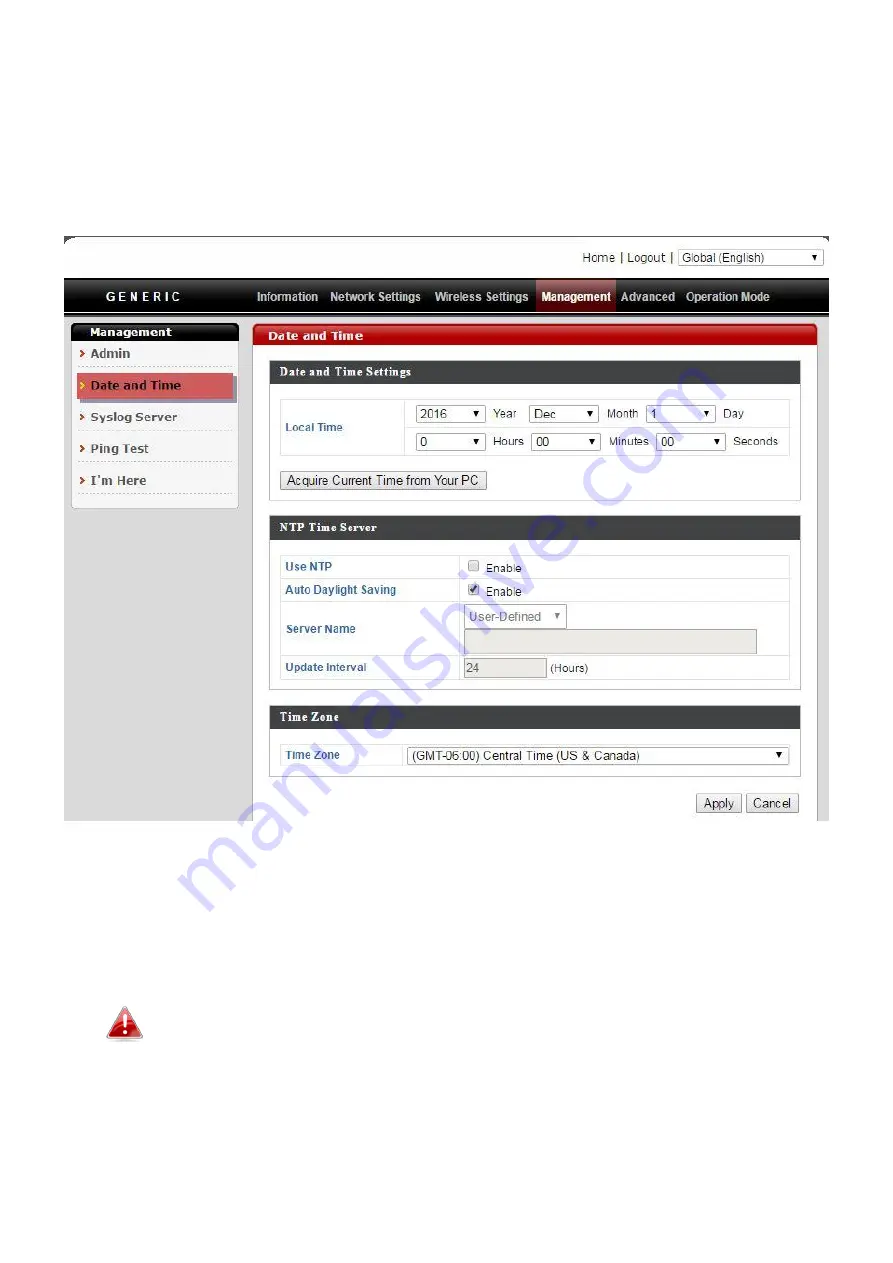
11
7.
Complete the “Administrator Name” and “Administrator Password” fields
and click “Apply”.
8.
To set the correct time for your access point, go to
“Management” >
“Date and Time”
.
9.
Set the correct time and time zone for your access point using the drop
down menus. The access point also supports NTP (Network Time Protocol)
so alternatively you can enter the host name or IP address of a time server.
Click “Apply” when you are finished.
You can use the “Acquire Current Time from your PC” button if
you wish to set the access point to the same time as your PC.
10.
The basic settings of your access point are now configured. Please
refer to
III. Hardware Installation
for guidance on connecting your access
point to a router or PoE switch.
Содержание EW-7479CAP
Страница 16: ...14 A i ii iii...
Страница 17: ...15 B...
Страница 19: ...17 D E...
Страница 23: ...21...
Страница 37: ...35 IV 3 1 1 Basic The Basic screen displays basic settings for your access point s 2 4GHz Wi Fi network s...
Страница 86: ...84...
Страница 88: ...86...
Страница 90: ...88 4 Click Properties...
Страница 92: ...90...
Страница 94: ...92 3 Right click Network and then select Properties...
Страница 98: ...96 5 Enter the IP address 192 168 2 10 and subnet mask 255 255 255 0 Click on Apply to save the changes...




























