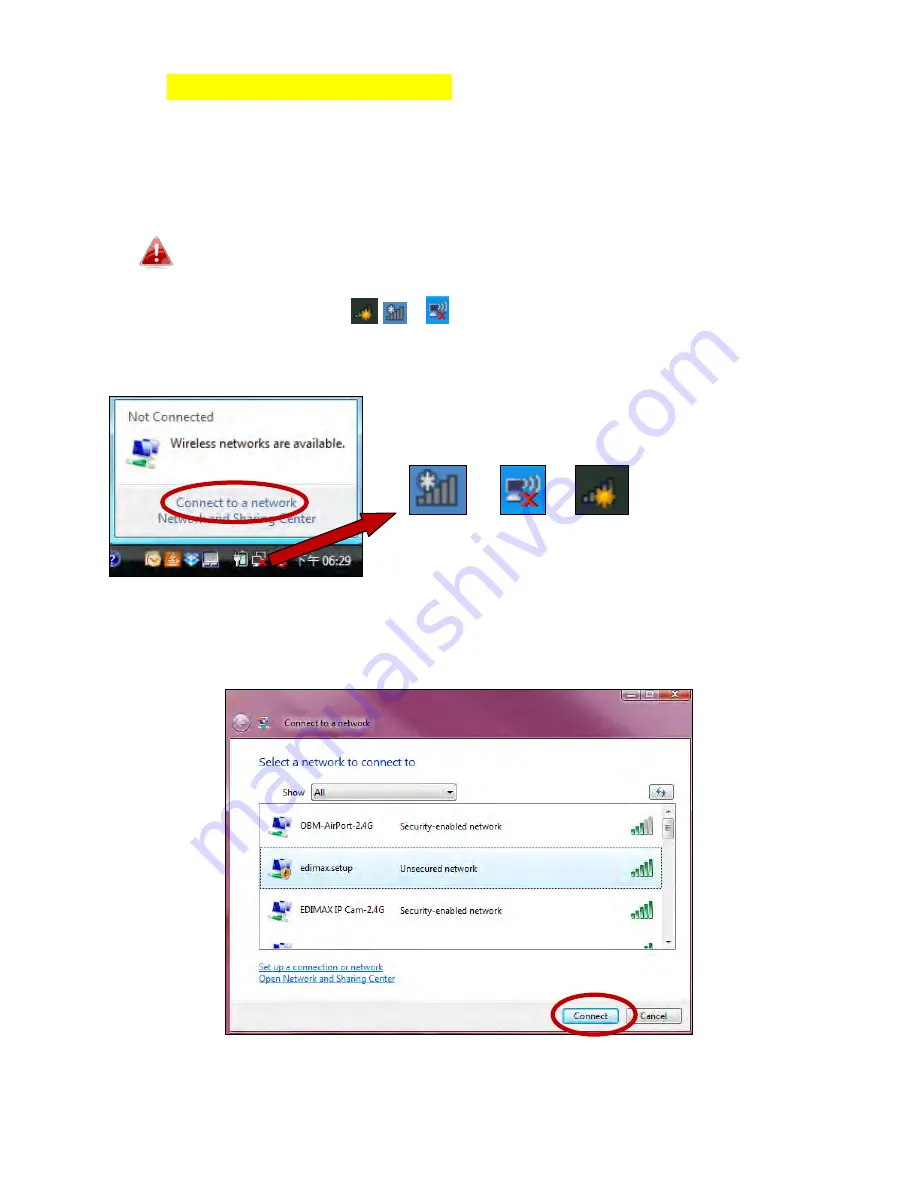
83
V-2.
Connecting to a Wi-Fi network
For help connecting to your device’s
EdimaxEXT.Setup
SSID for initial setup,
or to connect to your device’s new Wi-Fi network (SSID) after setup is
complete, follow the guide below:
Below is an example of how to connect using Windows Vista – the
process may vary slightly for other versions of Windows.
1.
Click the network icon (
,
or ) in the system tray and select
“Connect
to a network”
.
2.
Search for the SSID of your EW-7288APC and then click “Connect”. If you
set a password for your network, you will then be prompted to enter it.
Содержание EW-7288APC
Страница 1: ...1 EW 7288APC User Manual 04 2014 v1 0...
Страница 6: ...6 I 3 Back Panel LAN Port Mode Switch WPS Reset Button Power Port...
Страница 14: ...14 6 Please wait while the EW 7288APC tests the connection...
Страница 44: ...44...
Страница 46: ...46...
Страница 48: ...48 4 Click Properties 5 Select Internet Protocol Version 4 TCP IPv4 and then click Properties...
Страница 49: ...49 6 Select Obtain an IP address automatically and Obtain DNS server address automatically should be selected...
Страница 53: ...53...
Страница 55: ...55...
Страница 60: ...60 2 Under Network and Internet click View network status and tasks 3 Click Local Area Connection...
Страница 61: ...61 4 Click Properties 5 Select Internet Protocol Version 4 TCP IPv4 and then click Properties...
Страница 63: ...63...
Страница 70: ...70 6 Click Apply to save the changes...
Страница 77: ...77 3 Your router s IP address will be displayed next to Default Gateway...
Страница 79: ...79 3 A new window will open type ipconfig and press Enter...
Страница 80: ...80 4 Your router s IP address will be displayed next to Default Gateway...
Страница 82: ...82 4 Click the TCP IP tab and your router s IP address will be displayed next to Router...
Страница 95: ...95...



























