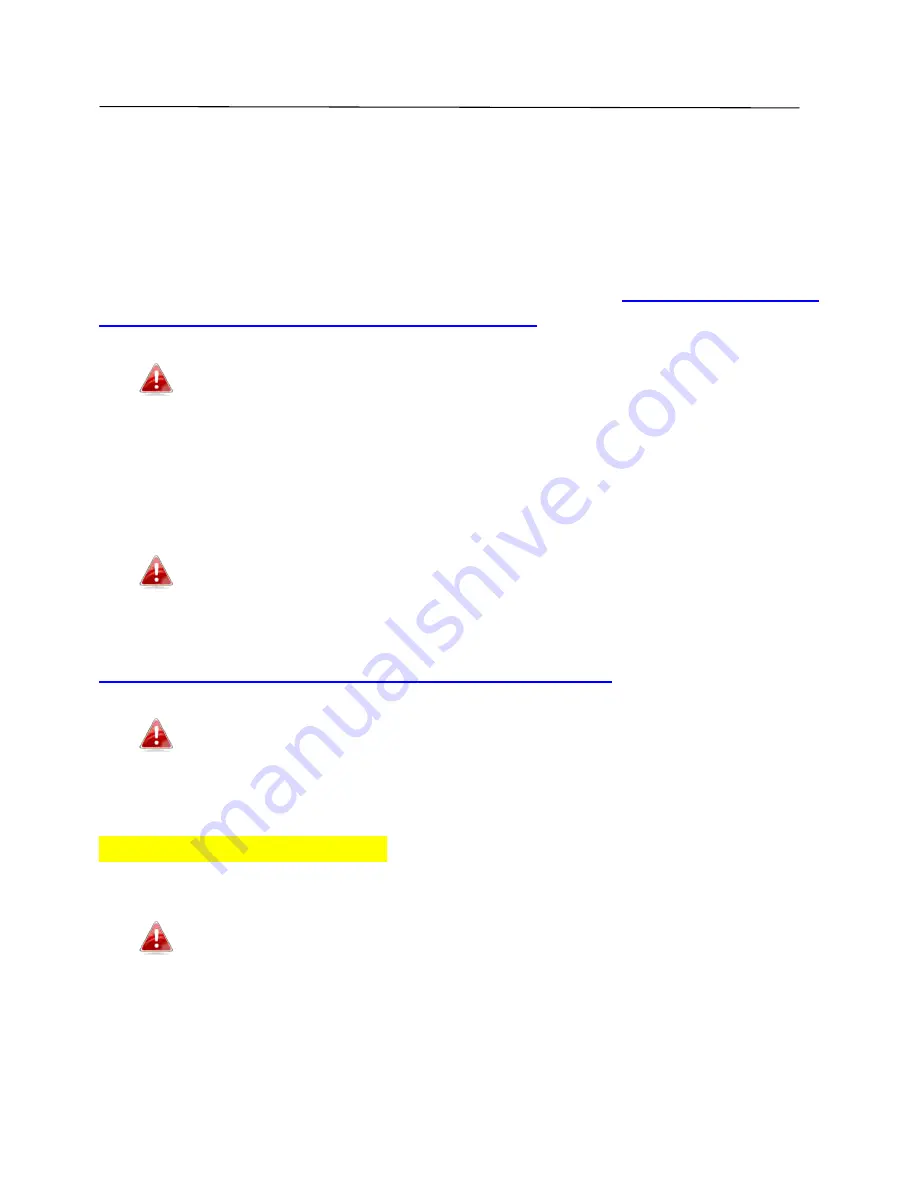
42
IV.
Appendix
IV-1. Configuring your IP address
For first time access to the URL
http://edimax**.setup
please ensure your
computer is set to use a dynamic IP address. This means your computer can
obtain an IP address automatically from a DHCP server. You can check if your
computer is set to use a dynamic IP address by following
IV-1-1. How to check
that your computer uses a dynamic IP address
.
** are the last two characters of the EW-7288APC’s MAC address.
The MAC address is displayed on the label on the bottom of the
EW-7288APC.
Static IP users
can also temporarily modify your computer’s IP address to be
in the same IP address subnet e.g.
192.168.9.x (x = 3 – 254)
as the
EW-7288APC in order to access
http://edimax**.setup
.
The EW-7288APC’s default IP address is 192.168.9.2.
The procedure for modifying your IP address varies across different operating
systems; please follow the guide appropriate for your operating system in
IV-1-2. How to modify the IP address of your computer
.
Static IP users please make a note of your static IP before you
change it.
You can assign a new IP address to the device which is within the subnet of
your network during setup or using the browser based configuration interface
(refer to
III-3-3. Basic Settings
). Then you can access the URL
http://edimax**.setup
in future without modifying your IP address.
Please remember to change your IP address back to its original
value after the device is properly configured.
Содержание EW-7288APC
Страница 1: ...1 EW 7288APC User Manual 04 2014 v1 0...
Страница 6: ...6 I 3 Back Panel LAN Port Mode Switch WPS Reset Button Power Port...
Страница 14: ...14 6 Please wait while the EW 7288APC tests the connection...
Страница 44: ...44...
Страница 46: ...46...
Страница 48: ...48 4 Click Properties 5 Select Internet Protocol Version 4 TCP IPv4 and then click Properties...
Страница 49: ...49 6 Select Obtain an IP address automatically and Obtain DNS server address automatically should be selected...
Страница 53: ...53...
Страница 55: ...55...
Страница 60: ...60 2 Under Network and Internet click View network status and tasks 3 Click Local Area Connection...
Страница 61: ...61 4 Click Properties 5 Select Internet Protocol Version 4 TCP IPv4 and then click Properties...
Страница 63: ...63...
Страница 70: ...70 6 Click Apply to save the changes...
Страница 77: ...77 3 Your router s IP address will be displayed next to Default Gateway...
Страница 79: ...79 3 A new window will open type ipconfig and press Enter...
Страница 80: ...80 4 Your router s IP address will be displayed next to Default Gateway...
Страница 82: ...82 4 Click the TCP IP tab and your router s IP address will be displayed next to Router...
Страница 95: ...95...






























