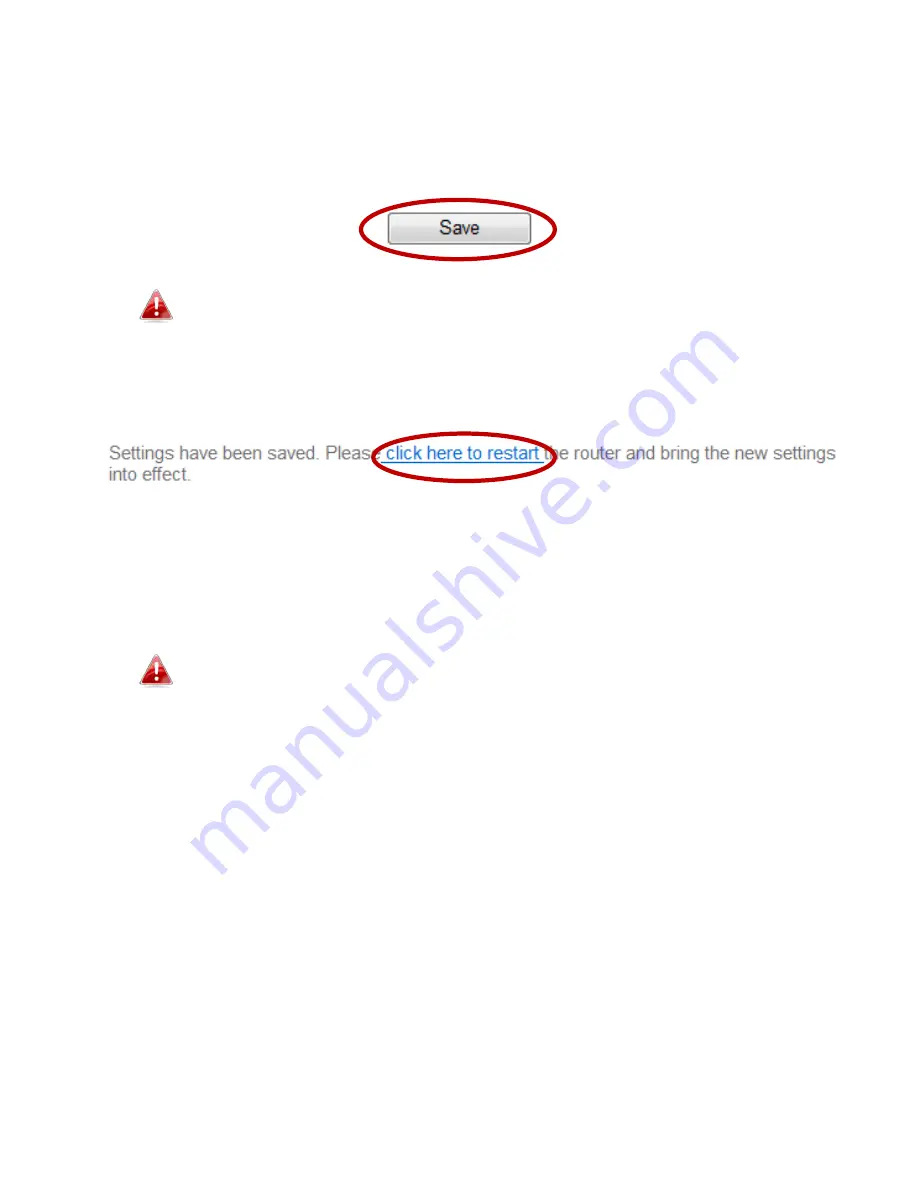
21
III-2. Save Settings
1.
After you configure any settings, click the “Save” button at the bottom of
the screen to save your changes.
The device needs to restart in order to bring any changes into
effect.
2.
Then, click “click here to restart” in order to restart the device and bring
the changes into effect.
3.
To make several changes at once, use the “Save” button after each
change and then click “click here to restart” after your final change. Only
one restart is necessary as long as each change is saved with the “Save
Settings” button.
After you click “click here to restart”, all saved changes will come
into effect.
Содержание EW-7288APC
Страница 1: ...1 EW 7288APC User Manual 04 2014 v1 0...
Страница 6: ...6 I 3 Back Panel LAN Port Mode Switch WPS Reset Button Power Port...
Страница 14: ...14 6 Please wait while the EW 7288APC tests the connection...
Страница 44: ...44...
Страница 46: ...46...
Страница 48: ...48 4 Click Properties 5 Select Internet Protocol Version 4 TCP IPv4 and then click Properties...
Страница 49: ...49 6 Select Obtain an IP address automatically and Obtain DNS server address automatically should be selected...
Страница 53: ...53...
Страница 55: ...55...
Страница 60: ...60 2 Under Network and Internet click View network status and tasks 3 Click Local Area Connection...
Страница 61: ...61 4 Click Properties 5 Select Internet Protocol Version 4 TCP IPv4 and then click Properties...
Страница 63: ...63...
Страница 70: ...70 6 Click Apply to save the changes...
Страница 77: ...77 3 Your router s IP address will be displayed next to Default Gateway...
Страница 79: ...79 3 A new window will open type ipconfig and press Enter...
Страница 80: ...80 4 Your router s IP address will be displayed next to Default Gateway...
Страница 82: ...82 4 Click the TCP IP tab and your router s IP address will be displayed next to Router...
Страница 95: ...95...






























