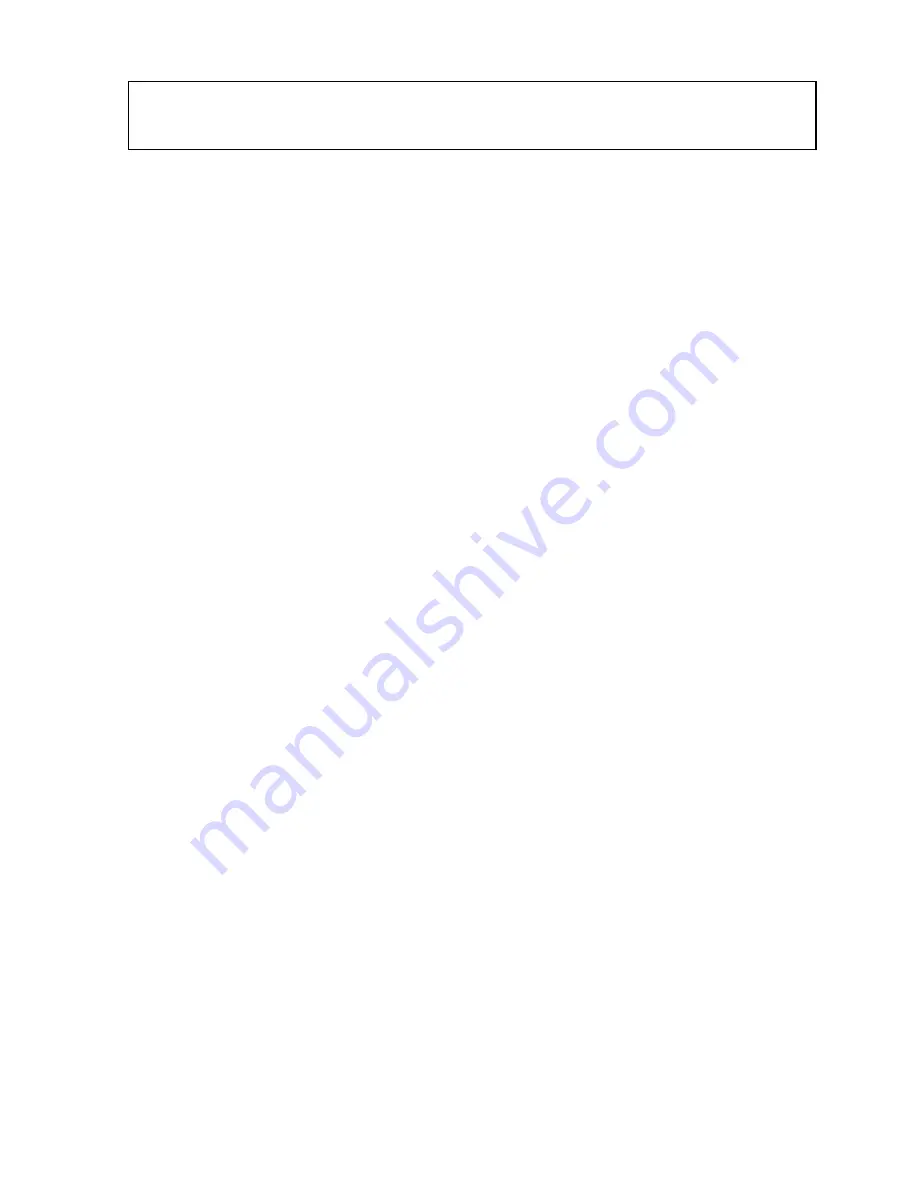
7.
Trouble-shooting
1. Power LED is not lit
Check if the power cord is properly connected to the power outlet
and the hub. Make sure the power switch on the hub is turned ON.
2. 100M Link is not lit when connect to 100Mbps device
Check the power switch of the network device attached to the
switch; make sure it is turned ON.
Check the network cable; make sure it is properly connected to the
switch and the network device.
Check the network cable; make sure the UTP cables comply with
EIA/TIA 568 and Category 5 specification.
If normal RJ-45 ports are used to connect to a hub/switch, make
sure you have connected to the uplink port and not an regular port.
If RJ-45 ports are used to connect to a hub’s regular port, make
sure the crossover cable is used.
3. Collision LED flashes constantly
Make sure the cable is connected to the uplink port.
Check the network cable; make sure it is properly connected to
both hubs. One end of the cable should be connected to the first port while
the other end of the cable should connected to a regular port. Do not connect
the cable to both uplink ports.
Check the network cable; make sure the cable complies with
EIA/TIA 568 specification. Use CAT5 cables for 100Mbps
connection and minimum CAT3 cables for 10Mbps connection.
4. Collision LED flashes constantly
Remove all the network cables; connect the cables back one by one
to isolate the source of the collision.
Check the network cable, inferior cable quality will result in
excessive collision and error packets.
[!] Contact your dealer if problem persist.

































