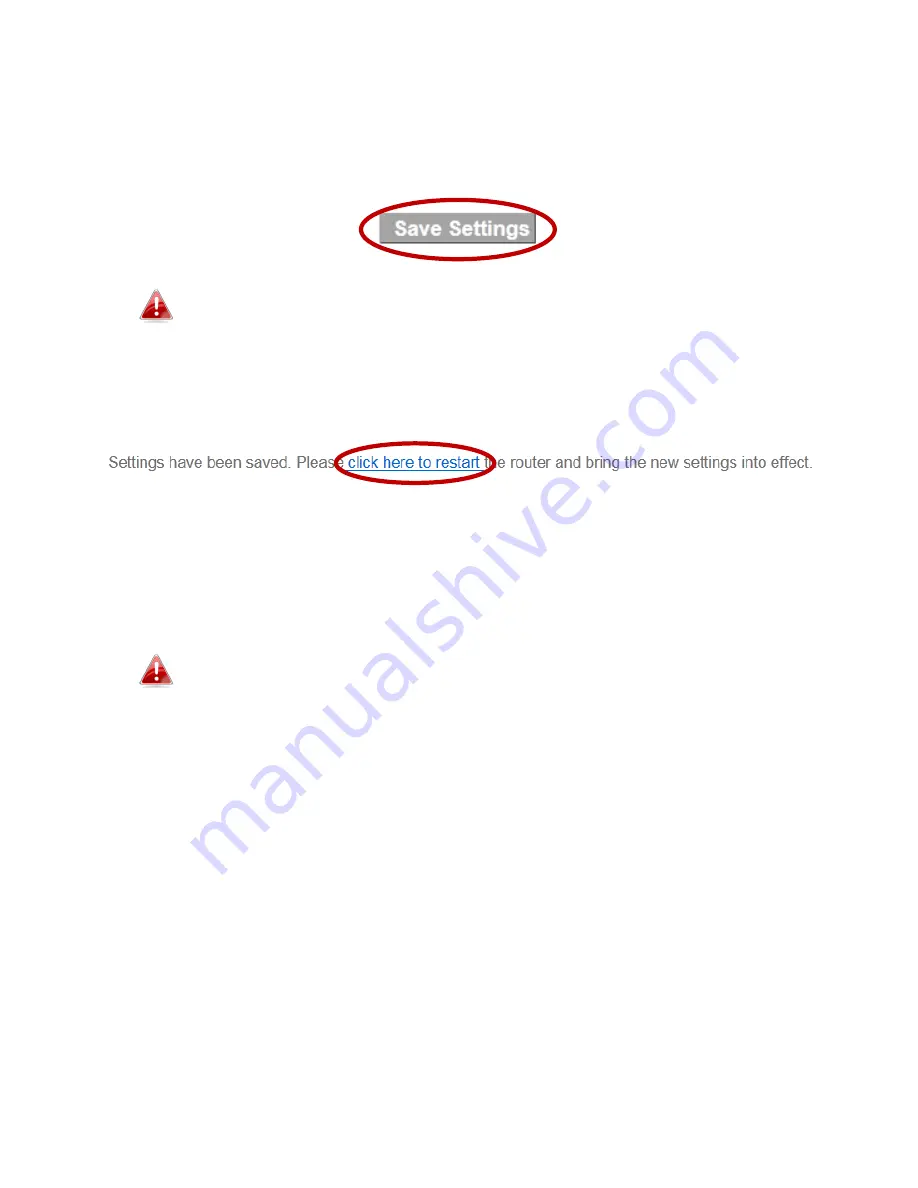
39
III-2. Save Settings
1.
After you configure any settings, click the “Save Settings” button at the
bottom of the screen to save your changes.
The device needs to restart in order to bring any changes into
effect.
2.
Then, click “Click here to restart” in order to restart the device and bring
the changes into effect.
3.
To make several changes at once, use the “Save Settings” button after
each change and then click “click here to restart” after your final change.
Only one restart is necessary as long as each change is saved with the “Save
Settings” button.
After you click “click here to restart”, all saved changes will come
into effect.
Содержание BR-6228nS V3
Страница 1: ...BR 6428nS V3 BR 6228nS V3 User Manual 08 2014 v1 0 ...
Страница 7: ...3 I 3 Back Panel LAN Ports 1 4 Power Port Reset WPS Button Internet WAN Port ...
Страница 42: ...38 3 You will arrive at the Status screen Use the menu down the left side to navigate ...
Страница 60: ...56 NS2GO http www ns2go com NO IP http www noip com ...
Страница 63: ...59 ...
Страница 110: ...106 ...
Страница 112: ...108 ...
Страница 114: ...110 4 Click Properties 5 Select Internet Protocol Version 4 TCP IPv4 and then click Properties ...
Страница 115: ...111 6 Select Obtain an IP address automatically and Obtain DNS server address automatically should be selected ...
Страница 119: ...115 ...
Страница 121: ...117 ...
Страница 126: ...122 4 Click Properties ...
Страница 134: ...130 6 Click Apply to save the changes ...
Страница 141: ...137 3 Your router s IP address will be displayed next to Default Gateway ...
Страница 143: ...139 3 A new window will open type ipconfig and press Enter ...
Страница 144: ...140 4 Your router s IP address will be displayed next to Default Gateway ...
Страница 146: ...142 4 Click the TCP IP tab and your router s IP address will be displayed next to Router ...
Страница 160: ...156 ...
















































