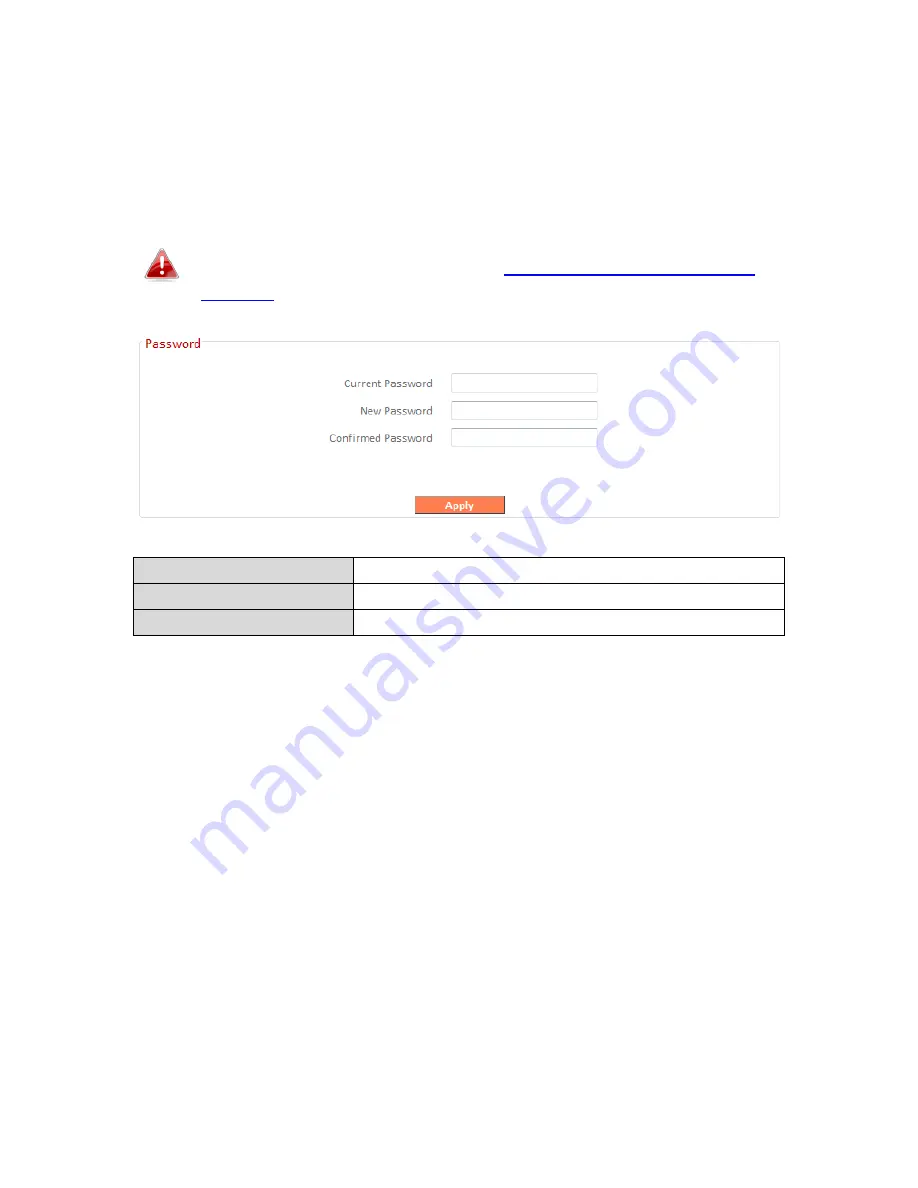
99
III-3-9-2. Password
You can change the password used to login to the browser-based
configuration interface here. It is advised to do so for security purposes.
Please make a note of the new password. In the event that you
forget the password and are unable to login to the browser
based configuration interface, see
II-7. Reset to factory default
settings
for how to reset the device.
Current Password
Enter your current password.
New Password
Enter your new password.
Confirmed Password
Confirm your new password.
Содержание BR-6228nS V3
Страница 1: ...BR 6428nS V3 BR 6228nS V3 User Manual 08 2014 v1 0 ...
Страница 7: ...3 I 3 Back Panel LAN Ports 1 4 Power Port Reset WPS Button Internet WAN Port ...
Страница 42: ...38 3 You will arrive at the Status screen Use the menu down the left side to navigate ...
Страница 60: ...56 NS2GO http www ns2go com NO IP http www noip com ...
Страница 63: ...59 ...
Страница 110: ...106 ...
Страница 112: ...108 ...
Страница 114: ...110 4 Click Properties 5 Select Internet Protocol Version 4 TCP IPv4 and then click Properties ...
Страница 115: ...111 6 Select Obtain an IP address automatically and Obtain DNS server address automatically should be selected ...
Страница 119: ...115 ...
Страница 121: ...117 ...
Страница 126: ...122 4 Click Properties ...
Страница 134: ...130 6 Click Apply to save the changes ...
Страница 141: ...137 3 Your router s IP address will be displayed next to Default Gateway ...
Страница 143: ...139 3 A new window will open type ipconfig and press Enter ...
Страница 144: ...140 4 Your router s IP address will be displayed next to Default Gateway ...
Страница 146: ...142 4 Click the TCP IP tab and your router s IP address will be displayed next to Router ...
Страница 160: ...156 ...
















































