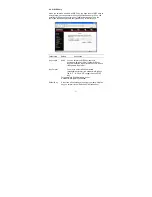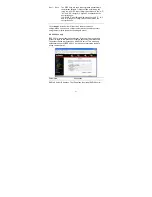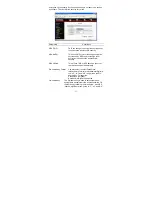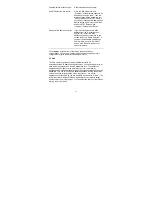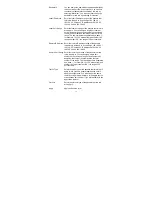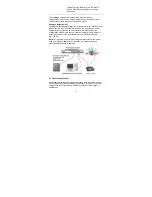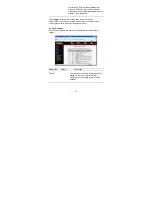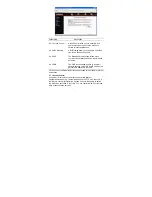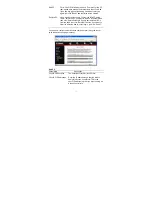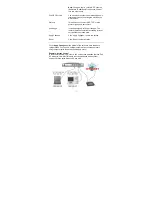63
Parameters Description
Enable Virtual Server
Enable Virtual Server.
Private IP
This is the LAN client/host IP address that the
Public Port number packet will be sent to.
Note:
You need to give your LAN PC clients a
fixed/static IP address for Virtual Server to work
properly.
Private Port
This is the port number (of the above Private IP
host) that the below Public Port number will be
changed to when the packet enters your LAN (to
the LAN Server/Client IP)
Type
Select the port number protocol type (TCP, UDP
or both). If you are unsure, then leave it to the
default both protocol.
Public Port
Enter the service (service/Internet application)
port number from the Internet that will be re-
directed to the above Private IP address host in
your LAN
Note
: Virtual Server function will have priority
over the DMZ function if there is a conflict
between the Virtual Server and the DMZ settings.
Comment
The description of this setting.
Add Virtual Server
Fill in the "Private IP", "Private Port", "Type",
“Public Port” and "Comment" of the setting to be
added and then click "Add". Then this Virtual
Server setting will be added into the "Current
Virtual Server Table" below. If you find any typo
before adding it and want to retype again, just
click "Clear" and the fields will be cleared.
Remove Virtual Server If you want to remove some Virtual Server
settings from the " Current Virtual Server Table",
select the Virtual Server settings you want to
remove in the table and then click "Delete
Selected". If you want remove all Virtual Server