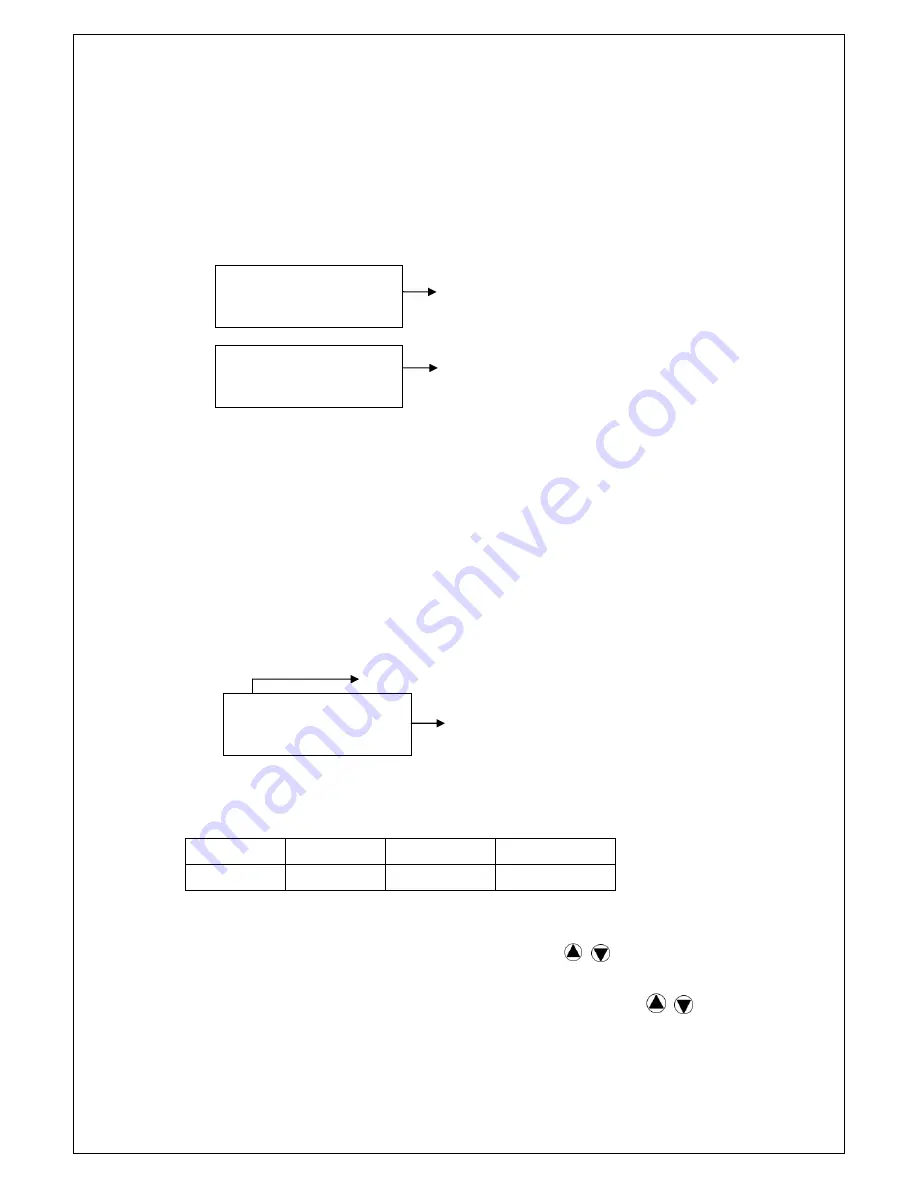
7
Asynchronous Copy
--
Only when the source content size is less than the system buffer
memory.
①
.
Plug in the source flash and press OK key. The system will start to read the
source content into system’s buffer. It will then immediately start to copy once a
target flash card has been plugged in.
Reading source data into system buffer
Starts copying when targets are plugged in
②
.
During copying each card slot’s green LED will flash,
DON’T
take out the card
while copying. When copying has finished the Green LED will stop flashing and
remain illuminated, then you can take out the card and put in another new flash
card. The q’ty of copy Pass/Fail and in “working” process will be displayed on
the LCD. The Red LED will only illuminate when there is a copying error.
③
.
You can repeatedly take out cards which have finished copying and plug in a
new flash card. The LCD will show accumulated q’ty of copied pass/fail cards
and the cards still in the copying process.
Copy finished number
The q’ty of flash card in process
Note 1:
The buffer memory for each model is:
Model
1:3
1:7
1:11
Buffer
64MB
256MB
256MB
Note 2:
During Asynchronous copying, you can press
key to check each
Flash Card’s copying status and progress.
When there is an error (Red LED on), you can also press
key to check
each Flash Card’s status.
USB(58M)
Reading….
Pass: 0 Working
Fail: 0 3
Pass: 5 Working
Fail: 0 2
Содержание edgedupe SD707
Страница 1: ...Version CF SD USB 80612...
Страница 15: ...14 1 11 USB SD...
Страница 16: ...15 1 7 CF...
Страница 17: ...16...



















