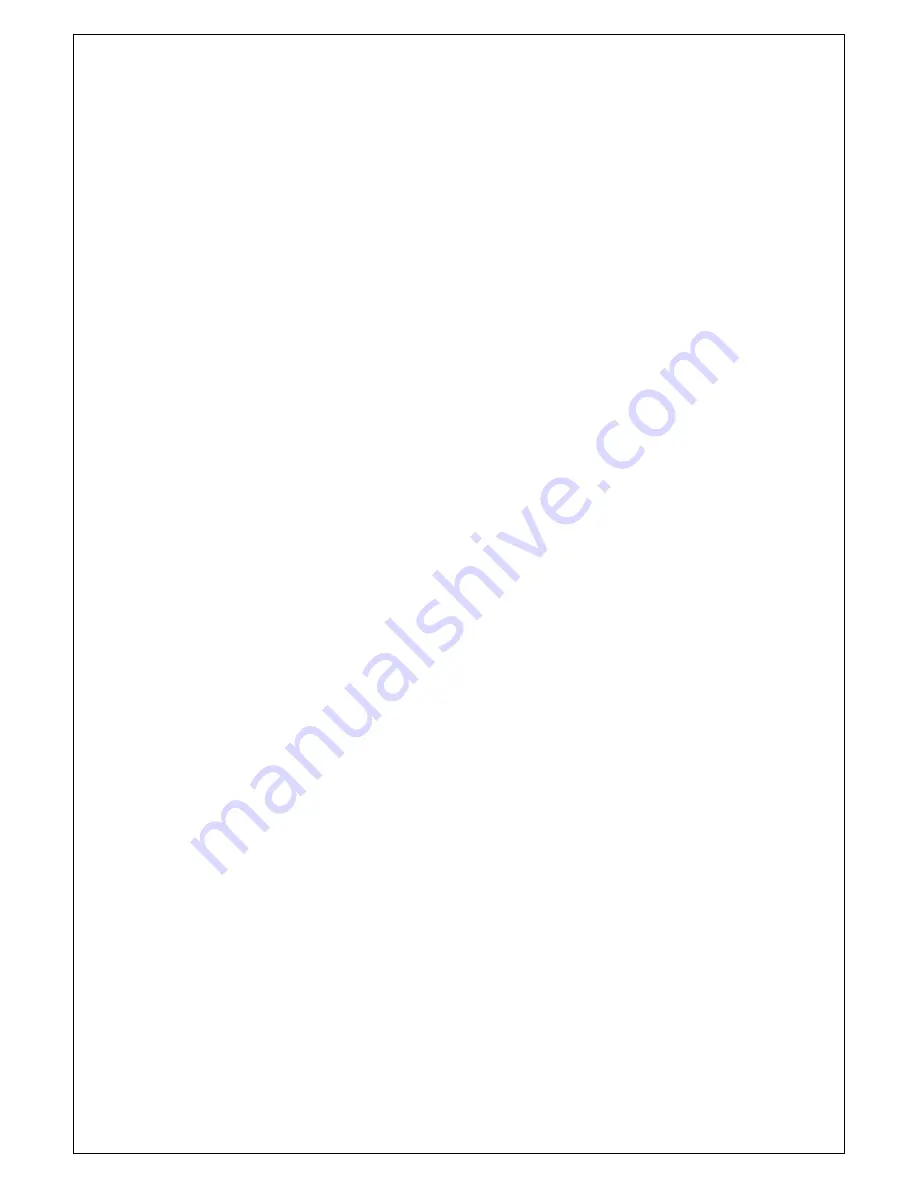
5
2. Function Overview
2.1
About Synchro & Asynchro Copy/Compare/Copy+Compare
This duplicator can auto detect and support two copy modes:
Synchronous
Asynchronous
When you plug in a source flash card and press the OK key of Copy or Compare function,
the system will then start to scan the source to check the content size of the source. If the
source content size is less than system’s buffer memory, then it will automatically start
asynchronous copying. If the source content size is larger than the system’s buffer
memory, it will detect this and show the total number of how many target flash cards are
ready for copy or it will auto start synchronous copying when target flash cards are fully
loaded.
What is Synchronous and Asynchronous copying:
Synchronous
means all flash cards have to copy simultaneously. You
have to plug in a source and have targets plugged in. Copy will start either when
you press the OK key or the system will automatically start copying when cards
slots are fully loaded.
Asynchronous
will firstly read the source data into the system’s buffer
memory, after reading and comparing has finished it will then start copying
immediately as soon as there is any device flash card is plugged. You can copy
continuously by plugging in one after one. You can take out a flash card which
has finished copying, and continue to put another flash card in its place. Repeat
the process until you’ve completed your copying. You can turn off the
Asynchronous function and keep Synchronous copying mode no matter what
the content size is, please check setup function 6.6.
Notes: After SD/USB/CF dupe copy, the target flash cards data and format will same
as source flash card. Original data in target flash cards will be covered over i.e.
erased.
Содержание edgedupe SD707
Страница 1: ...Version CF SD USB 80612...
Страница 15: ...14 1 11 USB SD...
Страница 16: ...15 1 7 CF...
Страница 17: ...16...





















