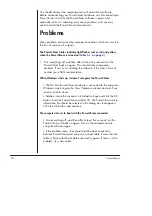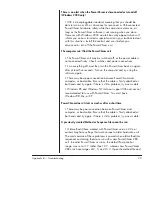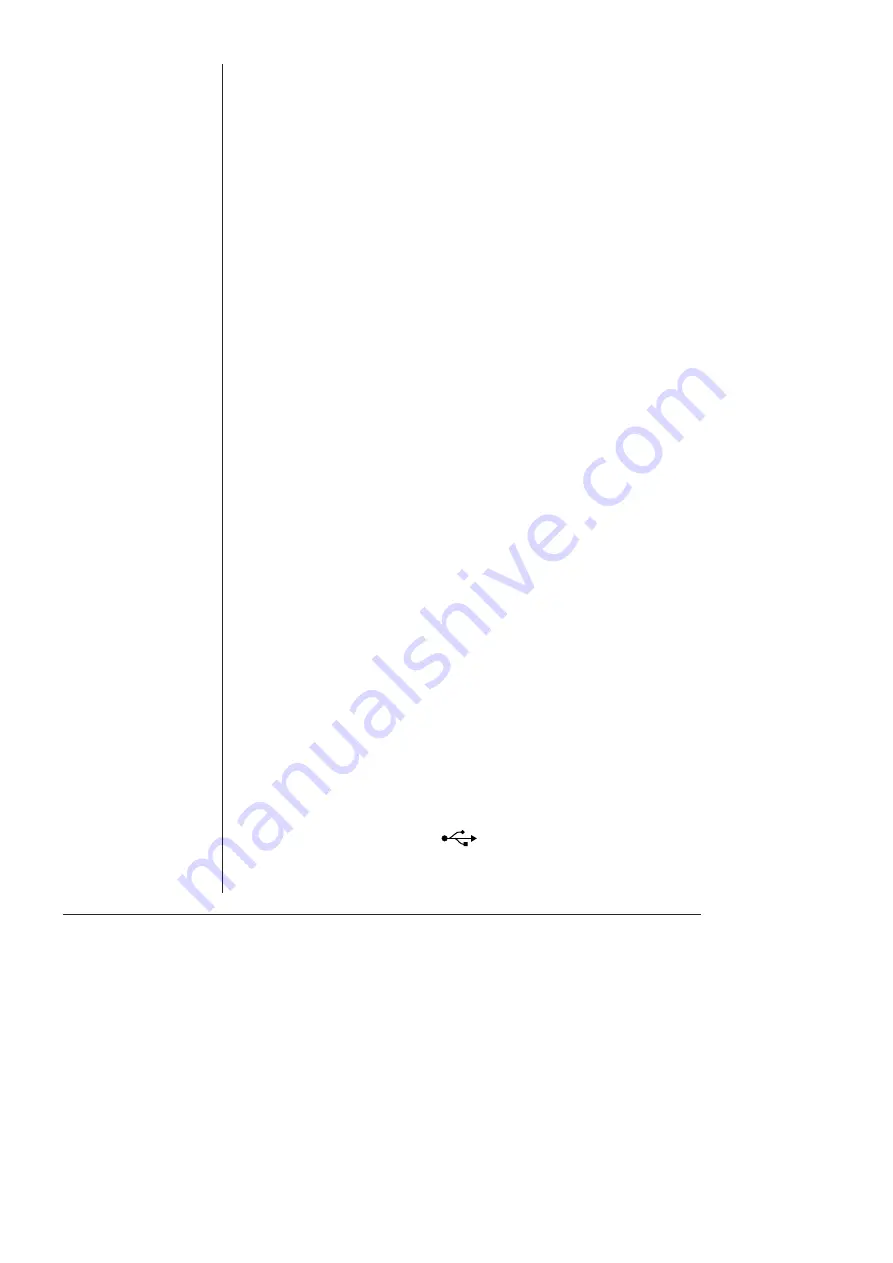
10
PowerChrom
Self-Test
Check that the PowerChrom hardware unit is working properly, before
you first connect it to your computer:
1. Connect the PowerChrom unit to a power outlet using the power
cable that came with your unit. Turn the power on at the wall.
2. Turn on the power switch located on the rear of the unit.
3. Observe the three indicators on the front panel,
• The Power indicator should glow blue while the recording unit
is on (see
). If the Power indicator does not
glow blue, then either there is a problem with the power source,
power cable or PowerChrom unit itself. Check the connections.
Make sure the wall socket is switched on.
• The Status indicator should flash yellow, and then stay green. If
an error is detected during the self-test, the Status indicator will
flash red, indicating that the problem is one that prevents the
PowerChrom unit communicating with the computer. Turn
everything off, and then after at least five seconds turn the
PowerChrom back on again. This should clear a temporary
problem. If the PowerChrom does not seem to be getting power,
or the Status indicator flashes red even after restarting, contact
your PowerChrom representative as soon as possible.
• The trigger indicator should flash yellow and then stay off.
If the PowerChrom unit has successfully performed its internal self-test, it
can be safely connected to your computer. The PowerChrom unit also
performs this self-test every time it is switched on, regardless of whether
it is connected to a computer.
Connecting to the Computer
Use the USB cable supplied with your PowerChrom to connect the USB
port on its back panel to the USB port on the computer, or to an active
USB hub connected to the computer. USB ports and cables should be
marked with a trident-like icon,
, (or the letters ‘USB’). If the
connection is to a USB card installed in the computer, there might not
be any icons on the card.
▲
WARNING!
Failure to ensure
adequate earthing of the
PowerChrom unit results
in unsafe operation. Two
pin (unearthed) power
outlets, or adaptors, must
NOT be used.
Содержание PowerChrom 280
Страница 4: ...iv PowerChrom ...
Страница 26: ...22 PowerChrom ...
Страница 34: ...30 PowerChrom ...