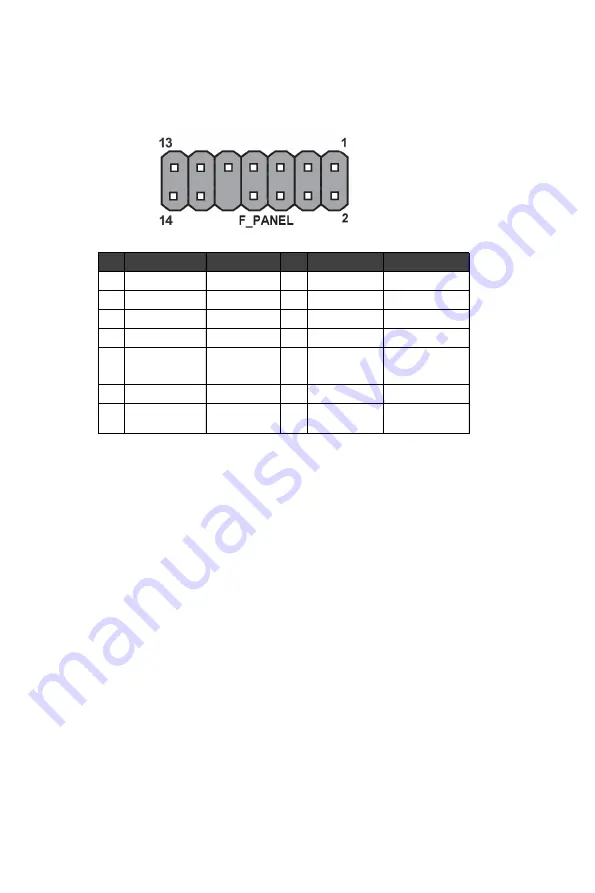
28
Installing the Motherboard
Hard Drive Activity LED
Connecting pins 1 and 3 to a front panel mounted LED provides visual indication that
data is being read from or written to the hard drive. For the LED to function properly,
an IDE drive should be connected to the onboard IDE interface. The LED will also
show activity for devices connected to the SCSI (hard drive activity LED) connector.
Power/Sleep/Message waiting LED
Connecting pins 2 and 4 to a single or dual-color, front panel mounted LED provides
power on/off, sleep, and message waiting indication.
Reset Switch
Supporting the reset function requires connecting pin 5 and 7 to a momentary-
contact switch that is normally open. When the switch is closed, the board resets and
runs POST.
Power Switch
Supporting the power on/off function requires connecting pins 6 and 8 to a momen-
tary-contact switch that is normally open. The switch should maintain contact for at
least 50 ms to signal the power supply to switch on or off. The time requirement is
due to internal de-bounce circuitry. After receiving a power on/off signal, at least two
seconds elapses before the power supply recognizes another on/off signal.
This concludes Chapter 2. The next chapter covers the BIOS.
Front Panel Header
The front panel header (F_PANEL) provides a standard set of switch and LED headers
commonly found on ATX or Micro ATX cases. Refer to the table below for informa-
tion:
*
MSG LED (dual color or single color)
Pin
Signal
Function
Pin
Signal
Function
1
VCC
5V
2
GLED0
MSG LED
3
HDD_LED
Hard disk LED
4
GLED1
MSG LED
5
GND
Ground
6
PWRSW
POWER SWITCH
7
HWRST_L
Reset
8
GND
GROUND
9
F_PANEL_DET
FRONT PANEL
DETECT
10
KEY
NO PIN
11
NC
Reserved
12
VCC
5V
13
NC
Reserved
14
F_PANEL_LED
FRONT PANEL
LED
Содержание B75H2-AM2
Страница 10: ...6 IntroducingtheMotherboard Motherboard Components...
Страница 12: ...8 IntroducingtheMotherboard Memo...
Страница 52: ...48 TroubleShooting Memo...






























