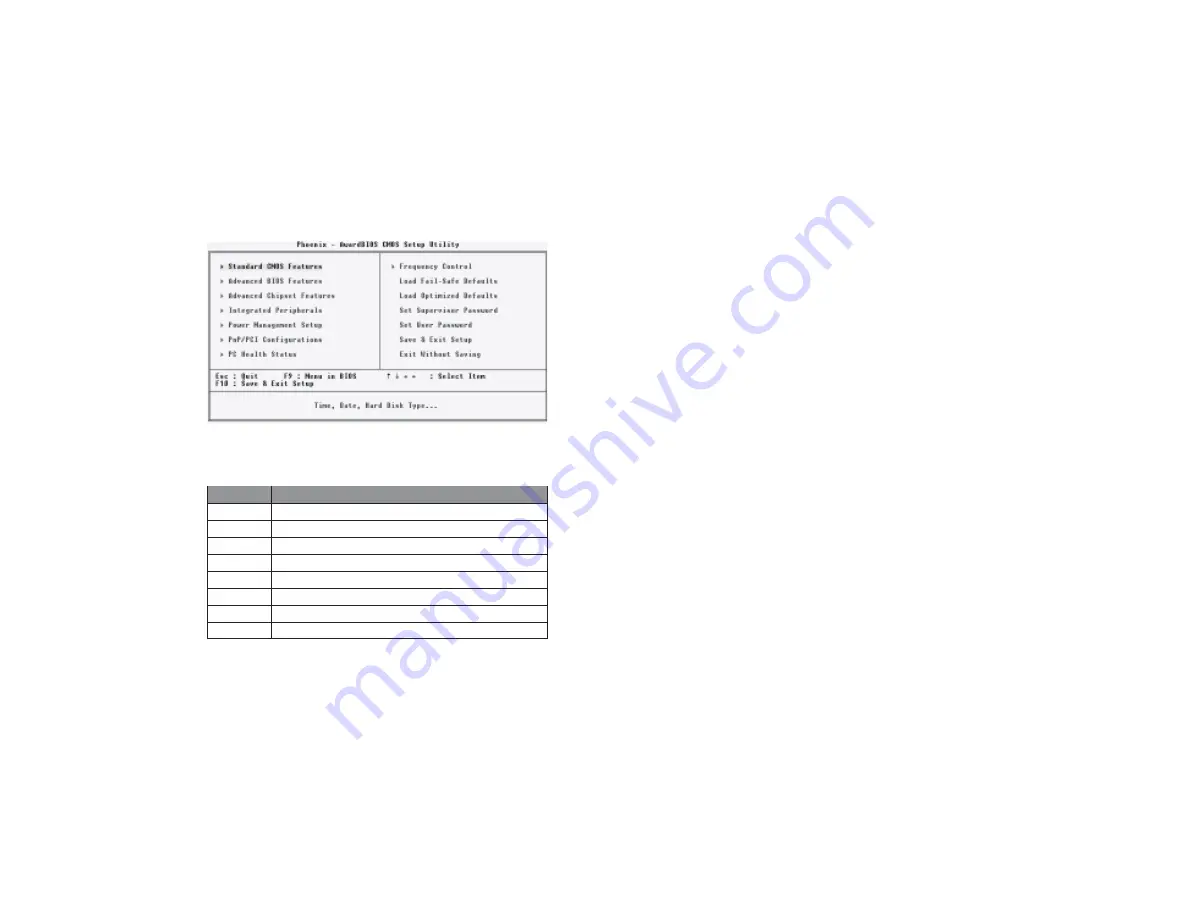
18
18
18
18
18
Using BIOS
Press DEL to enter SETUP
Pressing the delete key accesses the BIOS Setup Utility:
BIOS Navigation Keys
The BIOS navigation keys are listed below:
KEY
FUNCTION
ESC
Exits the current menu
oqrt
oqrt
oqrt
oqrt
oqrt
Scrolls through the items on a menu
+/-/PU/PD
Modifies the selected field’s values
F10
Saves the current configuration and exits setup
F1
Displays a screen that describes all key functions
F5
Loads previously saved values to CMOS
F6
Loads a minimum configuration for troubleshooting
F7
Loads an optimum set of values for peak performance
Updating the BIOS
You can download and install updated BIOS for this motherboard from the
manufacturer’s Web site. New BIOS provides support for new peripherals,
improvements in performance, or fixes for known bugs. Install new BIOS as
follows:
1. If your motherboard has a BIOS protection jumper, change the
setting to allow BIOS flashing.
2. If your motherboard has an item called Firmware Write Protect in
Advanced BIOS features, disable it. (Firmware Write Protect
prevents BIOS from being overwritten.
3. Create a bootable system disk. (Refer to Windows online help for
information on creating a bootable system disk.)
4. Download the Flash Utility and new BIOS file from the
manufacturer’s Web site. Copy these files to the system diskette you
created in Step 3.
5. Turn off your computer and insert the system diskette in your
computer’s diskette drive. (You might need to run the Setup Utility
and change the boot priority items on the Advanced BIOS Features
Setup page, to force your computer to boot from the floppy diskette
drive first.)
6. At the A:\ prompt, type the Flash Utility program name and press
<Enter>.
7. Type the filename of the new BIOS in the “File Name to Program”
text box. Follow the onscreen directions to update the motherboard
BIOS.
8. When the installation is complete, remove the floppy diskette from
the diskette drive and restart your computer. If your motherboard has
a Flash BIOS jumper, reset the jumper to protect the newly installed
BIOS from being overwritten.
Содержание 661FX-M Deluxe
Страница 21: ...16 InstallingtheMotherboard Memo...
Страница 39: ...34 34 34 34 34 Using BIOS Memo...
















































