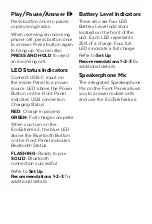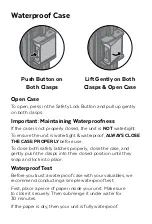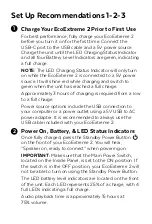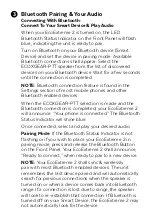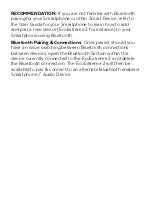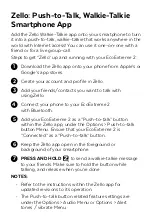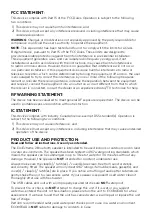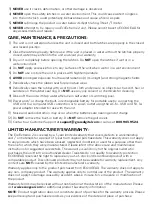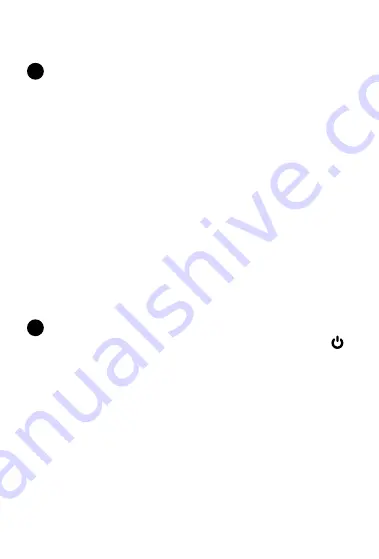
Charge Your EcoExtreme 2 Prior to First Use
For best performance, fully charge your EcoExtreme 2
before you turn it on for the first time. Connect the
USB-C port to the USB cable and a 5V power source.
Charge the unit until the LED Charging Status Indicator
and all four Battery Level Indicators are green, indicating
a full charge.
NOTE:
The LED Charging Status Indicator will only turn
on while the EcoExtreme 2 is connected to a 5V power
source. It will shine red while charging and switch to
green when the unit has reached a full charge.
Approximately 3 hours of charging is required from a low
to a full charge.
Power source options include the USB connection to
your computer or a power outlet using a 5V USB to AC
power adapter. It is recommended to always use the
USB cable included with your EcoExtreme 2.
Power On, Battery, & LED Status Indicators
Once fully charged, press the Standby Power Button
on the front of your EcoExtreme 2. You will hear,
“Speaker on, ready to connect” when powering on.
IMPORTANT:
Make sure that the Main Power Switch,
located on the Inside Panel, is set to the ON position. If
the switch is in the OFF position, your EcoExtreme 2 will
not be able to turn on using the Standby Power Button.
The LED battery level indicators are located on the front
of the unit. Each LED represents 25% of a charge, with 4
full LEDs indicating a full charge.
Audio playback time is approximately 15 hours at
75% volume.
Set Up Recommendations 1-2-3
1
2