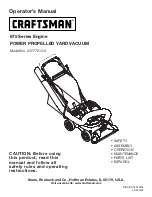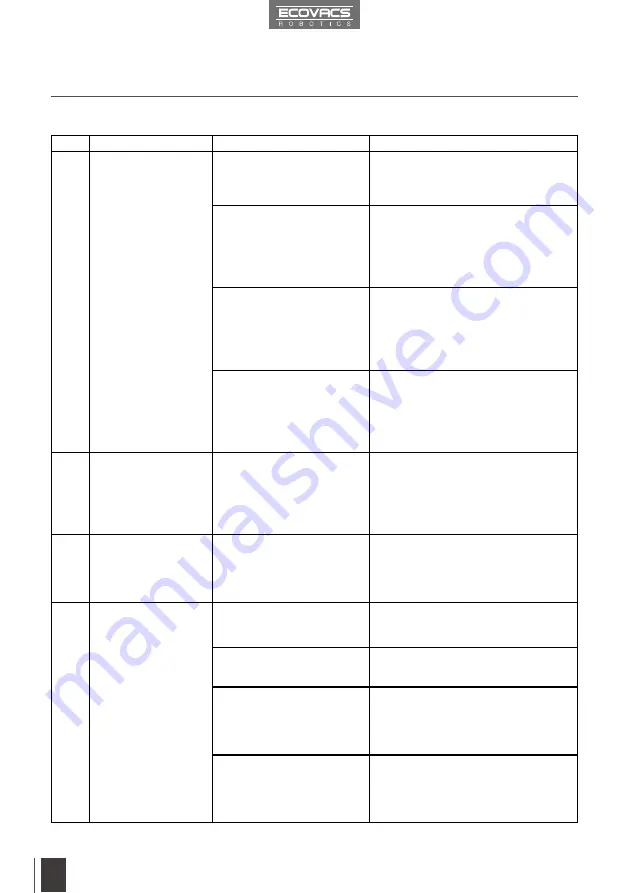
EN
5. Troubleshooting
16
Please use this chart to troubleshoot common problems using DEEBOT 4.
No.
Malfunction
Possible Causes
Solutions
1
DEEBOT 4 will not
charge.
DEEBOT 4 is not powered
ON.
Press and hold AUTO Mode Button for
3 seconds to power ON DEEBOT 4
then charge.
DEEBOT 4 has not made
a connection with the
Charging Dock.
Be sure that DEEBOT 4 has made
a connection with the Charging
Dock Pins. You may move the robot
manually to make the connection if
necessary.
Charging Dock is unplugged
while DEEBOT 4 is powered
ON, which causes battery
consumption.
Plug in the Charging Dock and
ensure DEEBOT 4 is powered ON.
Keep DEEBOT 4 on the Charging
Dock to make sure it has a full
battery to work at any time.
The battery is completely
discharged.
Re-activate the battery. Place
DEEBOT 4 on the Charging Dock
by hand, remove after charging for 3
minutes, repeat 3 times; then charge
normally.
2
DEEBOT 4 gets into
trouble while working
and stops.
DEEBOT 4 is tangled with
something on the floor
(electrical cords, drooping
curtains, area rug fringe
etc).
DEEBOT 4 will try various ways
to get itself out of trouble. If it is
unsuccessful, manually remove the
obstacles and restart.
3
DEEBOT 4 cleans
for a shorter time
per charge in some
areas.
Working time varies
according to floor surface,
room complexity and the
selected Cleaning Mode.
This is normal. No solution
necessary.
4
DEEBOT 4 will not
clean automatically at
scheduled time.
Intelligent Scheduling
function is cancelled.
Please refer to section 3.3 Intelligent
Scheduling for details.
DEEBOT 4 is powered
OFF.
Power ON DEEBOT 4.
DEEBOT 4’s battery is low.
Keep DEEBOT 4 powered ON and
on the Charging Dock to make sure
it has a full battery to work at any
time.
DEEBOT 4’s Suction
Intake is blocked and/or its
components are tangled
with debris.
Turn DEEBOT 4’s power OFF, clean
the Dust Bin, and invert the robot.
Clean DEEBOT 4’s Suction Intake
and Side Brushes.