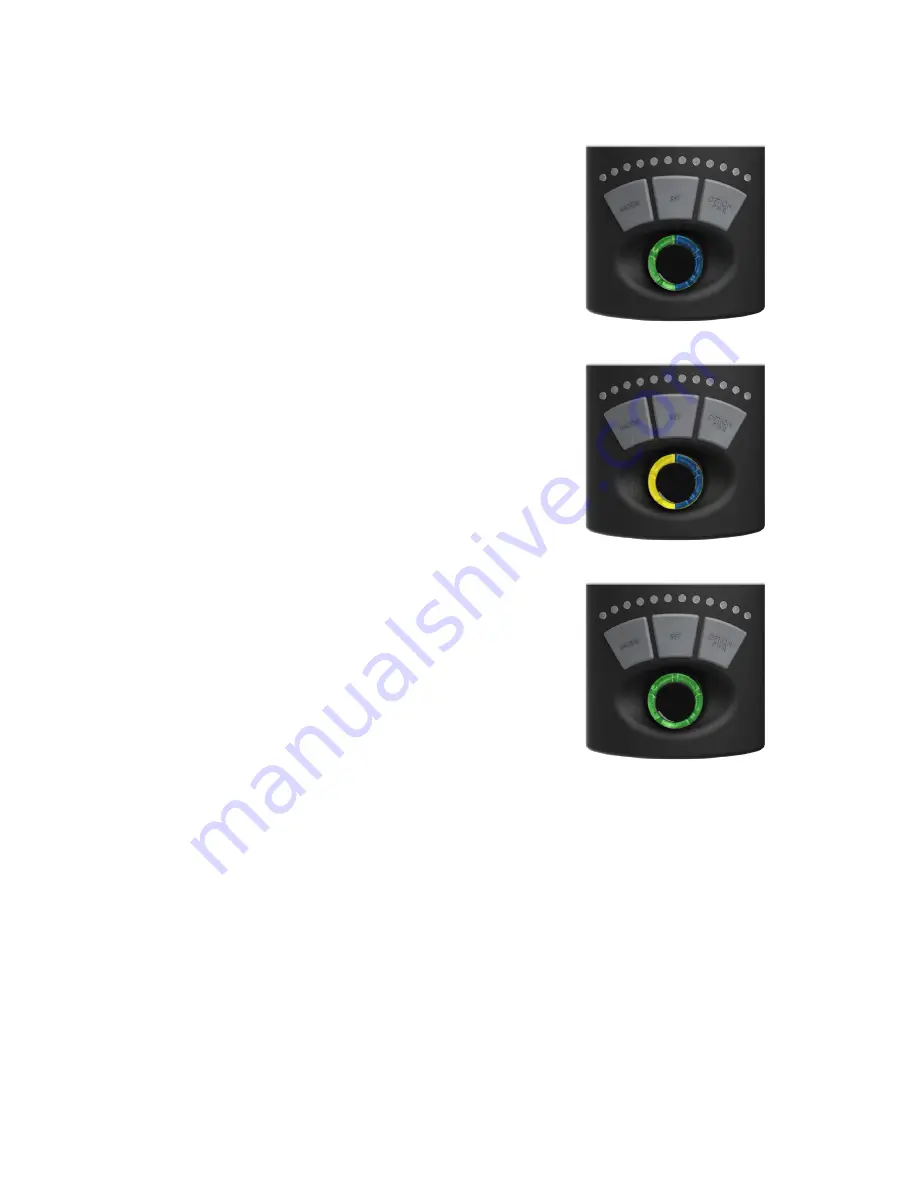
p.
12
Assigning Master/Slave Relationship (cont.)
Assign the Master
- Set the master pump by
pressing the MODE button. The control dial will
then blink blue and green. You are now ready to
assign slave pumps.
Assign the Slaves
- Set the slave pump by
pressing the SET button on the driver. The
control dial will then blink blue and yellow. NOTE:
If the slave blinks blue and red, it was too far
away from the master driver and could not
communicate properly. Repeat this step for all
slaves you want to assign the master.
Reset the Master
- Hold the MODE button on the
master pump after completing ALL the master/
slave assignments. The pump will reset and
begin operation in the previous mode you had
programmed. You can then change modes with
the master pump like normal and the slave pumps
will operate according to what the master pump
defines. Slave pump speeds can be defined by
the master or can be locally defined, See Section
2.3: Assigning a Local Max Speed to a Slave.
Begin Normal Operation
- Use the controls on the Master Pump to operate all pumps in the group. Slave
pumps can only be set to sync or anti-sync modes, or the three options in EcoSmart modes. For more
information on operating slave pumps and configuration, see Chapter 5: Pump Configuration for EcoSmart
Modes.
Program Subsequent Groups
- Now that the first group is programmed, repeat these steps on the next
group of pumps, if so desired.
Unassign a Slave Pump
- If you would like to unassign a pump as a slave and use it independently, follow
instructions for clearing driver memory and perform those steps on the slave pump which you would like to
unassign.
NOTE: The subsequent pump groups must be programmed near the original group. For example,
if running two different groups in separate areas of your house, the second group must be
programmed within 5 feet the first group to ensure proper communication.
PRESS MODE
PRESS SET
HOLD MODE
*Pump shown reset to consistent
Speed Mode (Green Dial).
Содержание QuietDrive
Страница 1: ...QUIETDRIVE User Manual...



















