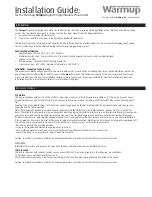Config
Parameter #
Description
Length
(bytes)
Send
Unsolicited on
change
Default
Value
Read values
Write values
26
Backlight Timer
1
N
20
10-30
10-30
33
Max
Heat Setpoint
1
N
90
30F
–
109F
30F
–
109F
34
Min
Cool Setpoint
1
N
60
33F
–
112F
33F
–
112F
38
Schedule Enable
1
N
0
0 = Disabled
1 = Enabled
0 = Disabled
1 = Enabled
40
Setback Mode 3
1
Y
0
0 = No Setback
2 = UnOccupied Mode
0 = No Setback
2 = UnOccupied Mode
41
Un-Occupied HSP 1
1
N
62
30F - 109F
30F - 109F
42
Un-Occupied CSP 1
1
N
80
33F
–
112F
33F
–
112F
43
Remote Sensor 1 Node Number
1
N
0
0-252
0= Disabled
0-252
0= Disabled
46
Remote Sensor 1 Temperature
1
N
0
n/a
48
Internal Sensor Temp Offset
1
N
0
-7 to 7
-7 to 7
49
R1 Sensor Temp Offset
1
N
0
-7 to 7
-7 to 7
52
Filter Timer (hours)
2
N
0
0-4000+
0-4000
53
Filter Timer Max (hours)
2
N
300
0-4000
0-4000
54
Heat Timer (hours)
2
N
0
0-4000+
0-4000
55
Cool Timer (hours)
2
N
0
0-4000+
0-4000
61
Fan Purge Heat
1
N
0
0-90
0-90
62
Fan Purge Cool
1
N
0
0-90
0-90
170
0xaa
Send Association Autosend with ACKs 1
N
1
0 = Send with no ACK request 1 = Send
with ACK request
0 = Send with no ACK request 1 = Send
with ACK request
171
0xab
Number of Heat Call Starts
4
N
0
0-0x7FFFFFFF
0-0x7FFFFFFF
172
0xac
Number of Cool Call Starts
4
N
0
0-0x7FFFFFFF
0-0x7FFFFFFF
173
0xad
Reboot Count
4
N
0
0-0x7FFFFFFF
0-0x7FFFFFFF
174
0xae
CPU runtime (sec) (battery mode
only)
4
N
0
0-0x7FFFFFFF
n/a
175
0xaf
Autosend Wakeup count
4
N
0
0-0x7FFFFFFF
0-0x7FFFFFFF