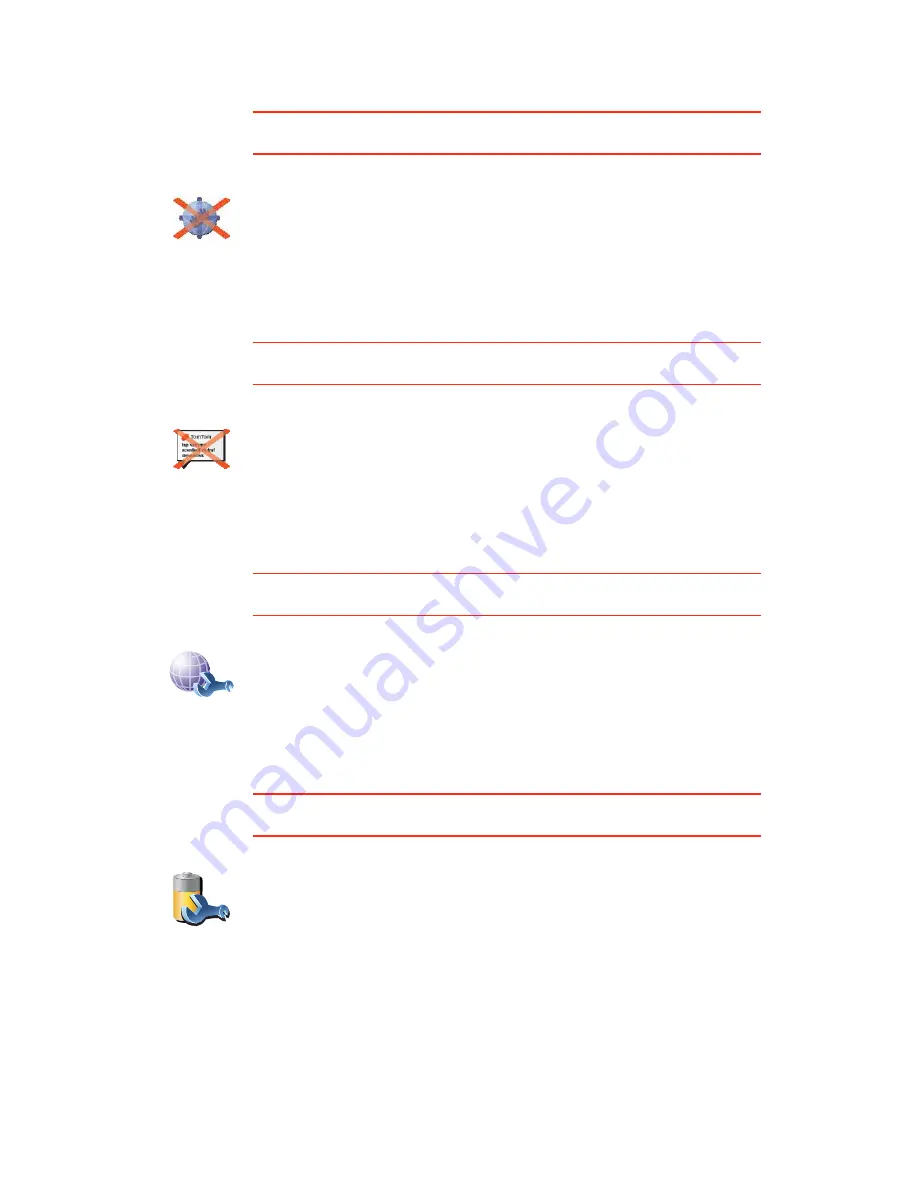
56
Disable wireless data / Enable wireless data
This button may only be available if all menu options are shown. To show all
menu options, tap
Show ALL menu options
in the Preferences menu.
Send/Receive files
This button may only be available if all menu options are shown. To show all
menu options, tap
Show ALL menu options
in the Preferences menu.
My TomTom account
This button may only be available if all menu options are shown. To show all
menu options, tap
Show ALL menu options
in the Preferences menu.
Battery saving preferences
This button may only be available if all menu options are shown. To show all
menu options, tap
Show ALL menu options
in the Preferences menu.
Disable
wireless data
Tap this button to block the reception of wireless data. You will still be
connected to your mobile phone via Bluetooth and will still be able to
receive and make hands-free calls. You will not be able to receive any data
that uses a wireless data connection, such as TomTom Traffic.
To turn wireless data on again, tap
Enable wireless data
.
Send/Receive
files
Tap this button to send or receive files, such as itineraries and voices, using
your TomTom with other Bluetooth devices.
MyTomTom
account
Tap this button to log in to your TomTom account.
If you have more than one TomTom account or if several people are sharing
the same TomTom, you can create another TomTom account using a
different e-mail address.
Battery saving
preferences
Tap this button to configure your TomTom to conserve power when
possible. The following options are available:
•
Never turn off screen
•
Turn off screen between instructions
•
Always turn off screen
Then select whether or not you want to
Switch off when external power is
lost
.
Содержание TomTom
Страница 1: ...TomTom...






























