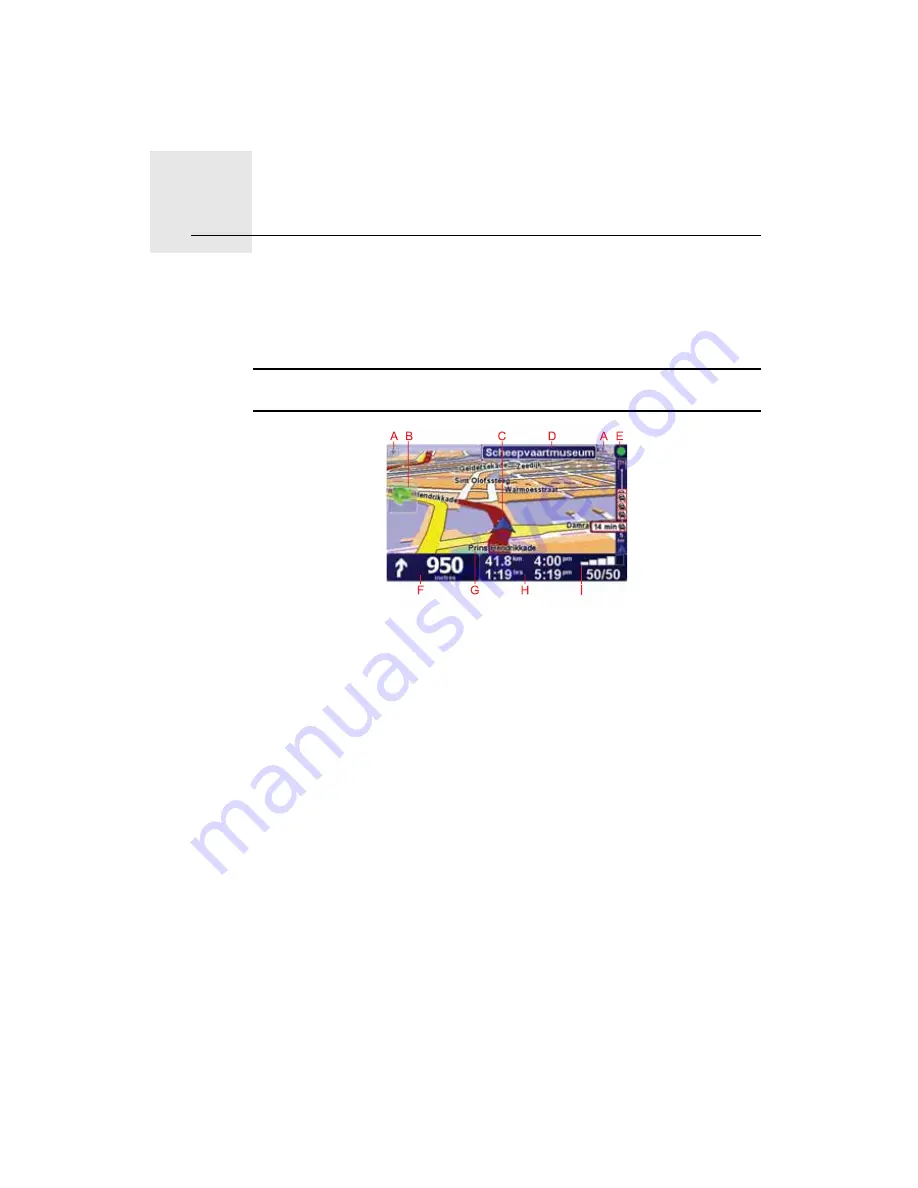
Driving View
2.
4
Driving View
When your TomTom starts, you are shown the Driving View along with
detailed information about your current location.
Tap the center of the screen at any time to open the Main Menu.
Note
: The Driving View is shown in black and white until your TomTom
locates your current position.
A
Tap + and - to zoom in and out.
B
Quick menu - swich this on in the Preferences menu.
C
Your current position.
D
The name of the next major road or road sign information, if applicable.
E
Traffic bar - traffic information is available either through the stereo using
RDS-TMC or from TomTom Traffic. TomTom Traffic requires a Bluetooth®-
enabled mobile phone. For more information about how to subscribe to and
receive TomTom Traffic, go to
tomtom.com/services
.
To set up traffic information, tap
TomTom Traffic
in the Main Menu.
F
Navigation instruction for the road ahead.
Tap this area to repeat the last spoken instruction and to change the
volume.
G
The name of the street you are on.
H
Information about your trip such as trip time, remaining distance and arrival
time.
To change the information shown, tap
Status bar preferences
in the
Preferences
menu.
I
GPS signal strength.
Содержание TomTom
Страница 1: ...TomTom...



















