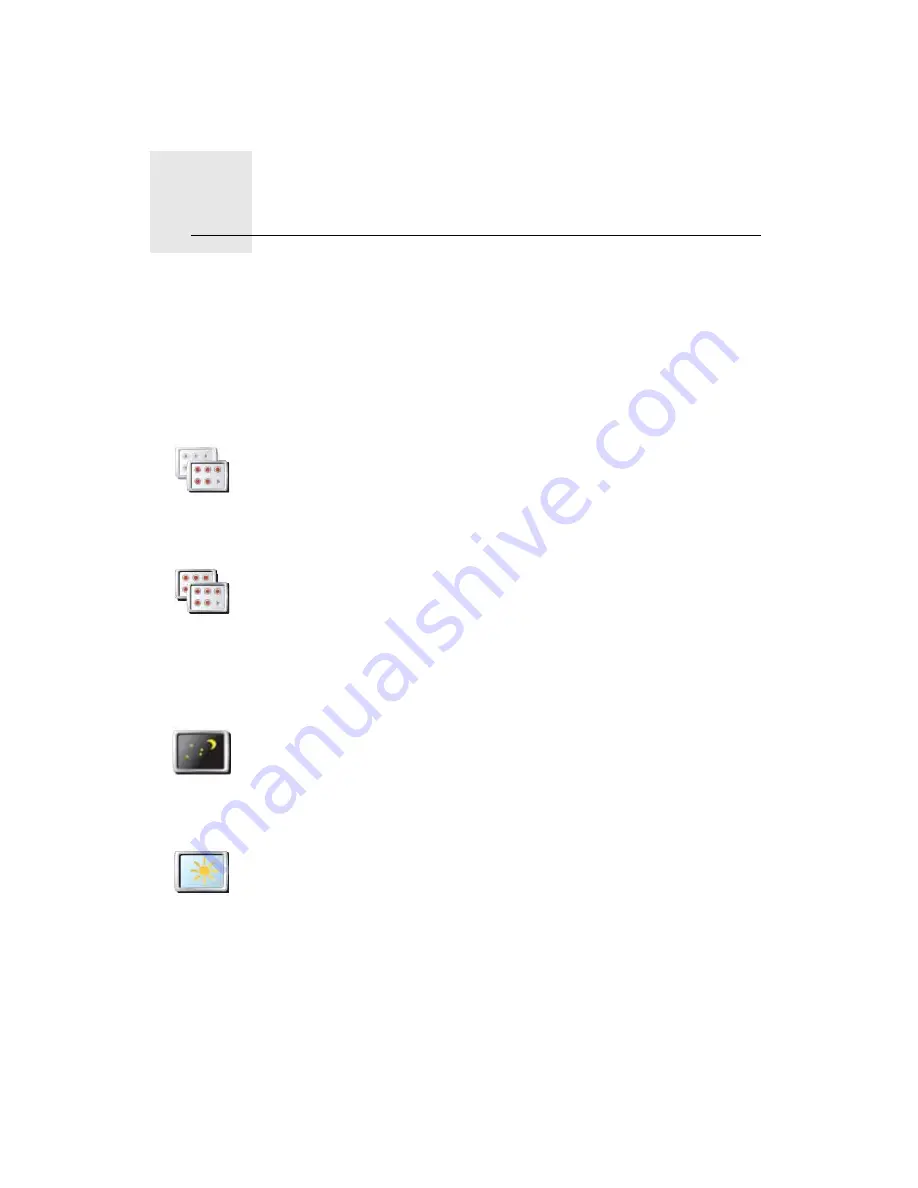
Preferences
15.
43
Preferences
Hidden buttons and features
When you first start using your TomTom, all the buttons are shown in the
menu.
The buttons for the more advanced features can be hidden. This is a useful
option because you are unlikely to use certain features very often.
Use night colors / Use day colors
Can my TomTom make this change automatically?
Yes. Your TomTom has a light sensor to tell when it is getting dark.
To change to night and day colors automatically, tap
Brightness preferences
in the Preferences menu. Then select
Switch to night view when dark
.
Show fewer
menu options
Tap this button in the Preferences menu, to reduce the number of buttons
that are shown.
You might want to do this so that only frequently used buttons are shown.
When you need to use the buttons that are hidden, you can press
Show
ALL menu options
in the Preferences menu to show all buttons.
Show ALL
menu options
Tap this button in the Preferences menu, to show all the buttons available
on your TomTom.
Use night
colors
Tap this button to reduce the brightness of the screen and show darker
colors on the map.
When should I use this?
When it’s dark, it is easier to see the screen if the display on your TomTom
is not brightly lit.
Use day colors
To change back to a brighter screen showing brighter colors on the map,
tap
Use day colors
.
Содержание TomTom
Страница 1: ...TomTom...
















































