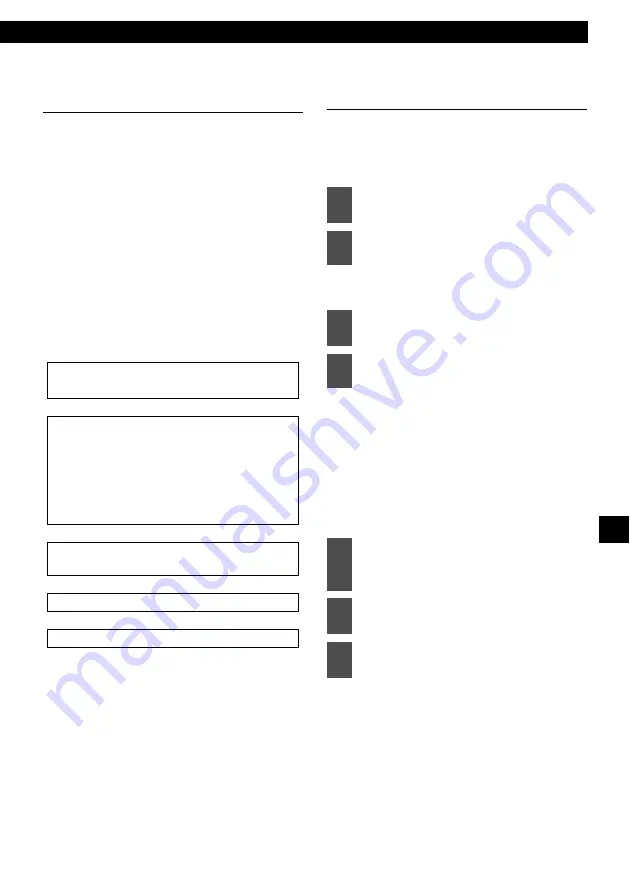
Making changes with Function Mode
79
XIV
Setting the steering remote
function (U.S.A. only)
The vehicle’s factory loaded steering remote
becomes inoperable when the CD3200 is
installed. The ECLIPSE website (E-iSERV)
provides software that enables steering remote
operation even with the installation of the main
unit. Import this software into your CD3200.
For details, contact the store from which you
purchased your main unit. Depending on your
vehicle’s make and model, material downloaded
from the website may not be compatible with
your steering remote. Consult the store from
which you purchased your CD3200 about
compatibility and set-up procedures. Software for
the steering remote can be downloaded and
imported into the main unit as follows:
↓
↓
↓
↓
Reading steering remote data
(U.S.A. only)
The steering remote data that has been
downloaded from E-iSERV (website) to a
USB memory or CD-R can be loaded into the
main unit and save there.
The steering remote setting mode is
activated.
When using a CD-R:
“INSERT DISC” will be displayed and
the front panel will open
automatically.
When a USB memory is used:
The "CONNECT USB" message will
be displayed until the USB memory is
connected.
Access The ECLIPSE website.
(URL: http://www.e-iserv.jp)
Download the steering remote software
following instructions provided on the
ECLIPSE website (E-iSERV). (Because
material available on the website may not be
compatible with the steering remotes found
on some automobiles, make sure to check the
website for details about compatibility.)
Copy the downloaded software to CD-R or a
USB memory.
Import into the main unit.
The steering remote can be operated.
1
Press the [SELECT] (Up/Down)
button to select Steering SW.
2
Press the [ENTER] button.
3
Press the [SELECT] (Up/Down)
button to select the media type.
4
Press the [ENTER] button.
5
Insert the CD-R or connect the USB
memory to save the steering
remote data.
6
Press the [
e
(OPEN/EJECT)]
button to close the front panel.
7
Press the [SELECT] (Up/Down)
button to select a file.
Содержание E-iSERV CD3200
Страница 6: ...6 For your safety in using the CD3200...
Страница 15: ...15...
Страница 31: ...31...
Страница 41: ...41...
Страница 45: ...45...
Страница 63: ...63...
Страница 83: ...83...
Страница 91: ...91...
Страница 95: ...95...
Страница 99: ...99...
Страница 111: ...How to contact customer service 111 XXIII...
















































