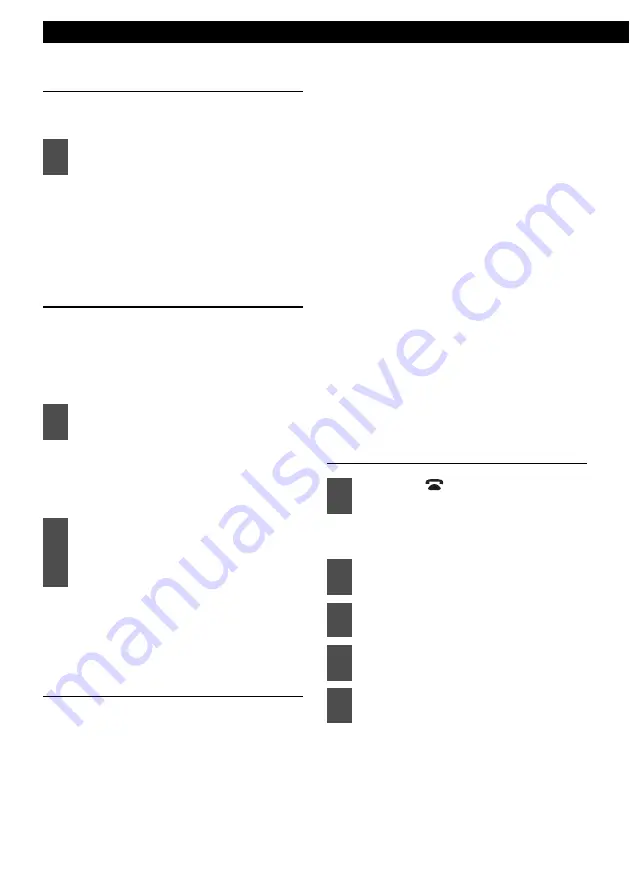
52
Operation
Adjusting the voice volume
Adjust the voice volume while the call is in
progress.
To increase the volume:
Turn the [VOL] button to the right.
To decrease the volume:
Turn the [VOL] button to the left.
Storing phone numbers in preset
dial
It may be convenient for you to store phone
numbers that you call regularly in preset dial. A
maximum of 6 phone numbers from the call
history or the phonebook can be stored in one
cell phone’s preset dial.
(See page 50 to display call history).
Select the phone number using the
rotary dial. Press enter to confirm the
phone number to be stored.
The displayed phone number from the
call history or the phonebook is stored
in preset dial.
Setting the Bluetooth hands-free
function
A variety of settings that can be used when
operating the cell phone can be made from the
Bluetooth hands-free Phone Setting mode.
• Registration setting:
To register a cell phone.
• Select Phone setting:
To select a registered cell phone, and
connect, disconnect, or delete it.
• Phone Book setting:
To store data from the phonebook of the cell
phone in the phonebook of the main unit.
• Auto Answer setting:
To set the cell phone to Auto Answer.
• Ring tone setting:
To set the ring tone.
• Auto Connect setting:
To connect a registered cell phone.
• Device INFO display setting:
To display device information for the main
unit.
• Dial setting:
To enable a phone number to be input using
the main unit.
• Delete setting:
To delete data from the incoming/outgoing
call history, preset dial, or phonebook of the
main unit.
• Change Code setting:
To change the passcode.
Displaying the Phone Setting
selection mode
The MENU selection mode is
displayed.
Phone Setting selection mode is
activated.
1
Turn the [VOL] button to adjust the
volume.
1
Displaying the call history or the
phonebook.
2
Press and hold the preset dial
button between [1] and [6] that you
want to store a number in, until you
hear a beep.
1
Press the [
/MENU] button for
more than one second.
2
Press the [SELECT] (Up/Down)
button to select FUNC.
3
Press the [ENTER] button.
4
Press the [SELECT] (Up/Down)
button to select Phone Setting.
5
Press the [ENTER] button.
Содержание E-iSERV CD3200
Страница 6: ...6 For your safety in using the CD3200...
Страница 15: ...15...
Страница 31: ...31...
Страница 41: ...41...
Страница 45: ...45...
Страница 63: ...63...
Страница 83: ...83...
Страница 91: ...91...
Страница 95: ...95...
Страница 99: ...99...
Страница 111: ...How to contact customer service 111 XXIII...
















































