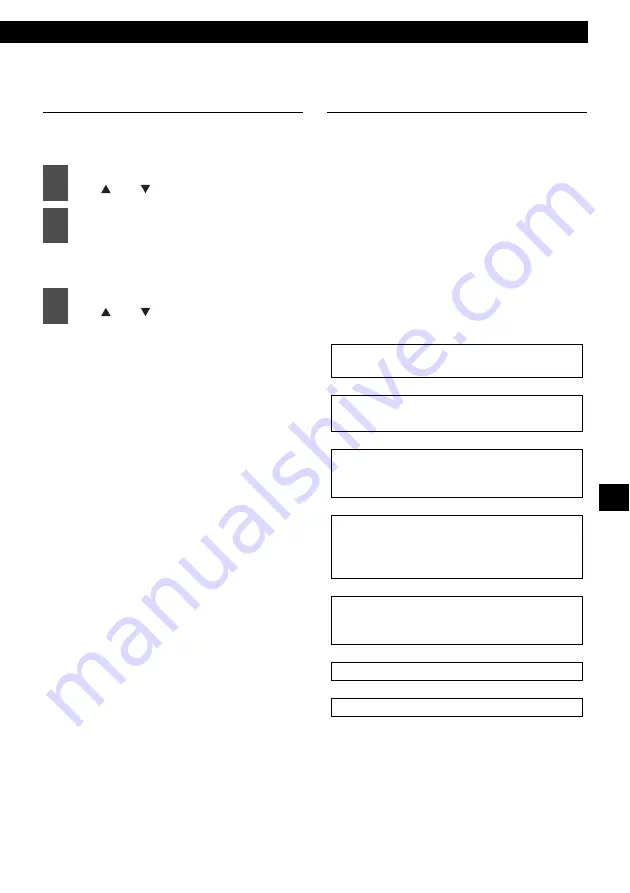
Making changes with Display Adjustment Mode
77
XIII
Changing the scroll type (Scroll
Type)
The scroll type of the text display can be
changed.
The scroll type setting mode is
activated.
Each time the button is pressed, the
scroll type changes in the following
order.
Once
↔
Repeat
Once:
Text is scrolled once before the
display becomes fixed
Repeat:
Text is scrolled repeatedly
The selected settings will take effect.
Importing display data (DISP
Data)
Screens can be downloaded from the ECLIPSE
website (E-iSERV) and used instead of the pre-
set motion pictures. Download the data by
following the instructions on the ECLIPSE
website (E-iSERV). After you have downloaded
the data onto your PC, copy it to a CD-R and
import it into the main unit. (URL: http://www.e-
iserv.jp) Applications for creating motion pictures
can be downloaded, allowing you to create your
own screen. Screens can be created by following
the procedure shown below: When importing the
display to the main unit, turn the power off to set
the standby state. For details, see refer to
"Turning the power on and off" on page 17.
↓
↓
↓
↓
↓
↓
1
Select "Scroll Type" by pressing
the [ ] or [ ] button.
2
Press the [ENTER] button.
3
Select the scroll type by pressing
the [ ] or [ ] button.
Select several pages of images to use in your
picture.
Access The ECLIPSE website.
(URL: http://www.e-iserv.jp)
Download ECLIPSE' s original image editing
software (Cutting Board) following the
instructions provided by the website.
Using the image editing software (Cutting
Board), adjust image size to fit the display. To
edit images follow the instructions provided
with the editing software.
Convert your edited images into moving
pictures following the instructions provided by
the image editing software (Cutting Board).
Copy the images to CD-R.
Import into the main unit.
Содержание CD5030
Страница 6: ...6...
Страница 113: ...How to contact customer service 113 XXIII...






























