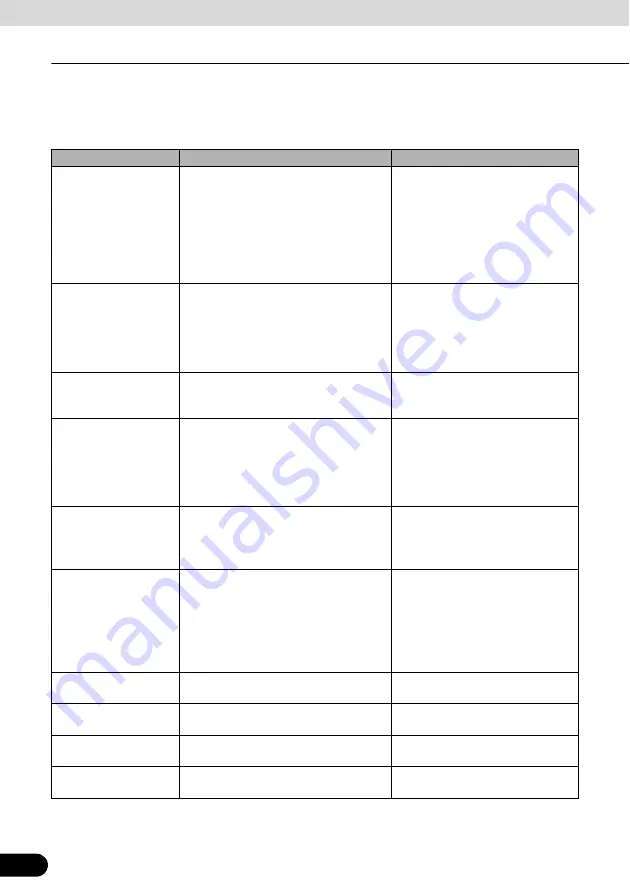
86
86
Navigation Overview
Operation
Touch any of the fields to see data on the via points starting from the first one through the final
destination.
This screen includes following data and features:
Name
Description
Function
Route Line
The upper part of this screen shows your
planned route as a horizontal line. The
point at the left end represents the route
starting point and the point at the right
end represents the final destination. The
flags of the via points along the line are
separated by intervals proportional to the
distances between them.
Touch this field to change the
content of all data fields to via point
information.
Estimated Arrival
Shows the estimated arrival time at the
final destination of the route based on
information available for the remaining
segments of the route. The calculation
cannot take into account traffic jams and
other possible delays.
Touch this field to change the
content of all data fields to via point
information.
Distance Left
Shows distance left to final destination.
Touch this field to change the
content of all data fields to via point
information.
Time Left
Shows the time needed to reach the final
destination of the route based on
information available for the remaining
segments of the route. The calculation
cannot take into account traffic jams and
other possible delays.
Touch this field to change the
content of all data fields to via point
information.
Method
This field shows how the route was
calculated.
The route type (fast, short, simple, or
economical) is displayed here.
Touch this field to change the
content of all data fields to via point
information.
Warning icons
In these square fields graphical symbols
are displayed in the case that warnings
are attached to the planned route. These
are warnings, so icons always show
information for the whole route, even if
the data fields only display values from
your present position to a via point.
Touch any of the icons for an
explanation.
[Settings]
Opens the Route planning options
screen from the Settings menu.
[Plan on Map]
Opens the Map screen designed for
route planning.
[Skip Next Via]
Appears only if at least one via point
exists.
Deletes the next via point from the
route.
[Delete Route]
Only appears when the route contains no
via points.
Deletes the active route.
















































