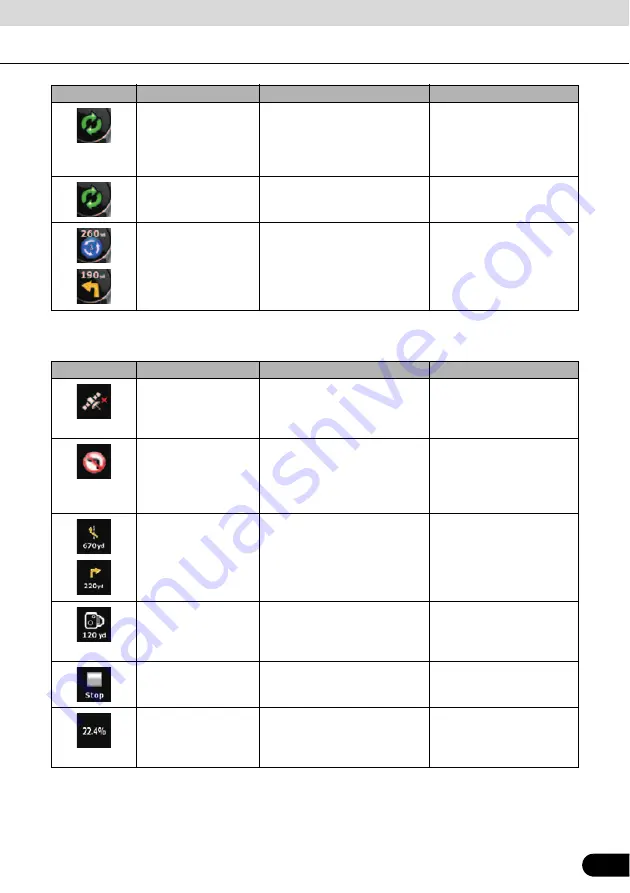
69
69
The following area appears next to the above described rounded area. When you touch this
area, the result depends on what information is currently shown.
If the icon is a static
picture, route
calculation is needed.
GPS position and an active
route are available, but
automatic off-route recalculation
is switched off, and you deviated
from the route.
Touch this area to make
Navigation recalculate the
recommended route.
This icon indicates that
route calculation is in
progress.
Navigation is calculating or
recalculating the route.
Nothing happens if you
touch this area of the
screen.
Next route event
(Next action)
GPS position and an active
route are available, and you are
navigating the recommended
route. This area gives you
information about the type and
distance of the next route event.
Touch this area to open the
Route information screen.
Icon
Information
Details
Action
There is no valid GPS
position.
If there is no valid GPS position,
this symbol appears here.
Touch this area to open the
GPS Data screen to check
the signal status or the
connection settings.
Traffic restriction
When GPS position is available
but there is no route to be
navigated, any traffic restrictions
at upcoming intersections are
shown here.
Nothing happens if you
touch this area of the
screen.
Second route event
(maneuver after next
maneuver)
When GPS position and an
active route are both available,
this field shows the route event
that follows the next route event
shown in the above described
area.
Touch this area to open the
Itinerary screen with the turn
by turn guidance
instructions.
Approaching a Road
Safety Camera
This icon appears when you are
approaching a Road Safety
Camera, and the warning for
cameras is enabled in Settings.
Touch this area to suppress
the audible camera warning.
Stops the running
simulation
This icon is displayed during fly
overs, route simulation and
Track Log playback.
Touch this area to stop the
simulation.
Recalculating route
During route recalculation, this
field shows the recalculation
progress between 0% and
100%.
Nothing happens if you
touch this area of the
screen.
Icon
Information
Details
Action
















































