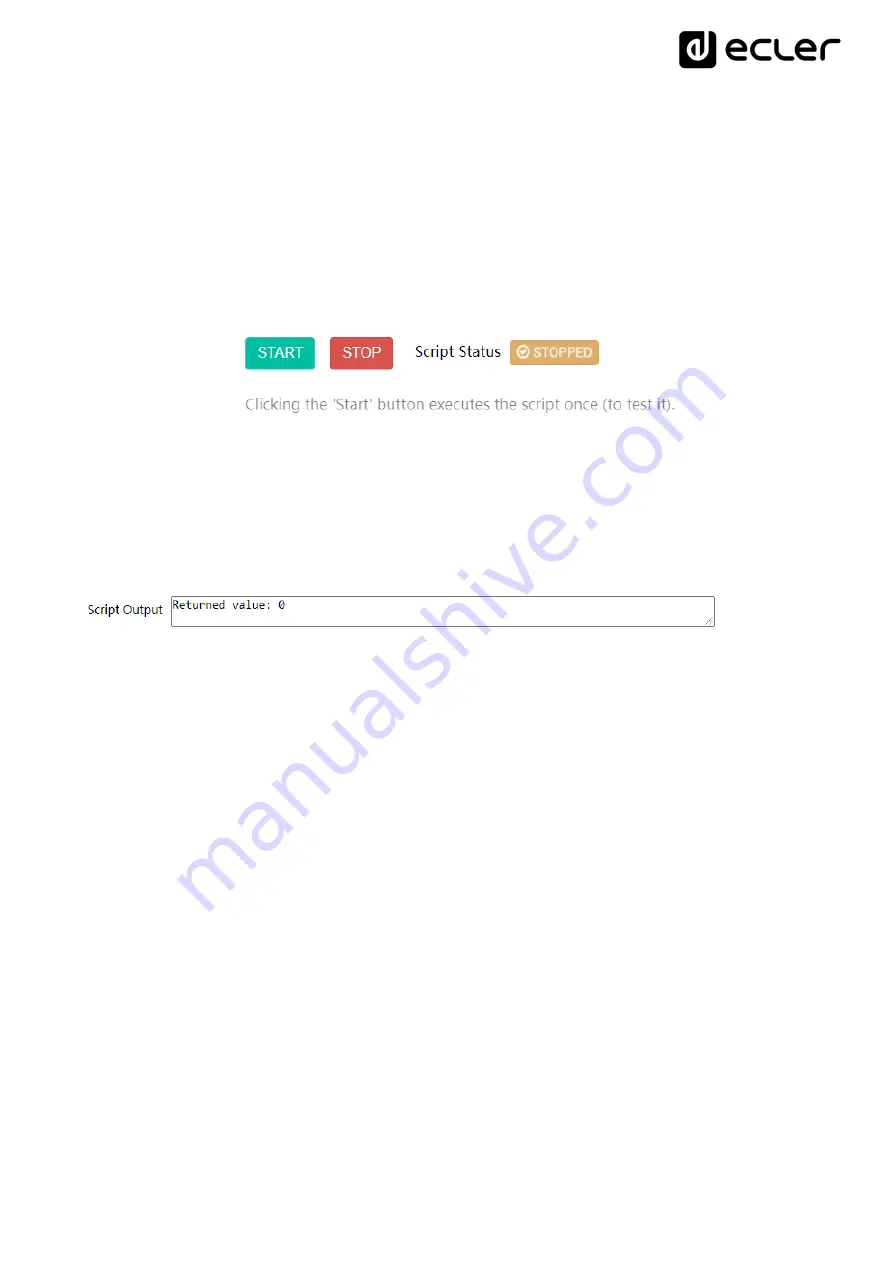
78
•
Execution buttons
: script execution and stop buttons. The START button runs the
script
immediately, without the need for the programmed stimulus to occur. The
script
must be saved
before you click on this button in order for the changes to be applied. This is useful for testing.
The STOP button stops the running of the
script
. These functions are especially useful during
script
programming, as they allow you to check the actions executed by each
script
and debug
the code.
Figure 68: script execution buttons
•
Status
: shows the status of the
script
: RUNNING (flashing) the
script
is running, or STOPPED
(steady), the
script
has finished or stopped.
•
Script output
: output/return value of the
script
. You can write output messages that will appear
on this screen. This is useful for debugging scripts.
Figure 69: example of a script return value
•
Documentation for programmers:
links (blue) available on the device for consultation (Internet
connection required):
•
LUA
: LUA programming language manual
•
Device
: PLAYER ONE/PLAYER ZERO LUA library (programmer's annex). Details the
objects, functions, and parameters of the library. Interface between LUA and the firmware
of the device using the JSON protocol.
•
LuaSocket
: LuaSocket library documentation.
•
cjson
: LUA CJSON module documentation. Provides JSON support for LUA.
The following chapters show a number of examples of simple
scripts
. Keep in mind that this PLAYER
ONE/PLAYER ZERO programming and customization tool is very powerful, as the same
script
can
execute several tasks which can be linked together, depending on various circumstances, and thus
implement an entire logic and intelligence in the way it works.
The only limit is your imagination!
Содержание PLAYER ONE
Страница 1: ...50 0418 0102 PLAYER ONE EN PLAYER ONE AUDIO PLAYER Local and Streaming Audio Player USER MANUAL ...
Страница 28: ...28 PLAYER ONE PLAYER ZERO Web GUI v1 00r0 AUDIO PLAYERS Streaming and local media audio player USER MANUAL ...
Страница 54: ...54 Figure 32 The action of loading and playing the specified stream is configured Figure 33 ...
Страница 59: ...59 Figure 41 Finally the message located on the USB device usb will be announced with priority Figure 42 ...
Страница 85: ...85 Figure 76 accessing the network configuration Figure 77 editing network parameters ...
Страница 90: ...90 Figure 83 editing WiFi password ...
Страница 93: ...93 Enter the password of the WiFi network you want to connect to and press the SUBMIT button Figure 86 ...
Страница 95: ...95 A wireless connection to your WiFi network will be established Figure 88 ...
Страница 112: ...112 In this example su hotels Figura 107 ...
Страница 114: ...114 Figura 109 Copy from here To here ...
Страница 118: ...118 THIRD PARTY CONTROL PROTOCOL PLAYER ONE JSON Commands USUER MANUAL ...
Страница 153: ...HOW TO IDENTIFY INTERNET RADIO URL STREAMS 153 ...
















































