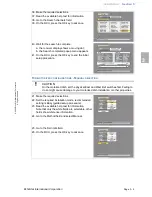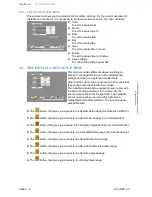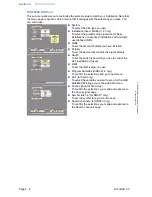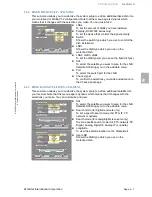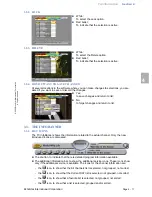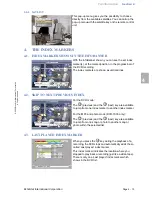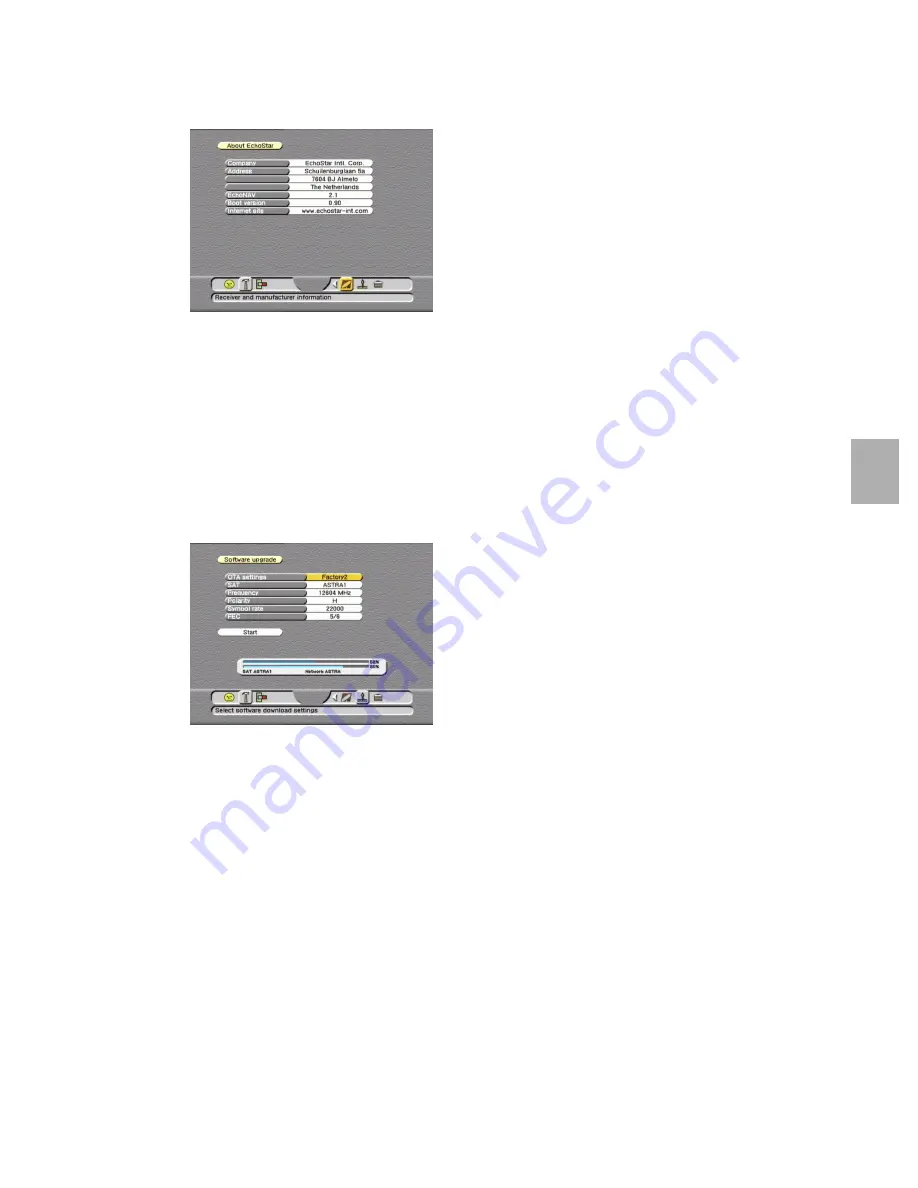
Familiarization
Section 4
EchoStar International Corporation
Page 4 - 9
© 2
002 E
choS
tar
Inte
rnati
onal
C
o
rp
orat
io
n
A
ll ri
gh
ts
re
se
rv
ed
4
2.2.5. ABOUT ECHOSTAR - INFORMATION PAGE
The About EchoStar information page gives all the where-to-contact-Information about
EchoStar and the status information about the receiver. You can view:
2.2.6. SOFTWARE UPGRADE - SUB-MENU
This sub-menu allows you to upgrade the receiver’s software.
EchoStar provides free-of-charge software updates Over-The-Air (OTA) which means that
you can upgrade your system via the satellite.
If you are not able to receive the satellite/transponder, you always can free-of-charge,
upgrade the software through the SERIAL PORT (RS-232) at the rear of the receiver with use
of the dedicated EchoNAV Loader and the downloaded software from the EchoStar website.
Read the enclosed instructions of the downloaded file before you use the EchoNAVLoader.
■
Company
This field shows the full name of EchoStar.
■
Address
This field shows the address of EchoStar.
■
EchoNAV
This field shows the current software version
loaded into the receiver.
■
Boot version
This field shows the current boot version loaded
into the receiver.
■
Internet site
This field shows the EchoStar web site where you
can find the latest user and software information.
■
OTA settings
To select a default (selection Factory1 for Hotbird or
Factory 2 for Astra1) or user defined satellite where
you want to download from.
■
SAT
To set the satellite where you want to download
from.
■
Frequency
To set the transponder where you want to download
from.
■
Polarity
To set the correct polarity for the transponder.
■
Symbol rate
To set the correct symbol rate for the transponder.
■
FEC
To set the correct Forward Error Correction for the
transponder.
■
Start
To execute the system upgrade, download the new
software (if available) from the satellite and load it
into the receiver automatically.
■
The signal indicator
- The top bar shows the signal level to indicate that
you receive a signal.
- The bottom bar shows the quality of the signal
(signal-to-noise ratio) to indicate that you have a
lock onto the selected transponder.
- The bottom text gives the satellite and network
information to which the lock is established.
Содержание DVR-5000 HDD Viaccess
Страница 38: ...Section 5 Operation Page 5 10 EchoNAV 2 2 2002 EchoStar International Corporation All rights reserved...
Страница 44: ...Section 6 Maintenance Page 6 6 EchoNAV 2 2 2002 EchoStar International Corporation All rights reserved...
Страница 46: ...Section 7 Troubleshooting Page 7 2 EchoNAV 2 2 2002 EchoStar International Corporation All rights reserved...
Страница 50: ...Section 9 Index Page 9 2 EchoNAV 2 2 2002 EchoStar International Corporation All rights reserved...