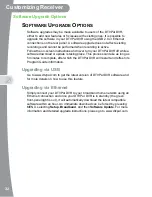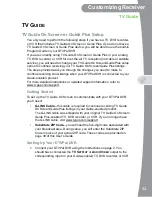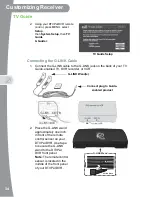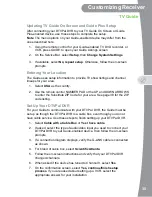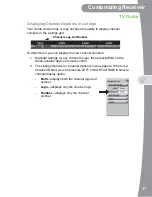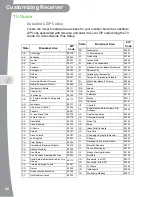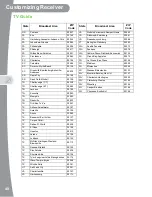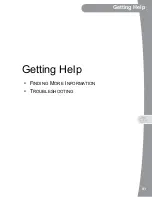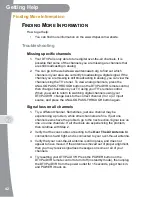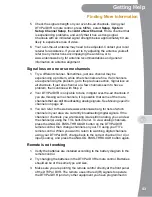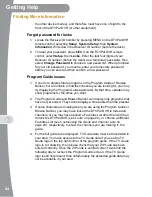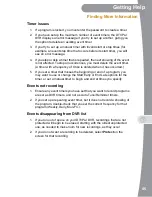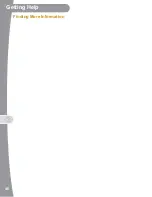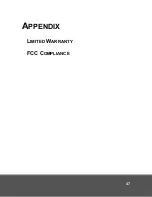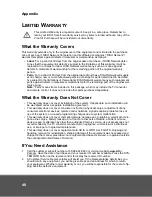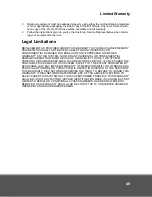Содержание DTVPal
Страница 1: ......
Страница 3: ...i SAFETY IMPORTANT SAFETY INSTRUCTIONS PROPER CARE OF YOUR EQUIPMENT ...
Страница 8: ...SAFETY vi ...
Страница 26: ...18 Notes Watching TV Notes ...
Страница 49: ...41 Getting Help Getting Help FINDING MORE INFORMATION TROUBLESHOOTING ...
Страница 54: ...46 Finding More Information Getting Help ...
Страница 55: ...47 APPENDIX LIMITED WARRANTY FCC COMPLIANCE ...
Страница 60: ...Appendix 52 ...