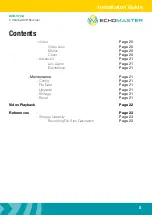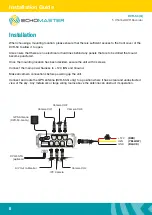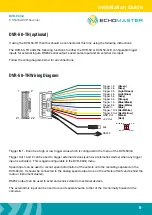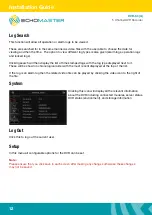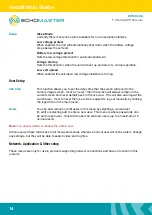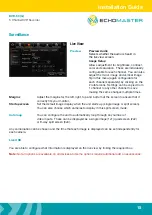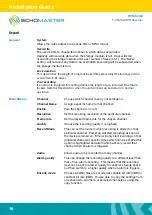Installation Guide
9
DVR-50 (G)
5 Channel DVR Recorder
DVR-50-TH (optional)
If using the DVR-50-TH then this should be connected at this time using the following instructions.
The DVR-50-TH adds the following functions to either the DVR-50 or DVR-50-G: 8 configurable trigger
inputs for external inputs, RS232 serial output, speed pulse input and an external mic input.
Follow the wiring diagram below for all connections.
Trigger 1 In
(Green)
+5V Out
Mic
RS232
(Red)
(Black)
(Red/Yellow)
(Red/White)
(Blue)
(Blue/White)
(Blue/Black)
(Orange)
(Grey)
(Light Blue)
(Light Green)
(Grey)
GND Out
Trigger 2 Out
Trigger 1 Out
Speed In
Trigger 8 In
Trigger 7 In
Trigger 6 In
Trigger 5 In
Trigger 4 In
Trigger 3 In
Trigger 2 In
MIC SW IN (3)
MIC - (4)
MIC + (1)
+5V (2)
1
2
21
22
DVR-50-TH Wiring Diagram
Trigger IN 1- 8 can be a high or low trigger value which is configured in the menu of the DVR-50(G).
Trigger Out 1 and 2 can be used to trigger external devices (such as a telematics device) when any trigger
input is activated. This is again configurable in the DVR-50(G) menu.
Speed input can be used to record speed information of the vehicle onto the recording captured on the
DVR-50(G). It should be connected to the analog speed output wire on the vehicle (often found behind the
radio or instrument cluster).
RS232 output can be used to send and receive data from external devices.
The external mic input can be used to record separate audio to that of the mic normally housed in the
cameras.