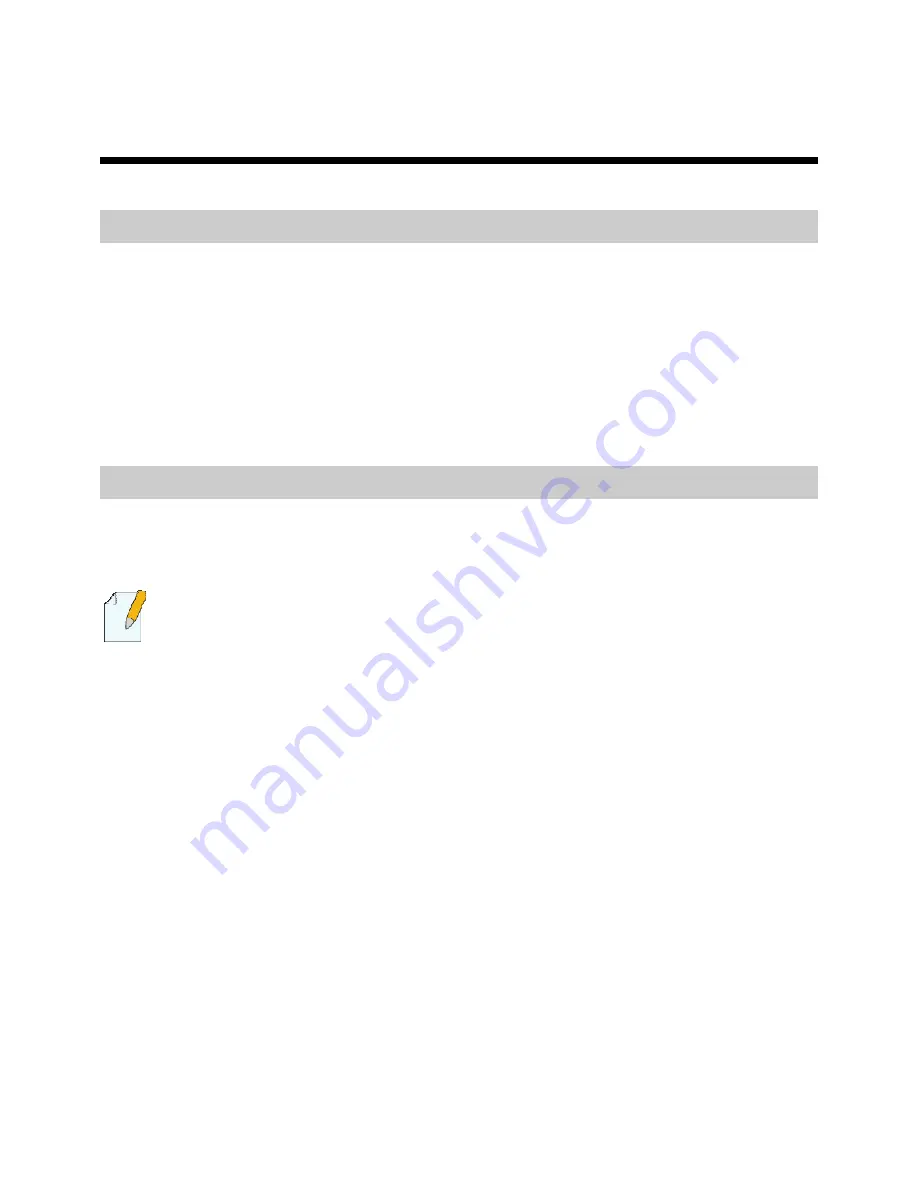
5
3
Preparations for Connection
Splitter
The external splitter can efficiently reduce the signal disturbance on the telephone line.
When voice and data are transmitted on the same telephone line at the same time, you
need to use the external splitter to separate the voice and data signals:
z
LINE: Connecting to the phone jack on the wall.
z
PHONE: Connecting to the telephone.
z
MODEM: Connecting to the ADSL interface of the HG520b.
Network Adapter
You need to connect the Ethernet interface of the HG520b with the Ethernet interface of
your computer. Make sure that the network adapter is installed in your computer and
the TCP/IP service is enabled in your operating system.
Please use a cross-over cable to connect the HG520b with a switch. Ensure
that the Ethernet cable in the packing box is a straight-through cable.






























