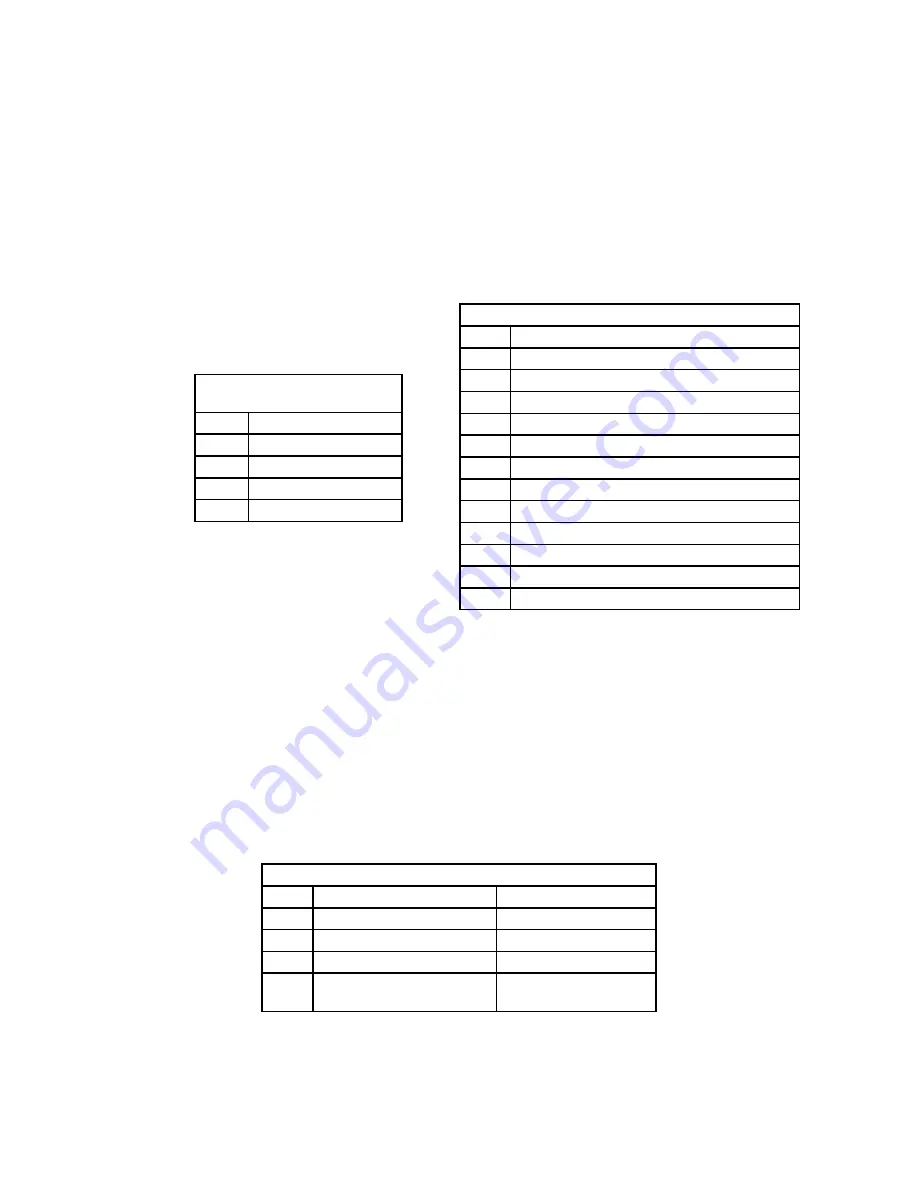
Page 13 of 20
Arrowstik Flash Pattern Selection
The CC Series Lightbar is designed to offer user selectable traffic directing and traffic warning flash patterns. Each of the ArrowStik® func
-
tions (LEFT, CENTER-OUT, RIGHT or FLASH) can be programmed individually for unique sequences and flash rates. This allows the great
-
est flexibility when controlling the various lightbar configurations available. The lightbar can be configured with 5, 6, 7 or 8 Module modules
and comes from the factory with the Building Fast pattern as the default for LEFT, CENTER-OUT and RIGHT. The default pattern for FLASH
is Driver’s Side Cut – front, corner & alley.
Arrowsik Left, Center-Out &
Right Flash Patterns
Order Flash Pattern
1
Building*
2
Building, 3-Flash*
3
Traveling Ball, 3-Flash*
4
Build/Collapse*
TABLE 13
Arrowstik Flash Patterns
Order Flash Pattern
1
Drivers Side Cut - Front corner & alley
2
Drivers Side Cut - Rear corner & alley
3
Drivers Side Cut - Front outboard, corner alley
4
Standard Flash*
5
Quad Flash Standard
6
Simultaneous Flash*
7
Quad Flash Simultaneous
8
Even/Odd Flash*
9
Quad Flash Even/Odd
10
Left/Right Flash*
11
Quad Flash Left/Right
12
Travelling Ball Flash*
TABLE 14
Arrowstik End Flash Pattern Selection
The lightbar can be ordered with two additional lamps positioned at the outermost ends of the ArrowStik. These two modules may be config
-
ured for the End Flash function during ArrowStik operation. The factory default is the off sequence.
Arrowstik End Flash Patterns
Order Multicolor Modules
Single Color Modules
1
Off
Off
2
Alternating - Both
Alternating
3
Alternating - Primary Only
4
Alternating - Secondary
Only
TABLE 15
To select a flash pattern for one of the four Arrowstik functions,
1. Power-up the lightbar and apply +power to a single Arrowstik mode (see Table 41) in the 16 conductor cable.
2. Momentarily touch the Pattern Select wire (BLK/RED) to +power to cycle through the flash patterns shown in Tables 13 and 14 below. Hold
for more than 4 seconds to return to the factory default.
Flash patterns marked with an asterisk (*) can be selected in Fast, Medium or Slow flash rate.
To configure Arrowstik End Flash:
1. Power-up the lightbar and apply +power to a single ArrowStik function - LEFT (RED), CENTEROUT (RED + ORG), RIGHT (ORG) or
FLASH (WHT).
2. Momentarily hold the BLK/RED and BLK wires to +power to increment to the next end flash sequence shown in Table 15. Hold for more
than 4 seconds to return to the factory default setting.






































